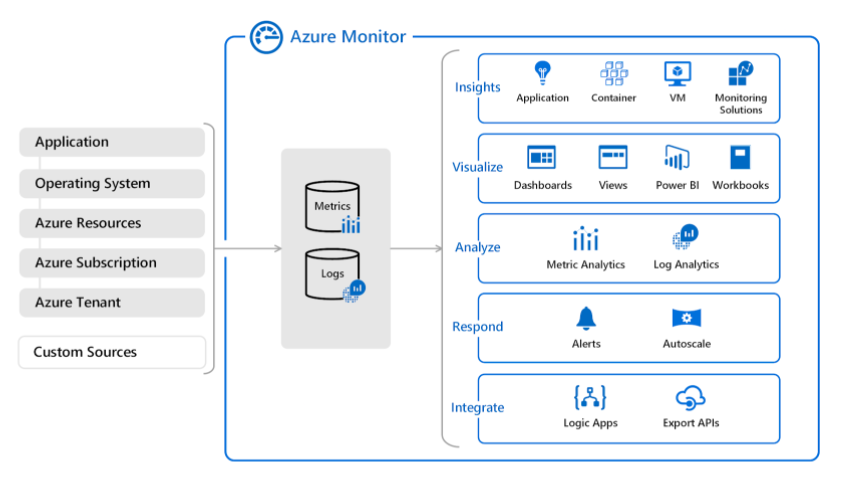Last updated on July 3, 2023
Azure Monitor Cheat Sheet
- Monitoring tool for your Azure resources and applications.
- A service to display the metrics of your resources. You can also configure alerts that send notifications when a threshold is breached.
Features
- Metrics represents a time-ordered set of data points that are published to Azure Monitor.
- The metrics collected are stored for a maximum of 93 days.
- Share your dashboards with other users using Azure Dashboards.
- The data is stored as a set of records in either the Log Analytics or Application Insights.
- You may use log analytics to collect and store the data from various log sources and use a custom query language to query them.
- Application Insights helps you detect and diagnose issues across applications and dependencies.
- When important conditions are found in your monitoring data, you can create an alert rule to identify and address issues.
- You can export basic usage metrics from your CDN endpoint with diagnostic logs.
- To connect Azure to a supported IT Service Management (ITSM) product or service, you need to use an ITSM Connector (ITSMC).
- ITSMC supports connections to the following ITMS tools: Cherwell, Provance, ServiceNow, and System Center Service Manager.
Log Analytics
- All log data obtained by Azure Monitor shall be stored in a Log Analytics workspace
- Query simple to advanced logs.
- The data is retrieved from a workspace using a log query written using Kusto Query Language (KQL).
- The queries that you can run are:
- Table-based queries – the query organizes log data into tables.
- Search queries – use this query if you need to find a specific value in your table.
- Sort and top – to display the results in a particular order, you must sort the preferred column. To get the latest records in the entire table, you can use top.
- Where – this operator allows you to add a filter to a query. You can use different expressions when writing filter conditions.
- Time filter in query – you can define a specific time range by adding the time filter to the query.
- Project and Extend – project allows you to select specific columns and extend will add additional columns.
- Summarize – you can identify a group of records and apply aggregations using the summarize operator.
- If the query includes workspaces in 20 or more regions, your query will be blocked from running.
- Log Analytics results are limited to a maximum of 10,000 records.
- With a log analytics agent, you can collect logs and performance data from virtual or physical devices outside Azure.
- Log analytics agent cannot send data to Azure Monitor Metrics, Azure Storage, or Azure Event Hubs.
Application Insights
- Enables you to monitor custom events and metrics.
- Monitor diagnostic trace logs from your application.
- You can identify performance anomalies, diagnose issues, and understand user activities in live applications.
- Monitor the performance, health, and running processes of virtual machines and virtual machines scale sets.
- You can also monitor the performance, capacity, and availability of storage accounts.
- Insights provide a comprehensive view of the performance, health, and utilization of container workloads in Azure Container Instances or clusters hosted on Azure Kubernetes Service.
- Monitor the health and metrics of all network resources.
- It provides a unified view of all Azure Key vaults’ requests, failures, operations, and latency.
- Monitor the overall performance, capacity, failures, and operational health of all Azure Cosmos DB resources and Azure Cache for Redis.
Azure Monitor Pricing
- You pay for the ingestion and retention of data in Log Analytics (per GB/month).
- You are billed for the number of metrics you have per month.
- There are no charges for health criteria alerts.
Want to learn more about Azure? Watch the official Microsoft Azure YouTube channel’s video series called Azure Tips and Tricks.
Validate Your Knowledge
Question 1
Question Type: Single choice
Your company has an Azure Log Analytics workspace in their Azure subscription.
You are instructed to find the error in the table named EventLogs.
Which log query should you run in the workspace?
search in (EventLogs) "error"EventLogs | take 10search "error"EventLogs | sort by TimeGenerated desc
For more Azure practice exam questions with detailed explanations, check out the Tutorials Dojo Portal:
Azure Monitor References:
https://docs.microsoft.com/en-us/azure/azure-monitor/overview
https://azure.microsoft.com/en-us/services/monitor/