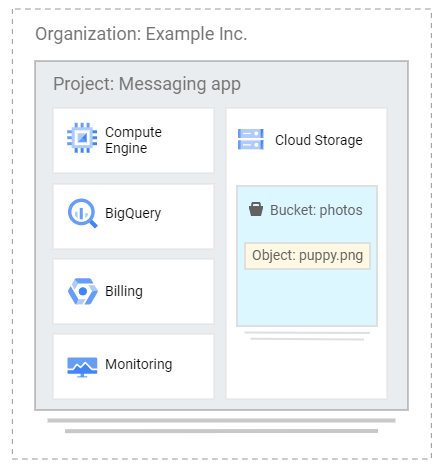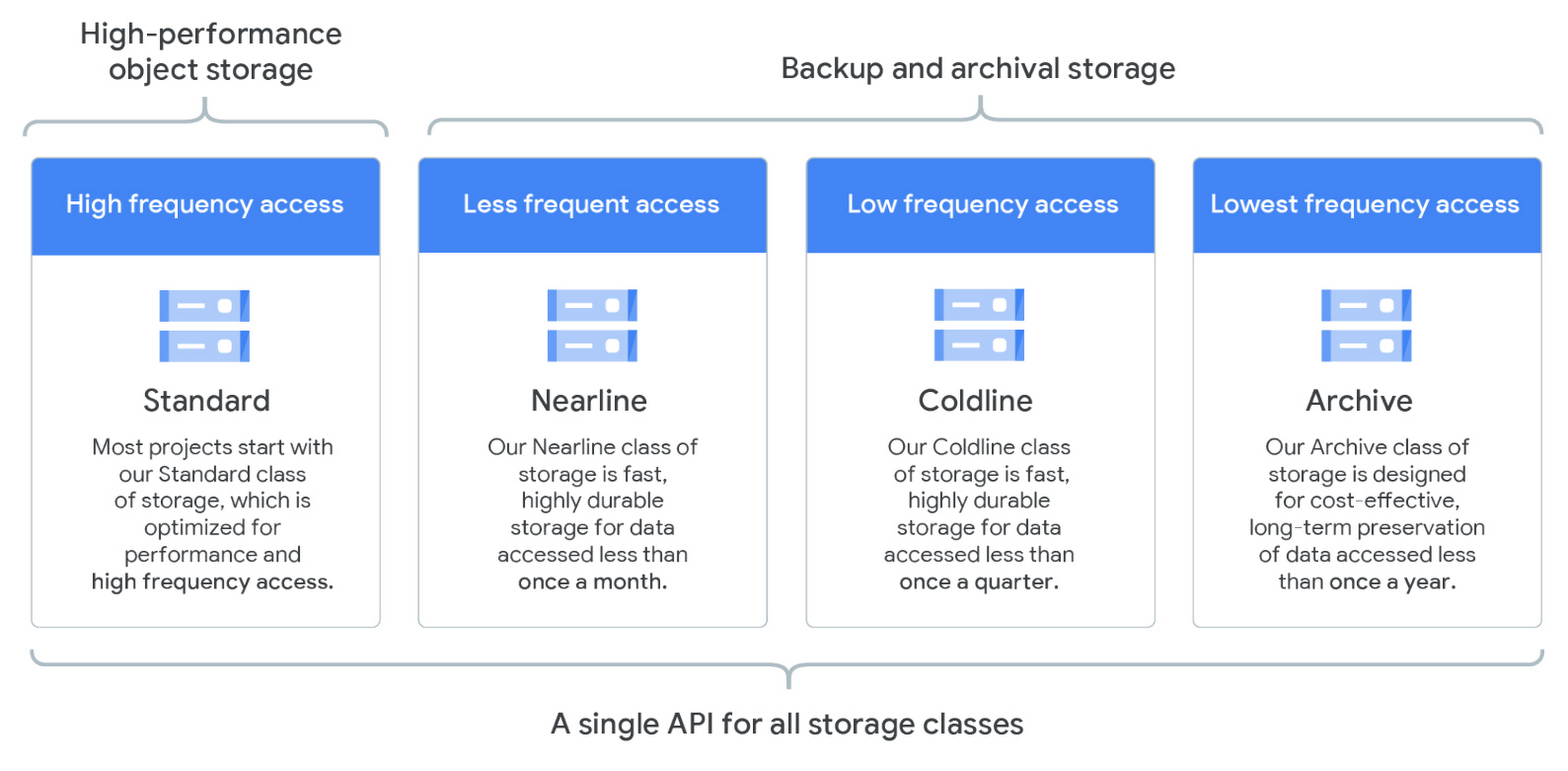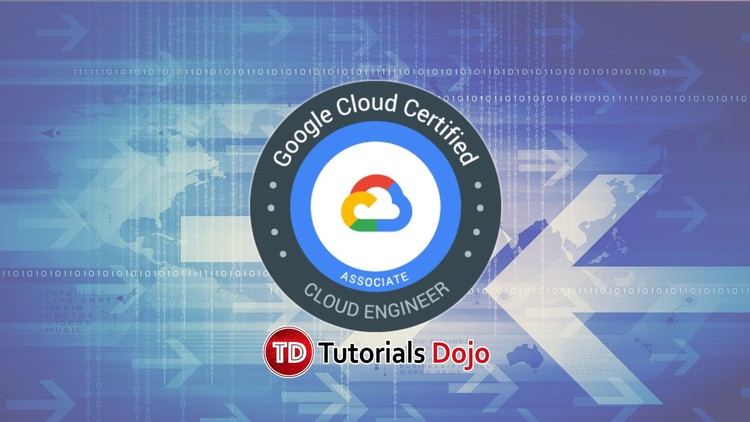Last updated on June 26, 2023
Google Cloud Storage Cheat Sheet
- An object storage service that stores data within buckets.
- Below is a sample Cloud Storage integration:
Buckets
- The data you upload on Cloud Storage are called objects.
- An object is an immutable piece of data consisting of a file in any format.
- You store objects inside containers called buckets.
- All buckets belong to a project.
- Each project can have multiple buckets.
- You can also configure a Cloud Storage bucket to host a static website for a domain you own.
Bucket Configurations
- Life Cycle Management
- You can define conditions that trigger data deletion, or transition to a cheaper storage class with object life cycle management.
- Versioning
- Continue to store old copies of objects you store when they are deleted or overwritten.
- Retention Policies
- Define minimum retention periods that objects must be stored.
- Object holds
- Place a hold on an object to prevent deletion.
- Encryption keys
- Customer-managed
- Customer-supplied
- Access Permissions
- Access Control List
- Uniform bucket level access
- Object and Bucket Level Permissions
Storage Classes
- Standard Storage
- Good for hot data that is accessed frequently.
- Nearline Storage
- Good for use cases that need to store objects for at least 30 days.
- Ideal for data that you plan to access once per month or less.
- Coldline Storage
- Is a low-cost storage option for storing infrequently accessed data within 90 days.
- Archive Storage
- Is the coldest storage among the storage classes.
- Designed for storing archive data and disaster recovery data that is expected to be accessed once per 365 days or less.
gsutil tool
- A Python application that enables you to manage your Cloud Storage from the command line.
- You can use gsutil to perform bucket and object management tasks like:
- creating and deleting buckets
- uploading, downloading, and deleting objects
- listing buckets and objects
- moving, copying, and renaming objects
- editing object and bucket ACL
- gsutil performs all operations using HTTPS and TLS
Uploading objects to GCS
You can send upload requests to Google Cloud Storage via the following methods:
- Simple Upload – utilize this if the file is small enough to upload again if the connection fails, and if there is no object metadata to send as part of the upload request.
- Multipart Upload – utilize this if the file is small enough to upload again if the connection fails, and you need to include object metadata as part of the upload request.
- Resumable Upload – utilize this for a more reliable transfer, which is especially important with large files.
- Parallel composite uploads – utilize if network and disk speed are not limiting factors. When doing parallel composite upload, a file is divided into up to 32 chunks and uploaded in parallel to temporary objects. The final object is recreated using the temporary objects, and the temporary objects are deleted.
- Alternatively, for uploading large volumes of data (from hundreds of terabytes up to 1 petabyte), you can utilize the Transfer Appliance. It is a hardware appliance you can use to securely migrate to Google Cloud Platform without disrupting business operations.
Pricing
- Pricing for Cloud Storage services is based on what you use, including:
- the amount of data you store,
- the duration for which you store it,
- the number of operations you perform on your data,
- the network resources used when moving or accessing your data.
- For “cold” storage classes meant to store long-term, infrequently accessed data, there are also charges for retrieving data and early deletion of data.
- You can require accessors of your data to include a project ID to bill for network charges, operation charges, and retrieval fees.
Validate Your Knowledge
Question 1
Your company uses Cloud Storage to store all of its application files where objects are written once and are stored for processing. The objects are frequently accessed for a month (30 days) and are rarely accessed for the entire year. These objects must be archived for three years. The Object Lifecycle Management on the Cloud Storage bucket must be configured to minimize the storage costs.
What should you do?
- Create a policy that uses Nearline Storage for 30 days. Move the objects to Archive storage for three years.
- Create a policy that uses Standard storage for 30 days. Move the objects to Archive storage for three years.
- Create a policy that uses Nearline storage for 30 days. Move the objects to Coldline for one year, and then transition to Archive storage for two years.
- Create a policy that uses Standard storage for 30 days. Move the objects to Coldline for one year and afterward, transition the objects to Archive storage for two years.
Question 2
Your team is building an application hosted on a VM instance in Compute Engine. The application is designed to enhance and resize images. You want your application to be able to upload images on a Cloud Storage bucket. You want to do this with the least number of steps possible without compromising security.
What should you do?
- Create a Service Account with
roles/storage.objectCreator(Storage Object Creator) role. Configure the VM instance to use the Service Account. - Create a Service Account with
roles/storage.objectAdmin(Storage Object Admin) role. Configure the VM instance to use the Service Account. - Verify if the VM instance and the bucket have the same region.
- Set the Cloud Storage bucket to public and configure the objects to have a randomized suffix in its object name.
For more Google Cloud practice exam questions with detailed explanations, check out the Tutorials Dojo Portal:
Google Cloud Storage Cheat Sheet References:
https://cloud.google.com/storage/
https://cloud.google.com/storage/docs/introduction
https://cloud.google.com/storage/docs/uploads-downloads
https://cloud.google.com/transfer-appliance/docs/4.0