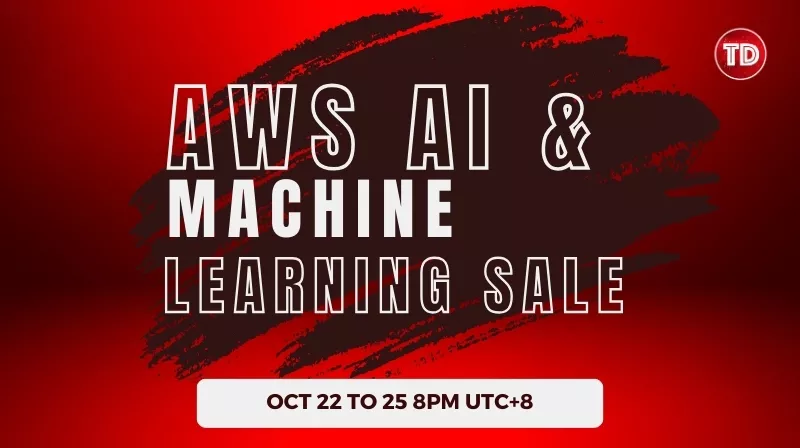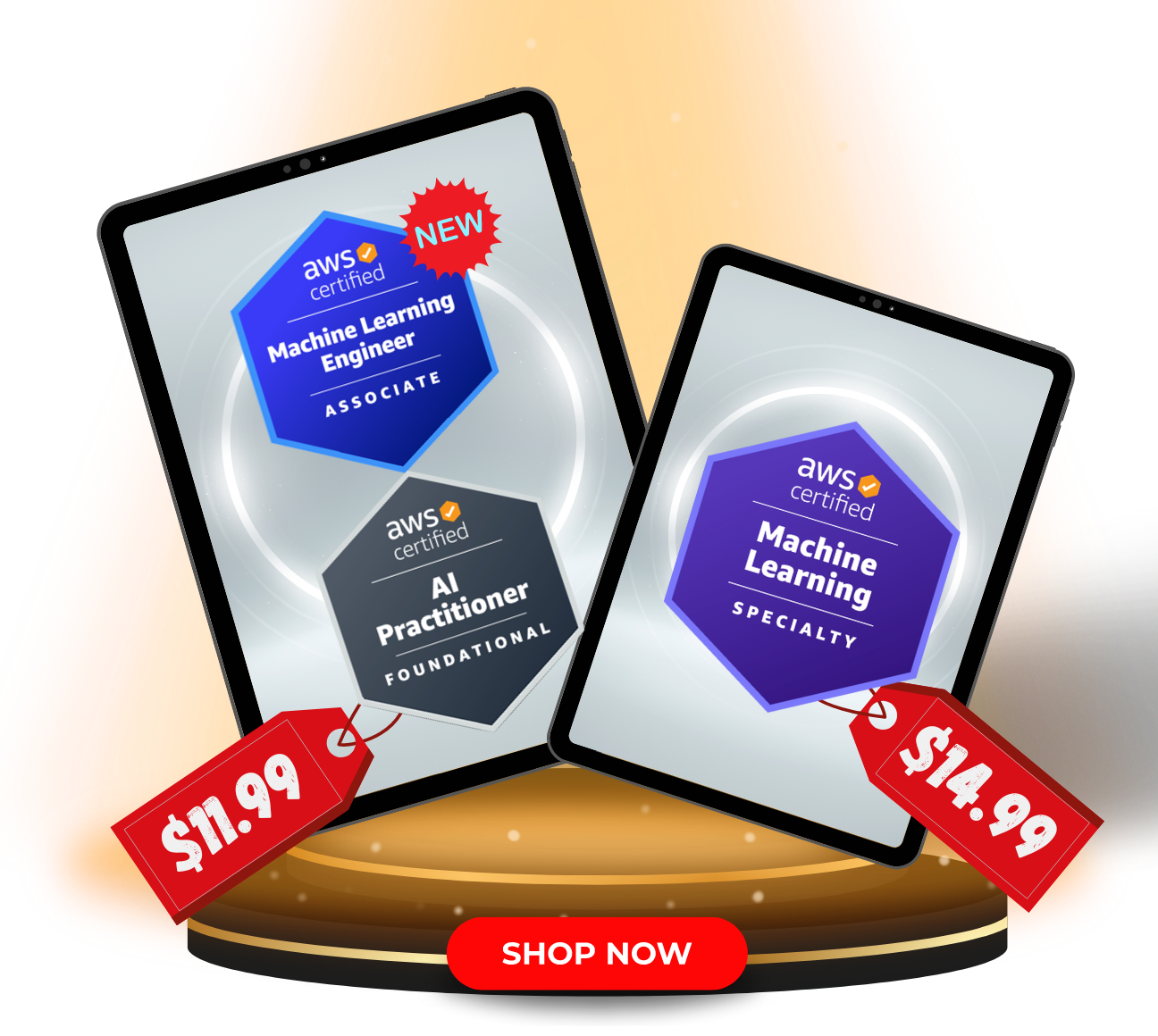Last updated on November 30, 2023
Introduction
In the ever-evolving world of machine learning, binary classification stands out as one of the most fundamental and widely used techniques. At its core, binary classification involves categorizing data into one of two groups based on certain features. This method is crucial in various applications, such as spam detection, medical diagnosis, and customer churn prediction. However, building an effective binary classification model can be a complex and time-consuming process, requiring extensive knowledge in data preprocessing, feature engineering, model selection, and optimization.
Enter Amazon SageMaker Autopilot – a powerful service designed to automate the process of building, training, and tuning machine learning models. SageMaker Autopilot is part of the Amazon SageMaker suite, a fully managed service that provides every developer and data scientist with the ability to build, train, and deploy machine learning models quickly. Autopilot simplifies the model-building process by automatically handling the tedious and labor-intensive tasks that typically burden data scientists.
Understanding Amazon SageMaker Autopilot
What is Amazon SageMaker Autopilot?
Amazon SageMaker Autopilot is not just a tool; it’s a revolution in the field of machine learning. It’s an automated machine learning (AutoML) solution that abstracts the complexity of model building, making it accessible to both novices and experienced practitioners. With Autopilot, you can create models that are both highly accurate and tailored to your specific needs without needing to be an expert in machine learning algorithms.
Autopilot is particularly adept at handling various tasks that are crucial for building effective models, such as data preprocessing, algorithm selection, and hyperparameter tuning. It automatically explores numerous combinations and variations to find the best model based on the provided dataset.
Key Features and Benefits of Using Autopilot for Binary Classification
- Automated Model Creation: Autopilot automatically selects the appropriate algorithms and feature transformations, creating a series of candidate models from which the best-performing one is chosen.
- Ease of Use: One of the biggest advantages of Autopilot is its ease of use. You simply need to provide the dataset, and Autopilot takes care of the rest, making it ideal for users who may not have deep expertise in machine learning.
- Transparency and Control: Despite being automated, Autopilot offers transparency by providing a notebook and scripts that detail the data preprocessing steps and model tuning parameters used. This feature is particularly useful for those who wish to understand the process and make manual adjustments if necessary.
- Optimization for Binary Classification: Autopilot is optimized for different types of machine learning problems, including binary classification. It intelligently applies preprocessing and feature engineering techniques specific to binary classification tasks, ensuring the best possible model performance.
- Scalability and Integration: Being a part of the AWS ecosystem, Autopilot seamlessly integrates with other AWS services and scales as needed to handle large datasets and complex models, making it a versatile tool for a wide range of applications.
In summary, Amazon SageMaker Autopilot democratizes machine learning model building, making it more accessible and less time-consuming, particularly for binary classification tasks. It stands out as a solution that combines ease of use with powerful and intelligent automation, catering to the needs of diverse users, from beginners to seasoned data scientists.
Setting Up Your Environment
Setting up your environment correctly is a crucial step in using Amazon SageMaker Autopilot effectively. This section guides you through the necessary steps to ensure that your AWS environment and SageMaker instance are properly configured. It’s a straightforward process, but attention to detail is key.
Requirements for using SageMaker Autopilot
Before you begin, ensure that you have the following:
- An active AWS account.
- Basic familiarity with AWS services.
- Adequate permissions to create and manage SageMaker resources and S3 buckets.
Step-by-Step Guide to Setting Up Your AWS Environment and SageMaker Instance
Step 1: Navigate Amazon SageMaker in the Console
1.Log in to your AWS account
After logging in, you’ll be directed to the AWS Management Console. Here, you can access a wide range of AWS services.
2. Access SageMaker
From the AWS Management Console, search for ‘SageMaker’ in the service search bar and select it. This action will take you to the Amazon SageMaker dashboard.
Step 2: Setting Up for Single User
Amazon SageMaker offers different setup options. For this guide, we will focus on setting up a single-user environment.
- Navigate to User Profiles
If this is your first time navigating into the SageMaker dashboard, you will see a “New to SageMaker?” message, and for our purposes, we can simply click “Set up for single user”.
Step 3: Creating a User
Now, let’s create a new user profile.
- Create a New User Profile
Click on ‘Add user’ in the user profiles’. For this setup, we will use the default settings provided by AWS. Fill in the necessary information, like the user name, and proceed with the default options.
Note: The default settings are typically sufficient for getting started with SageMaker. However, you can customize settings based on specific needs or organizational policies.
Step 4: Launch SageMaker Studio
Finally, let’s launch SageMaker Studio, the integrated development environment (IDE) for SageMaker.
- Launch Studio
Once the user profile is created, you will see an option to ‘Launch Studio’. Click on this to open SageMaker Studio.
SageMaker Studio will open in a new tab or window, providing you with a fully managed Jupyter notebook environment. Here, you can start experimenting with various machine learning models, including those created using SageMaker Autopilot.
Congratulations! You have successfully set up your AWS environment and SageMaker instance for using Amazon SageMaker Autopilot. With this configuration, you can now proceed to explore the vast possibilities of automated machine learning in binary classification and beyond.
Creating a Binary Classification Model with Autopilot
Creating a binary classification model using Amazon SageMaker Autopilot is a streamlined process. This section will guide you through starting a new Autopilot job, configuring it, and finally launching it. For demonstration purposes, we will use a clean dataset from Kaggle.
Step 1: Starting a New Autopilot Job in SageMaker
- Access the Autopilot Section
In SageMaker Studio, navigate to the ‘Autopilot’ section. This is where you can manage and start new Autopilot jobs.
2. Create an Autopilot Experiment
Click on the ‘Create Autopilot Experiment button to start a new Autopilot Experiment job. You’ll be prompted to enter details for the new job.
Step 2: Configuring the Autopilot Job
1.Name Your Job
Provide a name for your Autopilot job. Choose a name that is descriptive and easy to identify later.
2. Select Your Dataset
For this demo, select the clean dataset you have uploaded from Kaggle. Make sure the dataset is stored in an S3 bucket that SageMaker can access.
3. Define the Target Variable
Specify the column in your dataset that you want to predict – this is your target variable. In binary classification, this variable typically has two possible values.
4. Configure Additional Settings
If needed, configure additional settings like the type of problem (binary classification), the metric you want to optimize for, the type of training method and algorithms, etc.
5. Choosing Training Methods and Algorithms
Autopilot offers several options for training methods and algorithms. The choices are “Auto,” “Ensemble,” and “Hyperparameter Optimization.”
“Auto”: This option allows Autopilot to automatically select the best algorithms and methods for your dataset.
“Ensemble”: This method uses a combination of different algorithms for better performance.
“Hyperparameter Optimization”: This option fine-tunes the model by optimizing hyperparameters.
For this demo, we will select “Auto,” letting Autopilot handle the selection of algorithms and methods.
6. Deployment Settings
Next, you’ll encounter the deployment settings. Autopilot provides an option to automatically deploy the best model after the job is completed. For this demo, select “No” for deployment settings.
7. Choosing Machine Learning Problem Type
Finally, specify the type of machine learning problem you’re addressing. Since we are working on a binary classification task, select ‘Binary Classification’ from the available options. This ensures that Autopilot uses algorithms and methods best suited for binary classification problems.
Launching the Autopilot Job
- Review and Launch
Review your settings. Once you are satisfied, click on the ‘Launch’ button to start the Autopilot job.
Your Autopilot job is now underway. It will automatically start processing the data, selecting algorithms, and training models.
Monitoring Model Training
Monitoring the progress of your Autopilot experiment is crucial to understand how your models are being developed and evaluated.
- Monitor Progress
In the Autopilot job dashboard, you can see the status of the job and various stages of the model-building process.
2. Understanding Different Models Being Tested
Autopilot will test different models and algorithms. In the dashboard, you can view details about each model, including the algorithms used and their performance metrics.
3. Evaluating Model Performance Metrics
Pay attention to key performance metrics such as accuracy, precision, recall, or F1 score, depending on what is most relevant to your binary classification problem. These metrics will help you understand the effectiveness of each model.
Note: The dataset used in this demonstration is relatively straightforward and clean. Given this simplicity, it’s important to note that Autopilot tends to employ sophisticated models that are capable of delivering high accuracy. In scenarios like ours, where the dataset lacks complexity, it’s not uncommon to observe results with very high, sometimes even 100% accuracy, as demonstrated in my own results. This level of performance highlights the efficacy of Autopilot in handling well-prepared and clean datasets, though results may vary with more complex or noisy data.
4. Reviewing the Best Model
After the Autopilot job completes its process of evaluating various models, it’s important to take a closer look at the model that performed the best.
1. Identifying the Top-Performing Model
Within the SageMaker Autopilot interface, navigate to the section where the models are ranked based on their performance metrics. Here, you can identify the top-performing model.
2. Understanding the Model’s Characteristics
Take some time to review the characteristics of the best model. This includes understanding the algorithm used, key performance metrics, and any insights on feature importance or model interpretability that Autopilot provides.
Conclusion: A Hands-On Experience with SageMaker Autopilot
In this hands-on demonstration, we’ve explored how Amazon SageMaker Autopilot simplifies the process of building a binary classification model. From setting up your AWS environment to launching an Autopilot job and evaluating the models, Autopilot provides a seamless and user-friendly experience. It’s particularly impressive how it handles the complexities of model building, making machine learning more accessible to a broader audience.
The key takeaways from this exercise are:
- Ease of Use: SageMaker Autopilot’s intuitive interface and automated processes significantly reduce the barrier to entry for machine learning tasks.
- Efficiency in Model Building: Autopilot’s ability to automatically select, train, and tune models saves considerable time and effort, especially when dealing with clean and straightforward datasets.
- High-Performance Models: As seen in the demonstration, Autopilot can achieve high accuracy, demonstrating its effectiveness in model selection and training.
- Transparency and Control: Despite its automation, Autopilot provides transparency into the modeling process, offering insights into the algorithms and techniques used.
This demo focused on experimentation rather than deployment, showcasing how Autopilot is an excellent tool for exploring and understanding machine learning models. Whether you’re a beginner or an experienced practitioner, Amazon SageMaker Autopilot offers a powerful platform for your machine learning endeavors, especially in the realm of binary classification.
Resources:
https://www.kaggle.com/datasets/uciml/mushroom-classification
https://docs.aws.amazon.com/sagemaker/
https://docs.aws.amazon.com/sagemaker/latest/dg/autopilot-automate-model-development.html