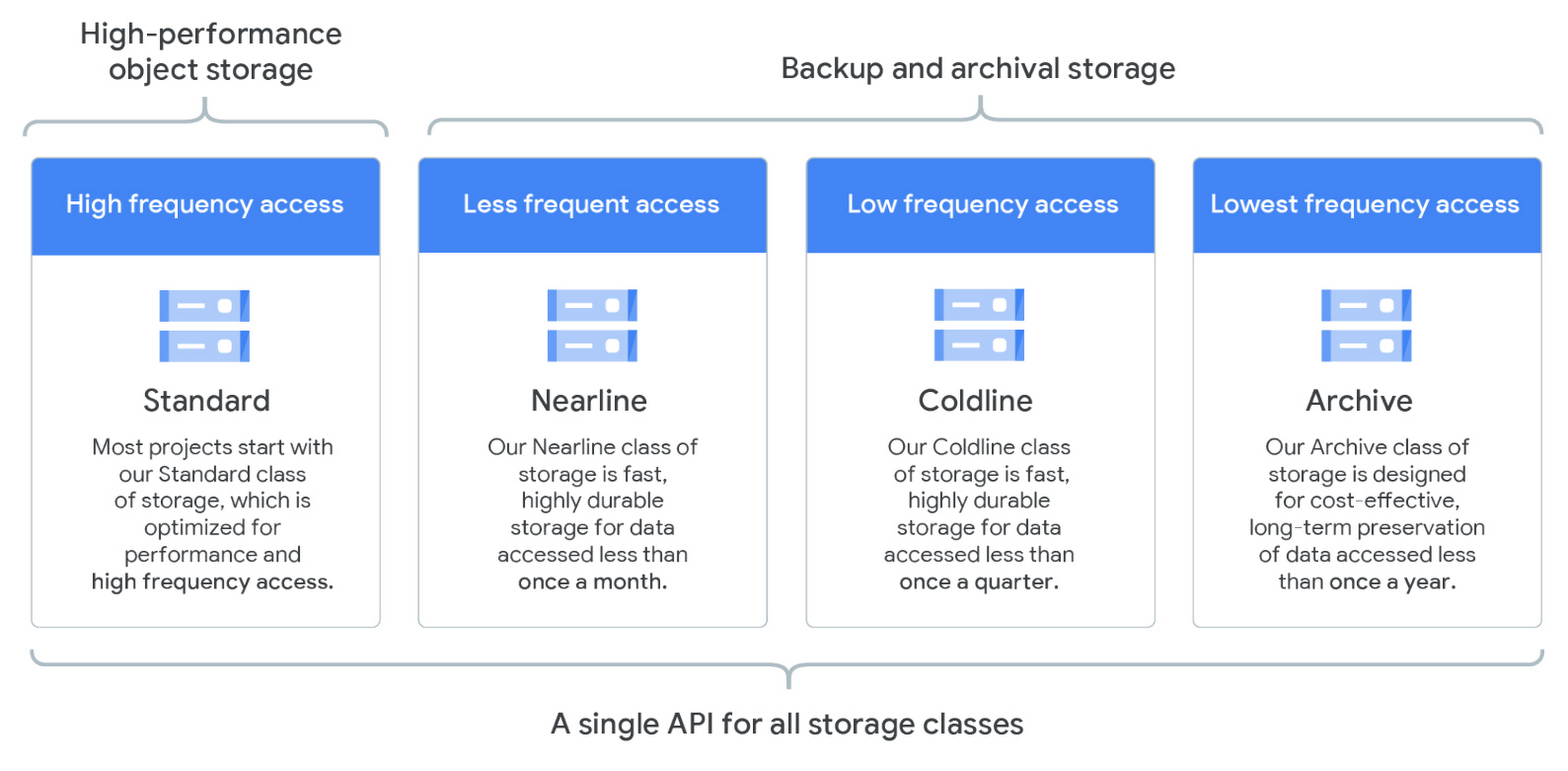Last updated on November 6, 2024
Here are 10 Google Certified Associate Cloud Engineer (ACE) practice exam questions to help you gauge your readiness for the actual exam.
Question 1
Your company’s finance team needs to back up data on a Cloud Storage bucket for disaster recovery purposes. You want to comply with Google’s recommended practices in implementing the solution for this task.
Which storage class do you think would be the best option?
- Multi-Regional Storage
- Nearline Storage
- Coldline Storage
- Archive Storage
Question 2
All employees in your organization have a Google account. Your operations team needs to manage over a hundred Compute Engine instances. The members of this team must be provided only with administrative access to the VM instances. Moreover, the security team wants to audit instance logins and ensure that the provision of credentials is operationally efficient.
What should you do?
- Create a new SSH key pair. Issue the private key to each member of the team. Configure the public key in the metadata of each instance.
- Require each member of the team to generate a new SSH key pair. Have them send their public key to you. Utilize a configuration management tool to deploy those SSH keys on each instance.
- Require each member of the team to generate a new SSH key pair and to add the public key to their respective Google account. Then grant the
compute.osAdminLoginrole to the corresponding Google group of the operations team. - Create a new SSH key pair. Issue the private key to each member of the operations team. Configure the public key as a project-wide public SSH key in your project. Lastly, allow project-wide public SSH keys on each instance.
Question 3
Your team manager wants you to configure a group of autohealing Compute Engine instances that run on multiple zones for network load balancing. You want to accomplish this task with the least amount of steps possible.
You have to ensure that all the Compute Engine instances are automatically recreated if they are unresponsive after three attempts with a 10-second interval.
What should you do?
- Provision an HTTP load balancer that references its backend to an existing instance group. Configure the health check to healthy (HTTP).
- Build a managed instance group. Set the Autohealing health check to healthy (HTTP).
- Provision an HTTP load balancer that references its backend to an existing instance group. Specify a balancing mode and set the maximum RPS (request per second) to 10.
- Build a managed instance group. Activate the autoscaling setting.
Question 4
In your organization, employees pay for their Google Cloud Platform projects using their personal credit cards, which will be refunded by the finance team at the end of each month. Your management team decided to centralize all projects under a new single billing account.
What should you do?
- Using the GCP Console, create a new billing account and set up a payment method. Afterward, associate all of the projects in this newly created billing account.
- Create a support ticket with Google Support and be ready for their call when they ask to share the corporate credit card details over the phone.
- Send an email to cloud-billing@google.com detailing your bank account information. Afterward, request a corporate billing account for your organization.
- In the GCP Console, navigate to the Resource Manage section and move all projects to the root Organization.
Question 5
Your DevOps team plans to provision a Jenkins server for their project on the Google Cloud Platform. The server needs to be deployed quickly, so the group decided to minimize the number of steps necessary to accomplish this task.
What should you do?
- Download the Jenkins Java WAR file and deploy it to App Engine Standard.
- Build a new Compute Engine instance and install Jenkins through the Google Cloud Shell command-line interface.
- Provision a Kubernetes cluster on Compute Engine and build a deployment using the Jenkins Docker image.
- Utilize the GCP Marketplace to launch the Jenkins server.
Question 6
You are working for a finance company and are assigned to configure a relational database solution on Google Cloud Platform to support a small set of operational data in a particular geographical location. Your company requires the database to be highly reliable and supports point-in-time recovery while minimizing operating costs.
What should you do?
- Choose Cloud SQL (MySQL) and verify that the enable binary logging option is selected.
- Choose Cloud SQL (MySQL) and select the create failover replicas option.
- Choose Cloud Spanner and configure your instance with 2 nodes.
- Choose Cloud Spanner and set up your instance as multi-regional.
Question 7
You have deployed a standalone application in a Compute Engine VM hosted in a private VPC. You want the application to be accessed through angat.tutorialsdojo.com URL within its VPC. You also don’t want the IP address to change in case the VM reboots or has recovered from a crash. You want to deploy a solution with minimal cost and setup. What should you do?
- Deploy a DNS Server from Google Cloud Marketplace. Configure the VM IP address to resolve to
angat.tutorialsdojo.com. - Reserve a static internal IP address for the VM. Create a private zone on Cloud DNS with
tutorialsdojo.comas DNS. Configure the static internal IP address to resolve toangat.tutorialsdojo.comusing the record set. - Reserve a static internal IP address for the VM. Create a public zone on Cloud DNS with
tutorialsdojo.comas DNS. Configure the static internal IP address to resolve toangat.tutorialsdojo.comusing the record set. - Configure the DNS route using Cloud DNS. Monitor the VM status using Google Cloud’s operations suite. Modify the Cloud DNS record set if there are changes from the VM IP Address.
Question 8
Your company is planning to launch a web application to App Engine. It is crucial that your application can dynamically scale up and down based on the request rate. Moreover, you want to ensure that you have at least 3 unoccupied VMs at all times.
How should you configure your App Engine to support these scaling requirements?
- Configure Basic Scaling setting with
min_instancesset to 3. - Configure Basic Scaling setting with
max_instancesset to 3. - Set Automatic Scaling settings with
min_idle_instancesset to 3. - Set Manual Scaling settings to 3 instances.
Question 9
You created a Dockerfile, and you plan to deploy it on Google Kubernetes Engine (GKE).
What should you do?
- Run kubectl app deploy
dockerfilenameon Cloud Console. - Run gcloud app deploy
dockerfilenameon Cloud Console. - Build a Docker image using the Dockerfile and upload it to the Google Artifact Registry (AR). Create a Deployment YAML file to point to the image you just uploaded on the Artifact Registry. Utilize the
kubectlcommand to create the deployment using the YAML file. - Build a docker image using the Dockerfile and upload it to Cloud Storage. Then, create a Deployment YAML file to point to the image you uploaded on Cloud Storage. Utilize the
kubectlcommand to create the deployment using the YAML file.
Question 10
You are assigned to set up a storage policy on a specific Cloud Storage Regional bucket that stores CCTV videos for your company. The files must be moved to Coldline storage after 3 months (90 days) and then automatically be deleted after a year from their creation date.
What policy should you set up?
- Specify Object Lifecycle Management conditions on the Cloud Storage bucket then configure the
SetStorageClassaction to 90 days and configure theDeleteaction to 275 days. - Specify Object Lifecycle Management conditions on the Cloud Storage bucket then configure the
SetStorageClassaction to 90 days and configure theDeleteaction to 365 days. - Utilize the
gsutiltool on Cloud Shell and execute thegsutil rewritecommand then set theDeleteaction to 275 days. - Utilize the
gsutiltool on Cloud Shell and execute thegsutil rewritecommand then set theDeleteaction to 365 days.
For more practice questions like these and to further prepare you for the actual Google Certified Associate Cloud Engineer (ACE) exam, we recommend that you take our top-notch Google Certified Associate Cloud Engineer Practice Exams, which have been regarded as the best in the market.
Also, check out our Google Certified Associate Cloud Engineer Exam Study Guide here.