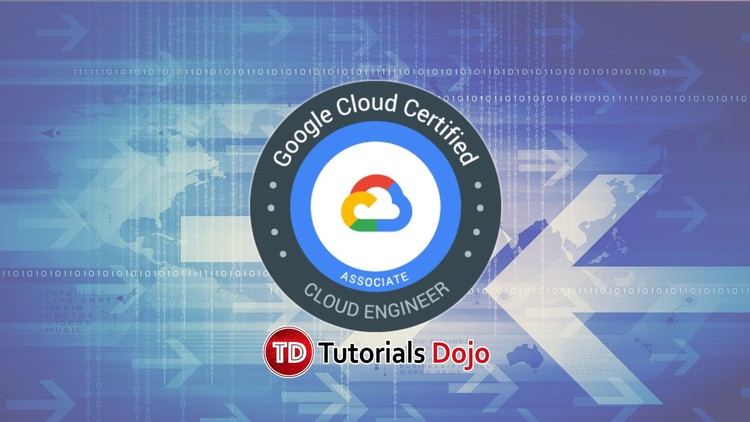Last updated on June 26, 2023
Google Cloud Billing Cheat Sheet
- You can configure billing on Google Cloud in a variety of ways to meet different needs.
- To use Google Cloud services, you must have a valid Cloud Billing account,
Features
- If you have a project that is not linked to a Cloud Billing account, you will have limited use of products and services available for your project.
Cloud Billing Account & Payments Profile
- Cloud Billing Account
- It is set up in Google Cloud and is used to define who pays for a given set of Google Cloud resources and Google Maps Platform APIs.
- Access control to a Cloud Billing account is established by IAM roles.
- A Cloud Billing account is connected to a Google payments profile.
- Google Payments Profile
- Stores your payment instrument like credit cards and debit cards, to which costs are charged.
- Stores information about who is responsible for the profile.
- This serves as a document center where you can view invoices and payment history.
Cloud Billing Reports
- The Cloud Billing Reports page allows you to view your Google Cloud usage costs at a glance and discover and analyze trends.
- It shows a chart that plots usage costs for all projects linked to a Cloud Billing account.
- You can select a date range, specify a time range, configure the chart filters, and group by project, service, SKU, or location to filter how you view your report.
- Moreover, you can also forecast future costs using the Cloud Billing Reports to check out how much you are projected to spend, up to 12 months in the future.
Cloud Billing Budgets
- You can define the scope of the budget to apply in:
- Entire Cloud Billing account
- One or more projects
- One or more products
- Other budget filters applicable to your Cloud Billing account.
- You can specify the budget amount to your requirement, or base the budget amount on the previous month’s spend.
- Moreover, you can also specify email alerts and declare the recipients in the following ways:
- Using the role-based option (default), where you can send email alerts to billing admins and users on the Cloud Billing account.
- Using Cloud Monitoring, where you can enlist other people in your organization (for example, project managers) to receive budget alert emails.
- You can also use Pub/Sub for a more programmatic notification approach.
Overview of Cloud Billing roles in IAM
The following predefined Cloud Billing IAM roles are designed to allow you to use access control to enforce separation of duties in managing your billing:
- Billing Account Creator (roles/billing.creator)
- Create new self-serve (online) billing accounts.
- Assigned at organization Level
- Use this role for initial billing setup or to allow the creation of additional billing accounts. Users must have this role to sign up for Google Cloud with a credit card using their corporate identity.
- Billing Account Administrator (roles/billing.admin)
- Manage billing accounts (but not create them).
- Can be assigned at the organization level or billing account.
- This role is an owner role for a billing account. Use it to manage payment instruments, configure billing exports, view cost information, link and unlink projects, and manage other user roles on the billing account.
- Billing Account User (roles/billing.user)
- Link projects to billing accounts.
- Can be assigned at the organization level or billing account.
- This role has very restricted permissions, so you can grant it broadly, typically in combination with Project Creator. These two roles allow a user to create new projects linked to the billing account on which the role is granted.
- Billing Account Viewer
- View billing account cost information and transactions.
- Can be assigned at the organization level or billing account.
- Billing Account Viewer access would usually be granted to finance teams. It provides access to spend information but does not confer the right to link or unlink projects or otherwise manage the properties of the billing account.
- Project Billing Manager (roles/billing.projectManager)
- Link/unlink the project to/from a billing account.
- Can be assigned at the organization level or billing account.
- This role allows a user to attach the project to the billing account, but does not grant any rights over resources. Project Owners can use this role to allow someone else to manage the billing for the project without granting them resource access.
Validate Your Knowledge
Question 1
In your organization, employees pay for their Google Cloud Platform projects using their personal credit cards, which will be refunded by the finance team at the end of each month. Your management team decided to centralize all projects under a new single billing account.
What should you do?
- Using the GCP Console, create a new billing account and set up a payment method. Afterward, associate all of the projects in this newly created billing account.
- Create a support ticket with Google Support and be ready for their call when they ask to share the corporate credit card details over the phone.
- Send an email to cloud-billing@google.com detailing your bank account information. Afterward, request a corporate billing account for your organization.
- In the GCP Console, navigate to the Resource Manage section and move all projects to the root Organization.
For more Google Cloud practice exam questions with detailed explanations, check out the Tutorials Dojo Portal:
Google Cloud Billing Cheat Sheet References:
https://cloud.google.com/billing/docs
https://cloud.google.com/billing/docs/how-to/billing-access
https://cloud.google.com/billing/docs/how-to/reports