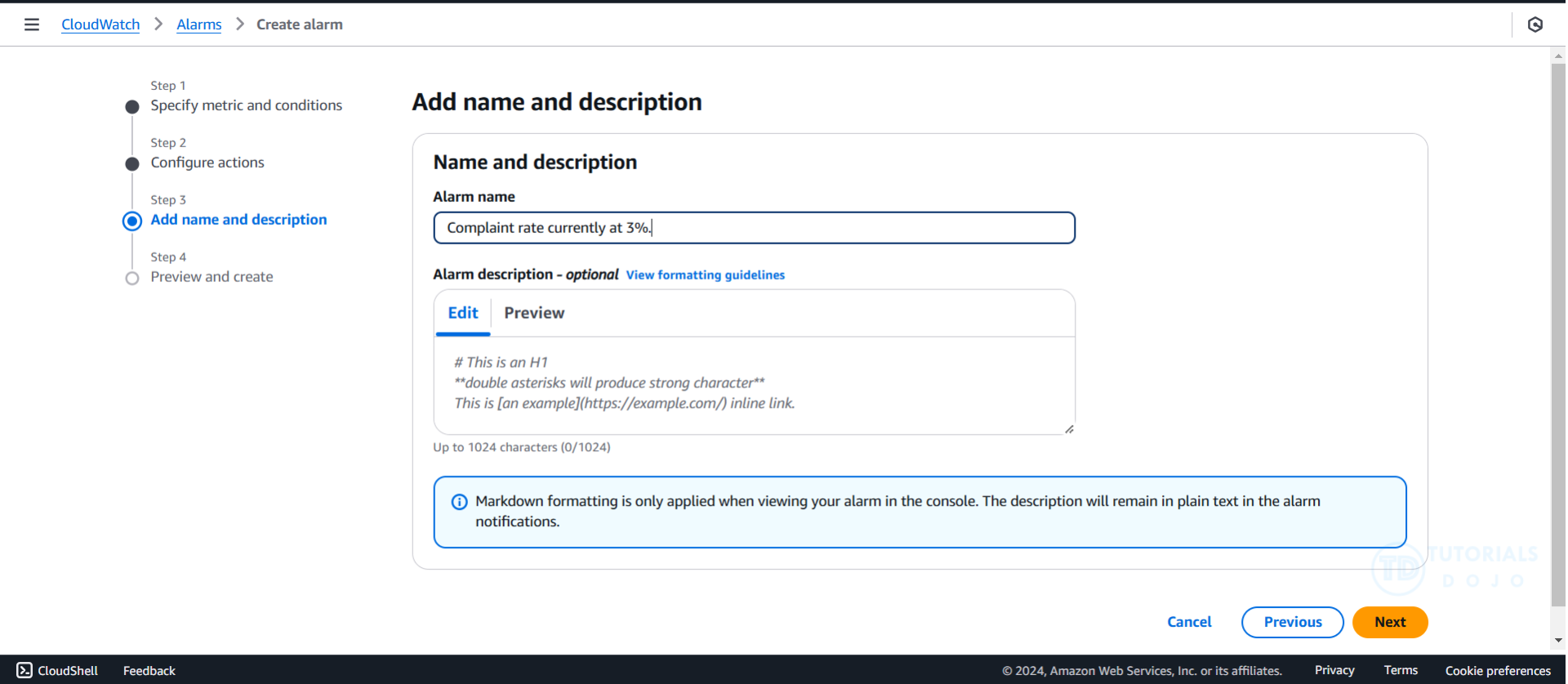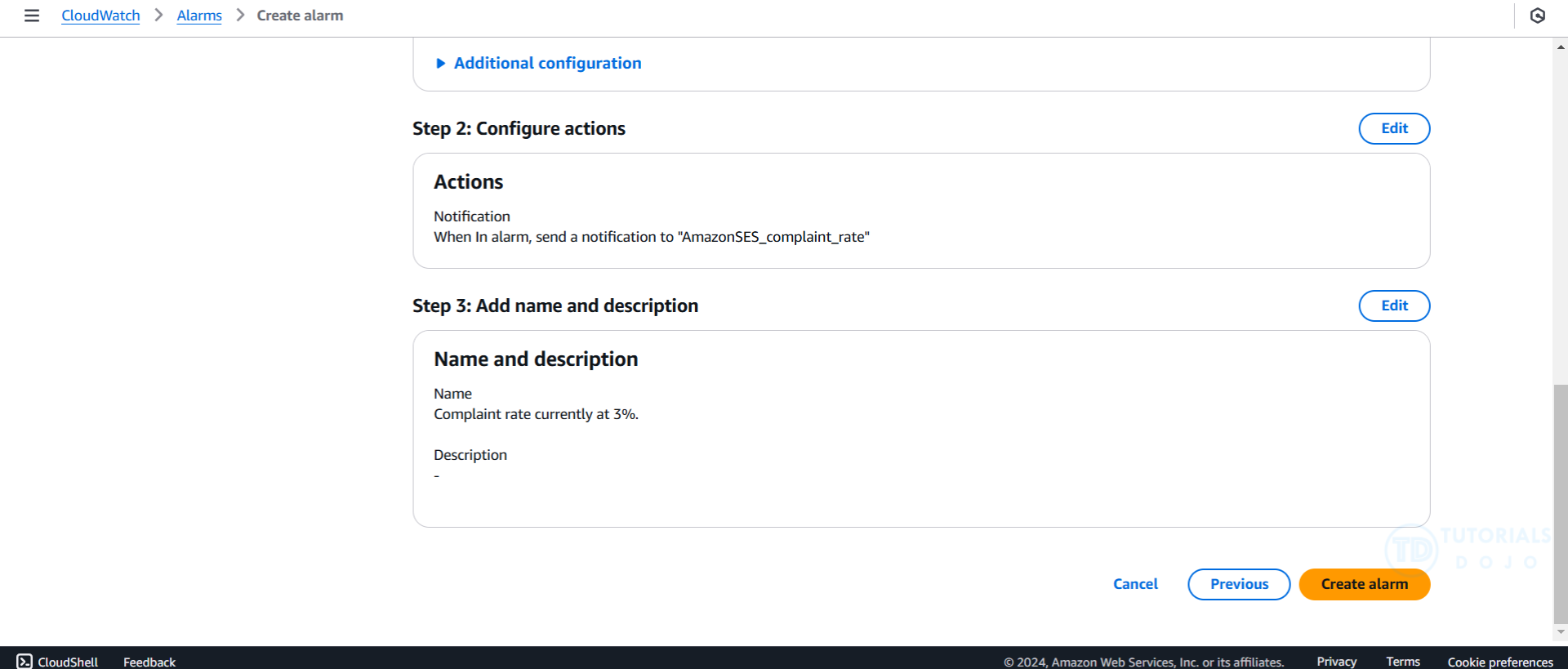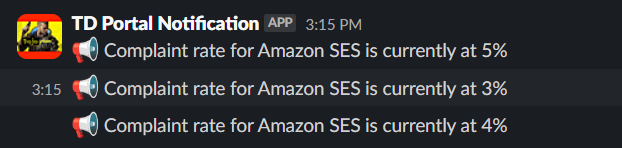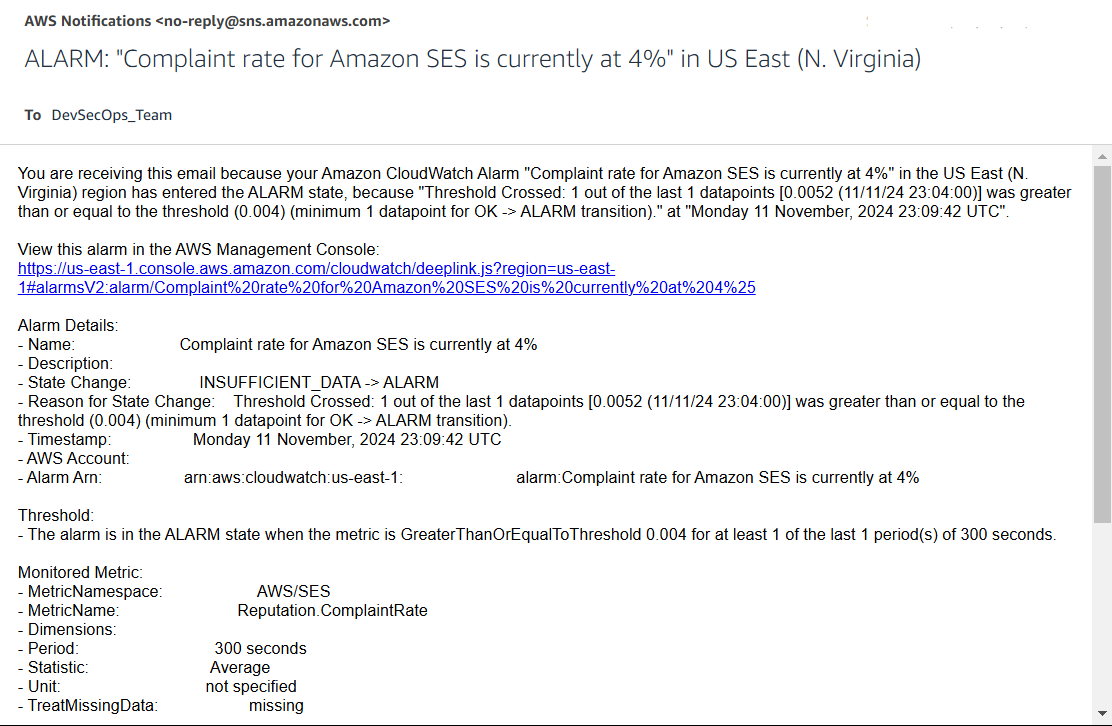Amazon Simple Email Service (SES) is a powerful tool for sending high volumes of emails quickly and efficiently. However, to maintain your email-sending capabilities and ensure high deliverability, it’s essential to monitor your sender’s reputation closely. One key metric for assessing this reputation is the Complaint Rate, which measures how often recipients mark your emails as spam. A high complaint rate can lead to your emails being filtered into spam folders, throttling, or even suspension of your SES account.
This article will guide you through setting up a system to monitor your Amazon SES Complaint Rate in real-time using Amazon CloudWatch Alarms and AWS Lambda. Additionally, we’ll integrate Slack for real-time notifications, allowing you to stay on top of any potential issues.
What is an Amazon SES Complaint Rate?
The Complaint Rate is a metric provided by SES that reflects the percentage of recipients who report your email as spam compared to the total number of emails you sent. Specifically, SES calculates the ratio of complaints (emails marked as spam) to deliveries.
For example:
- If you sent 1,000 emails and 3 people marked those emails as spam, your complaint rate is 0.003.
- SES automatically considers any complaint rate higher than 0.001 (1 complaint per 1,000 emails) as a red flag, which could lead to actions like limiting your sending rate or even account suspension.
SES assigns a reputation score to your account, and maintaining a low complaint rate is key to keeping that score high.
Importance of Complaint Rate
A high complaint rate can significantly affect your email-sending practices and reputation. Here’s why:
- Impact on Email Deliverability: Email providers (like Gmail, Yahoo, etc.) use complaint rates to assess whether your emails are legitimate or spam. A high complaint rate may lead to your emails being sent directly to the spam folder, or even blocked outright.
- Account Throttling: SES may reduce your sending capacity or throttle the rate you can send emails if it detects a high complaint rate.
- Account Suspension: In severe cases, SES may temporarily or permanently suspend your email-sending privileges if the complaint rate exceeds a threshold for an extended period.
By monitoring your complaint rate closely, you can take proactive steps (e.g., cleaning your email lists, refining your email content, or improving engagement) before any significant issues arise.
Implementation Steps
Now that we understand the importance of the Complaint Rate, let’s dive into setting up a real-time monitoring solution.
Step 1: Start by logging into the Amazon Management Console. Once logged in, search for SNS in the search bar.
Step 2: To receive notifications via email, set up an SNS (Simple Notification Service) topic.
-
- On the SNS Dashboard, click on Topics in the left-hand panel.
- Click on the Create Topic button.
- Select Standard as the topic type.
- Name your topic (for example, AmazonSES_complaint_rate) and click Create Topic.
Step 3: Subscribe to the SNS Topic.
-
- After creating your SNS topic, click on the topic name you just created.
- Click on Create Subscription.
- Under Protocol, select Email and provide the email address (e.g., juandelacruz@email.com) that will receive the notifications.
- Make sure to confirm the subscription by checking your email inbox and clicking on the confirmation link.
Step 4: Create a Lambda function that sends the SES complaint notifications to Slack.
-
-
- Go to the Lambda Dashboard and click on Create Function.
- Choose Python as the runtime, and create a new function with a descriptive name like SESComplaintNotification.
- In the function editor, paste the following Python code. This script will process the SNS message and send it as a notification to Slack.
- Go to the Lambda Dashboard and click on Create Function.
import json import urllib3 import base64, zlib from pprint import pprint http = urllib3.PoolManager() hook = "INSERT YOUR SLACK WEBHOOK HERE" def lambda_handler(event, context): init_message = json.loads(event["Records"][0]['Sns']["Message"]) #debug print(event["Records"]) message = init_message['AlarmName'] msg = { "text": f':loudspeaker: {message}' } enc_msg = json.dumps(msg).encode('utf-8') response = http.request('POST', hook, body=enc_msg, headers={'Content-type': 'application/json'})- Under the Configuration tab of your Lambda function, go to Triggers and click Add Trigger.
- Add the SNS as the trigger.
-
Step 5: Now, configure the Lambda execution role to ensure it has the correct permissions:
-
- Click on the Role Name to open the IAM console
- Click on Add Permissions, then Create Inline Policy. Select SNS as the service and check the Publish option for allowed actions:
Step 6: Once the permissions are set, test the Lambda function by triggering it manually or by sending a test SNS message.
Step 7: Next, you need to create a CloudWatch alarm to monitor your SES complaint rate.
-
- Go to CloudWatch in the AWS Console and make sure you’re in the right region.
- From the CloudWatch sidebar, click All Alarms, and then click the Create Alarm button.
- Under Create Alarm, click on Select metric.
- In the Browse tab, search for SES.
- Select SES > Account Metrics, and then click on Reputation.ComplaintRate.
- In the Conditions section, set the threshold to Static.
- Set the condition to Greater/Equal and enter a threshold value of 0.003 (which corresponds to a 3% complaint rate).
- Click Next.
- In the Actions section, choose the SNS topic you created earlier.
Click Next.
- Give the alarm a descriptive name. Review the configuration and click Create Alarm.
- Lastly, click Next and review the alarm configuration. Once reviewed, proceed by clicking the Create Alarm button.
- Repeat the above steps to create another alarm with a threshold value of 0.004 (4%) and 0.005 (5%).
Once everything is set up, you should start receiving notifications in Slack whenever the complaint rate exceeds the threshold you’ve set in CloudWatch. Here’s an example of what the Slack message might look like:
Conclusion
By implementing this automated solution using Amazon SES, CloudWatch, AWS Lambda, and Slack, you can efficiently monitor your email reputation and take immediate action when necessary. Keeping a close eye on your Complaint Rate ensures that your emails are well-received and improves your sender reputation over time, ultimately leading to better deliverability and successful email campaigns.

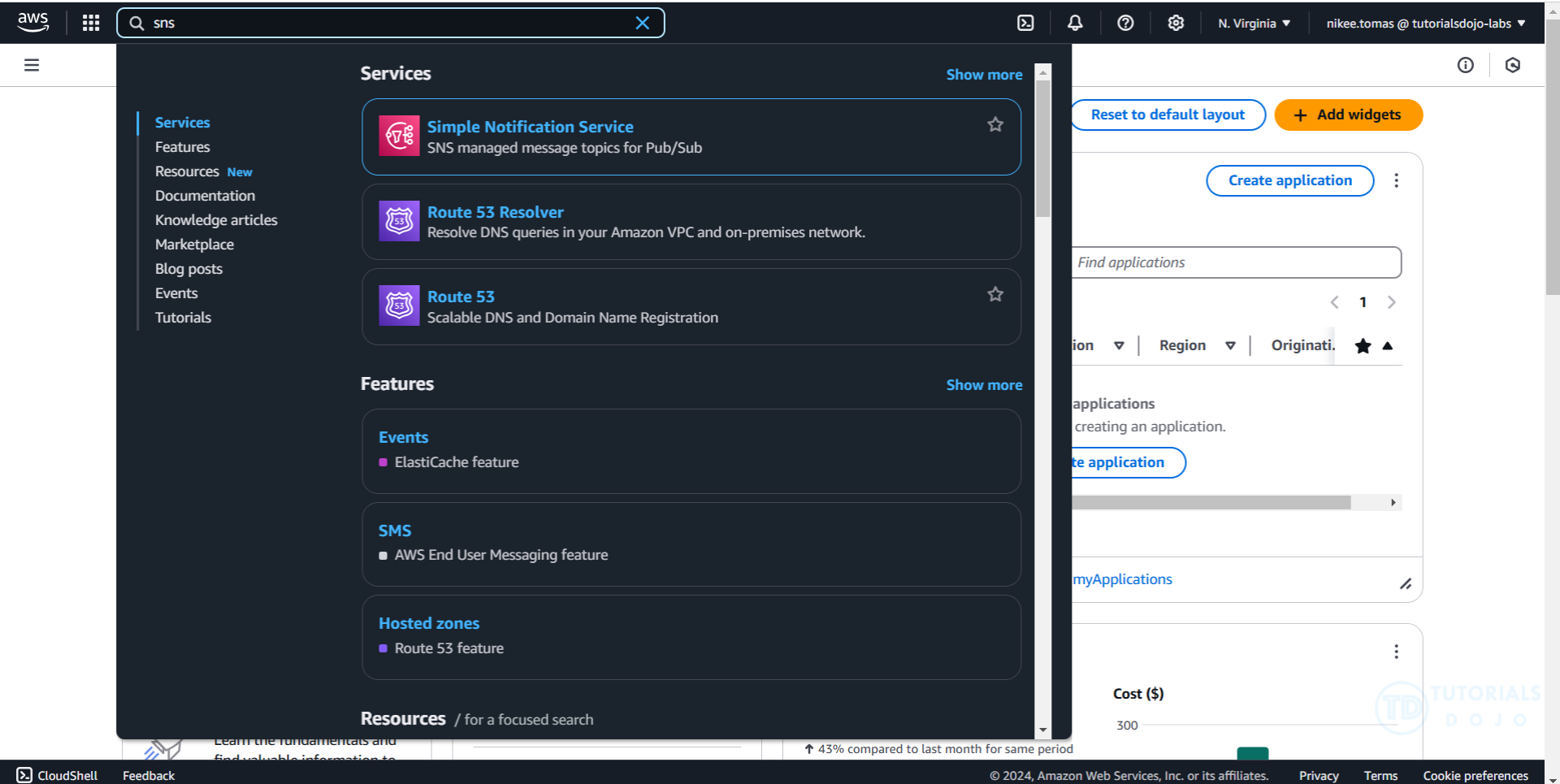
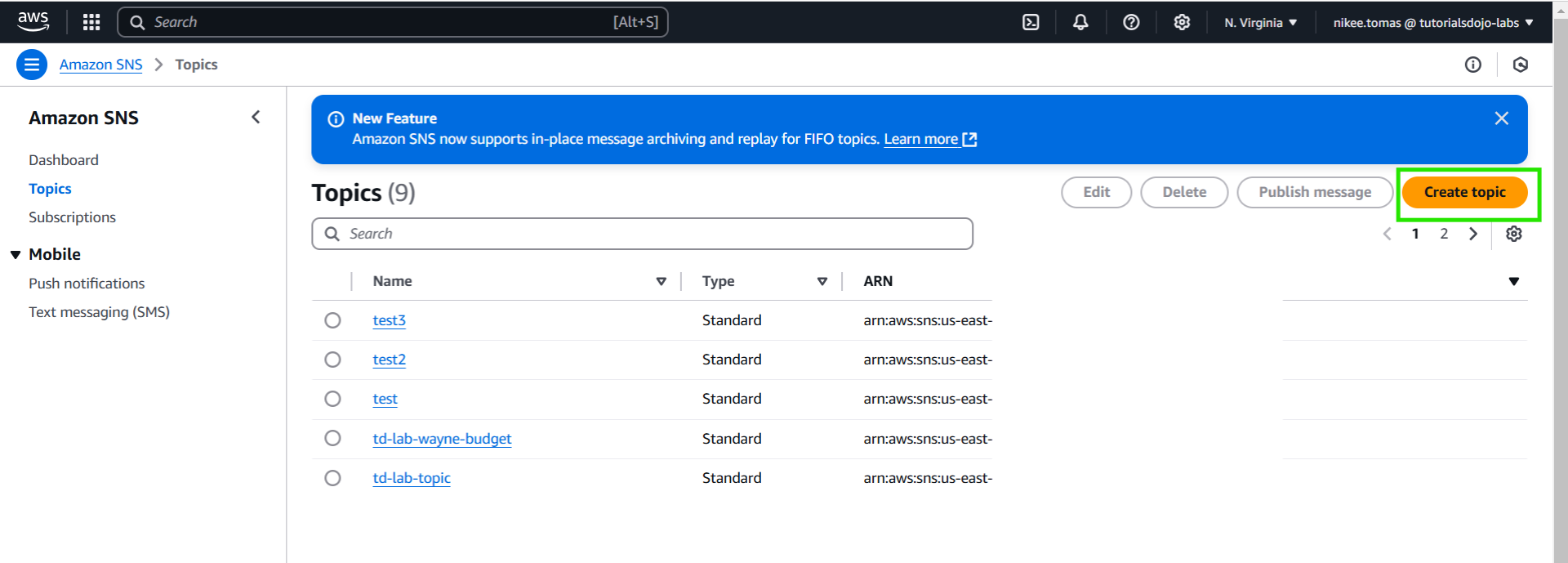
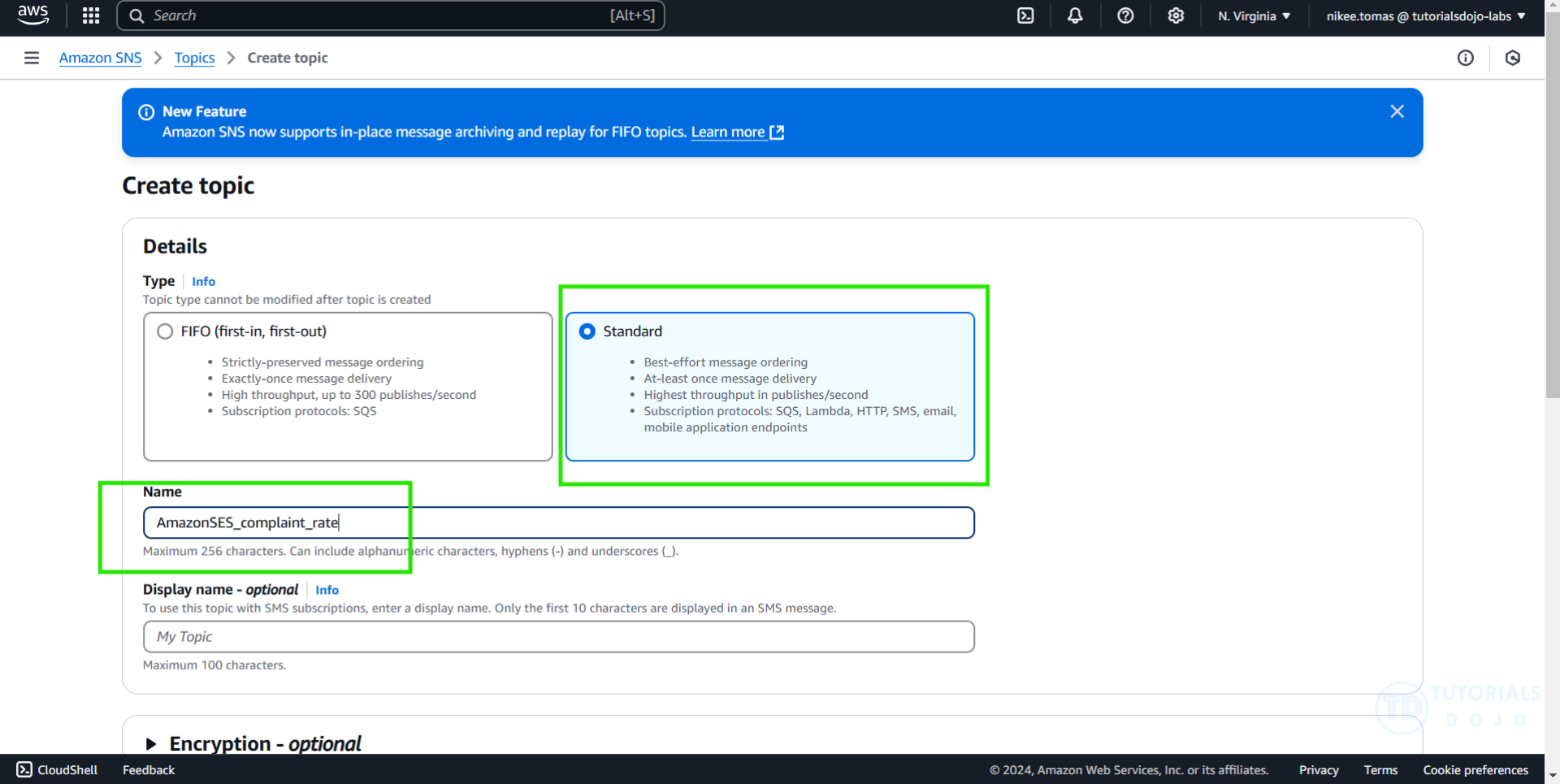

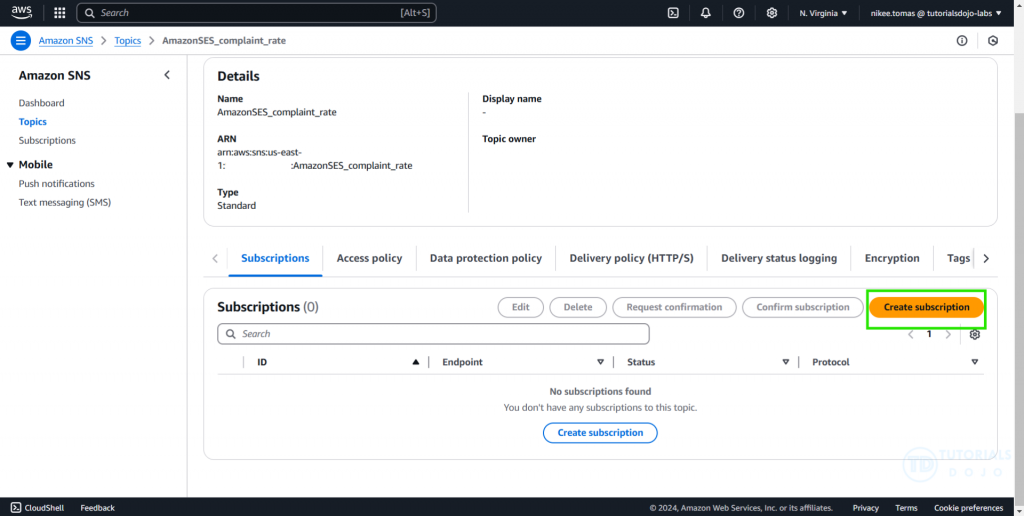
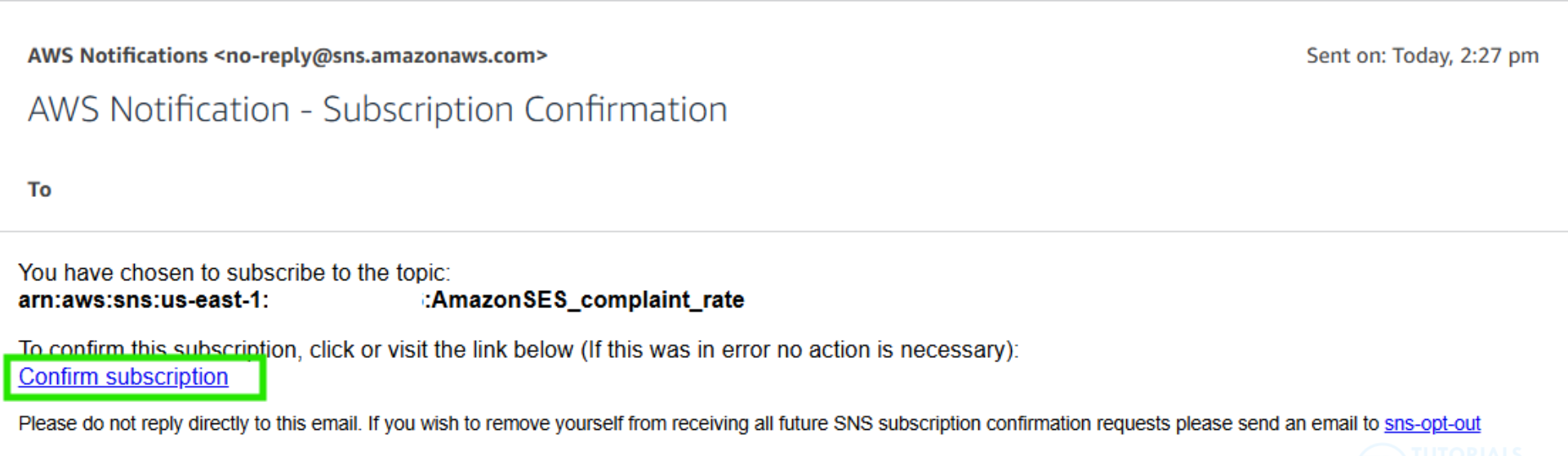
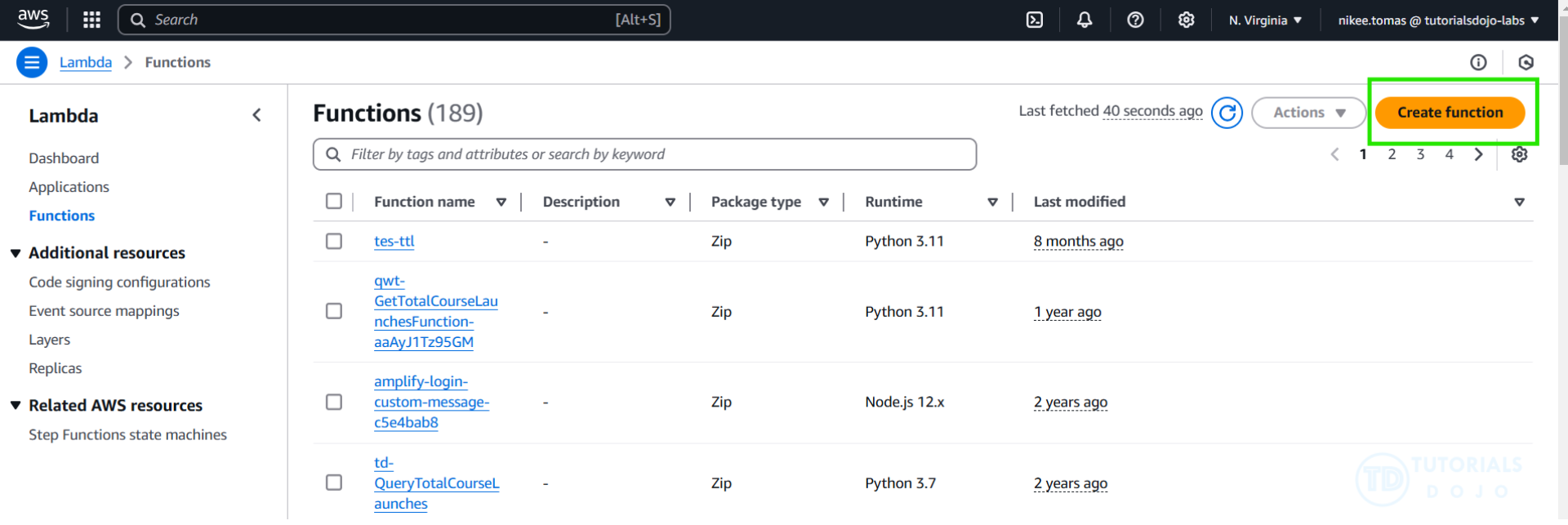
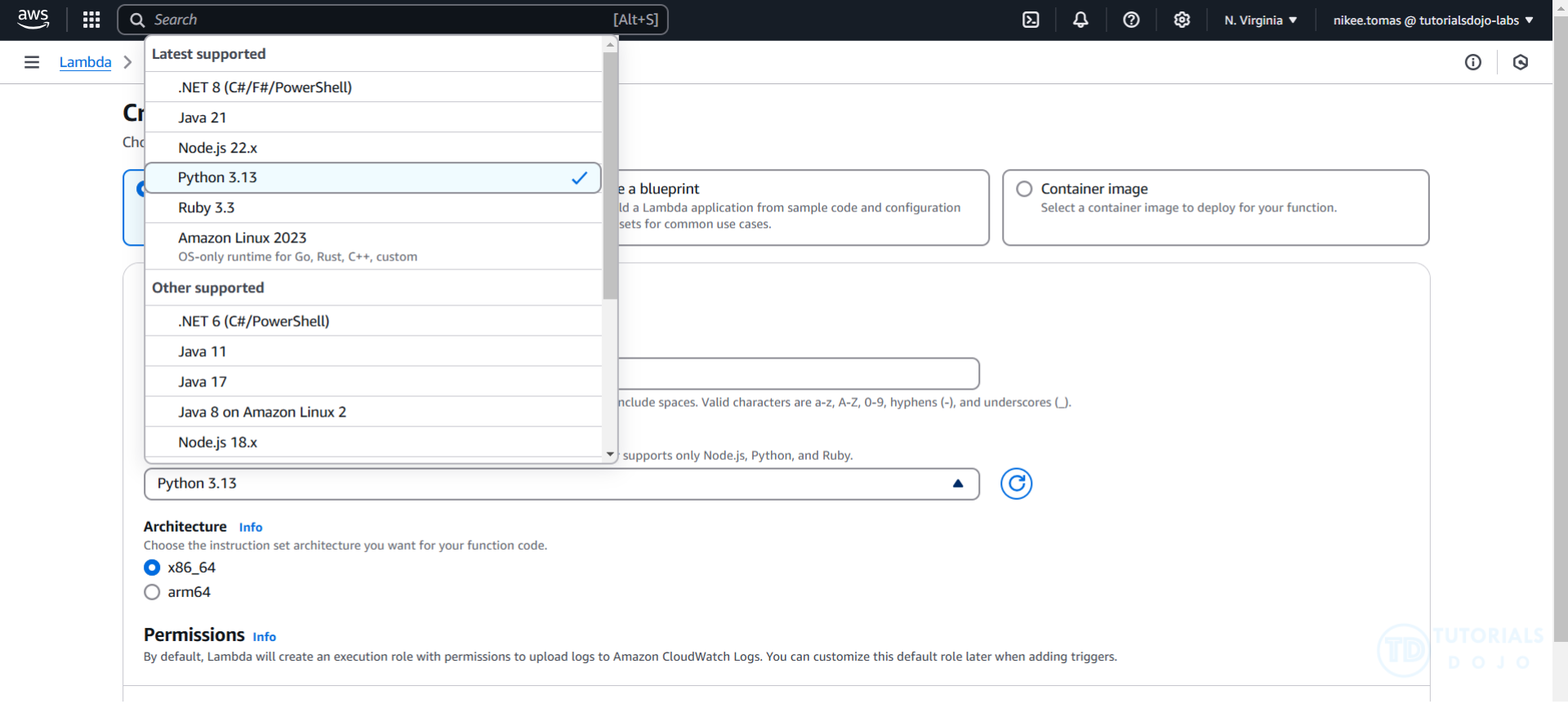
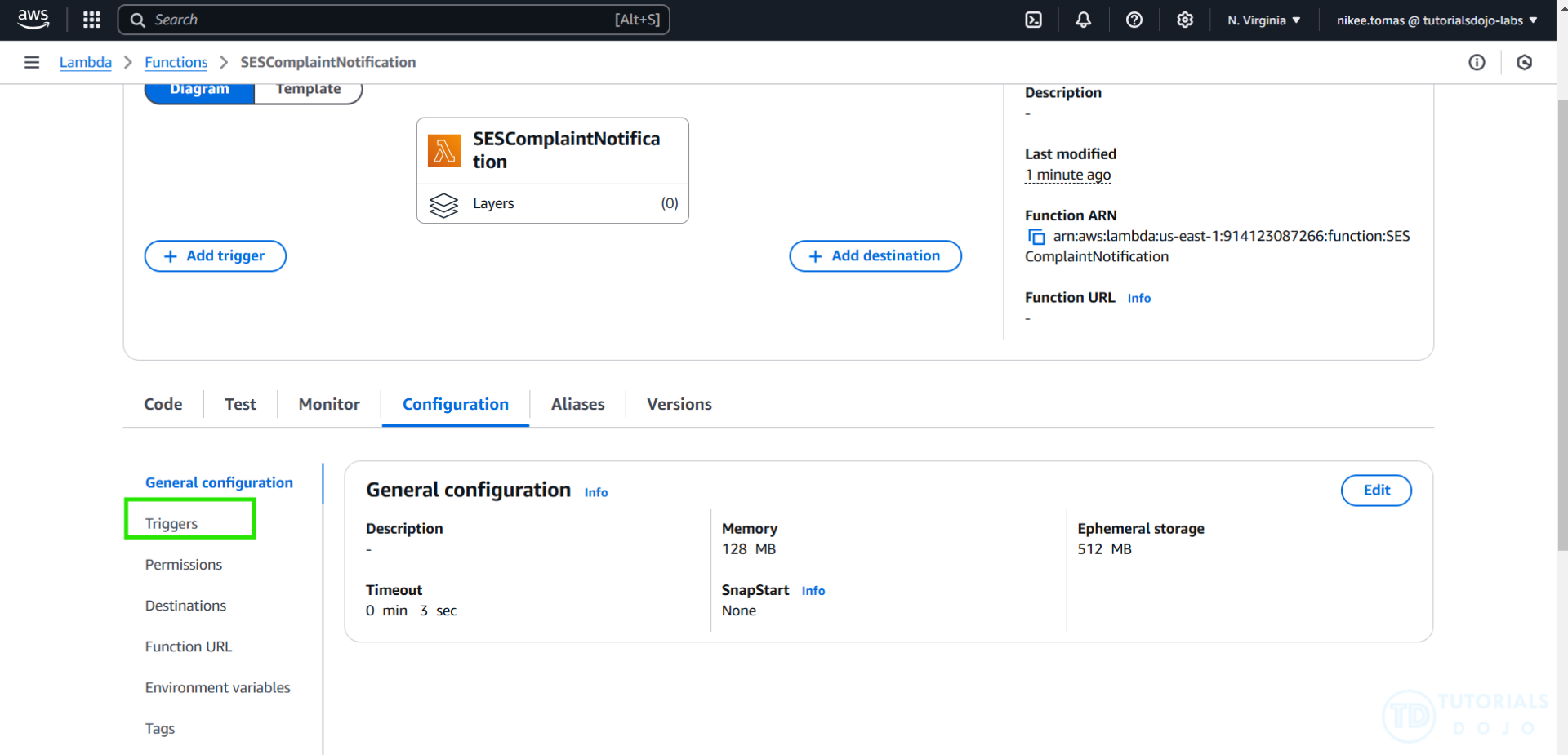
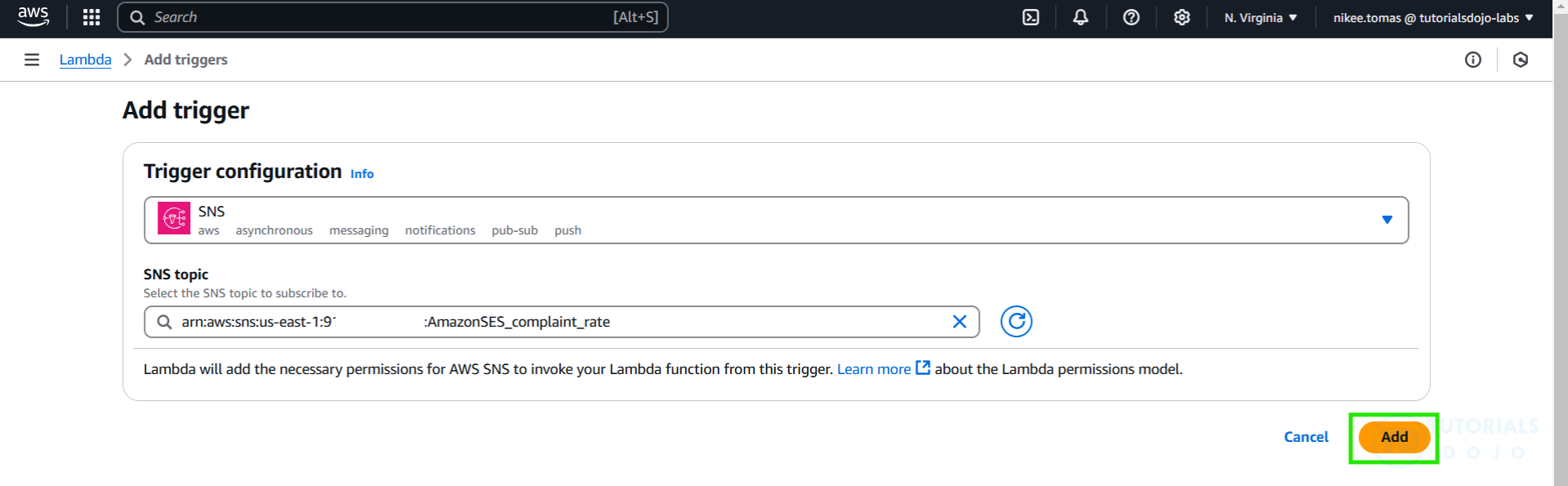
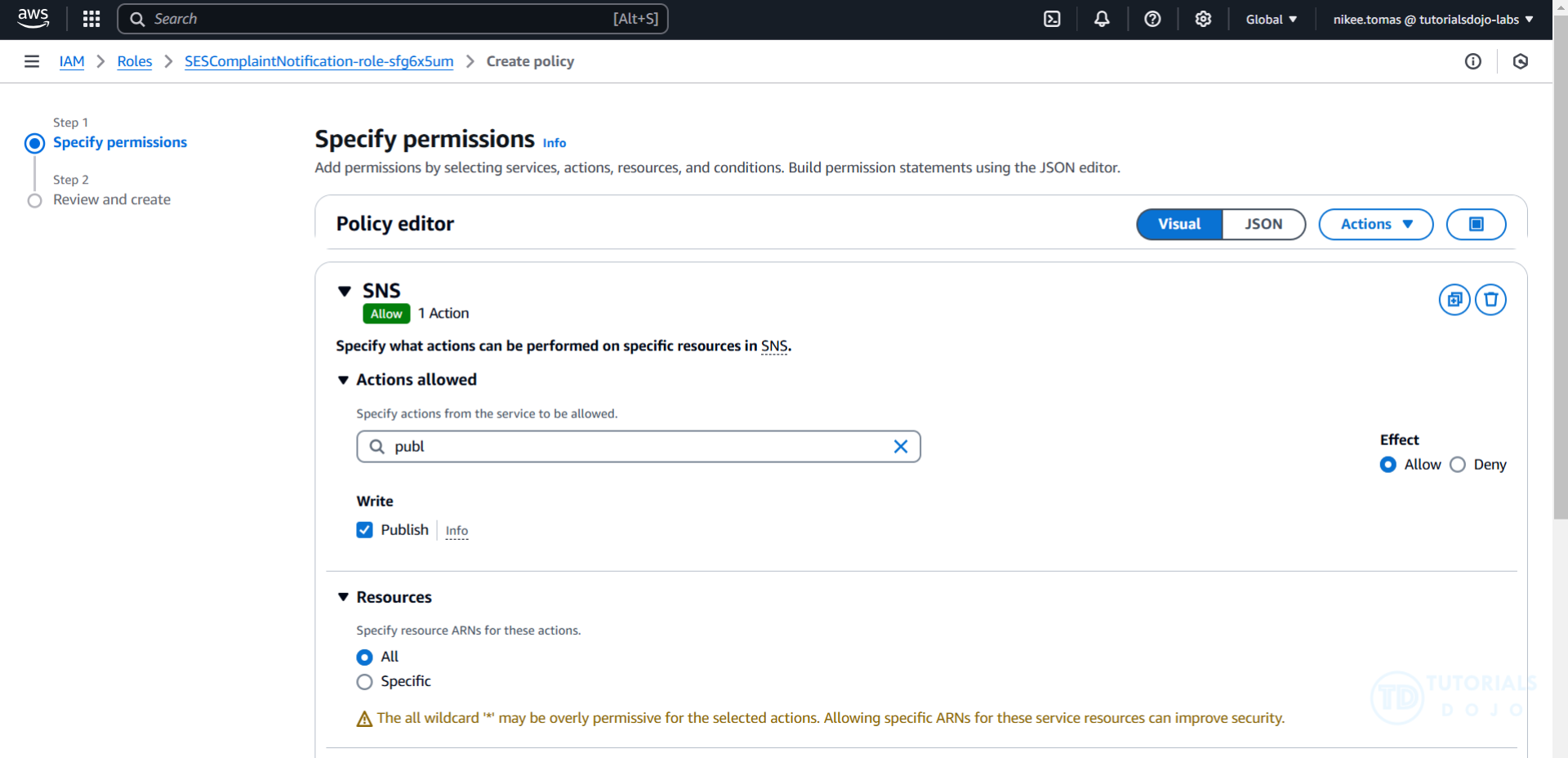
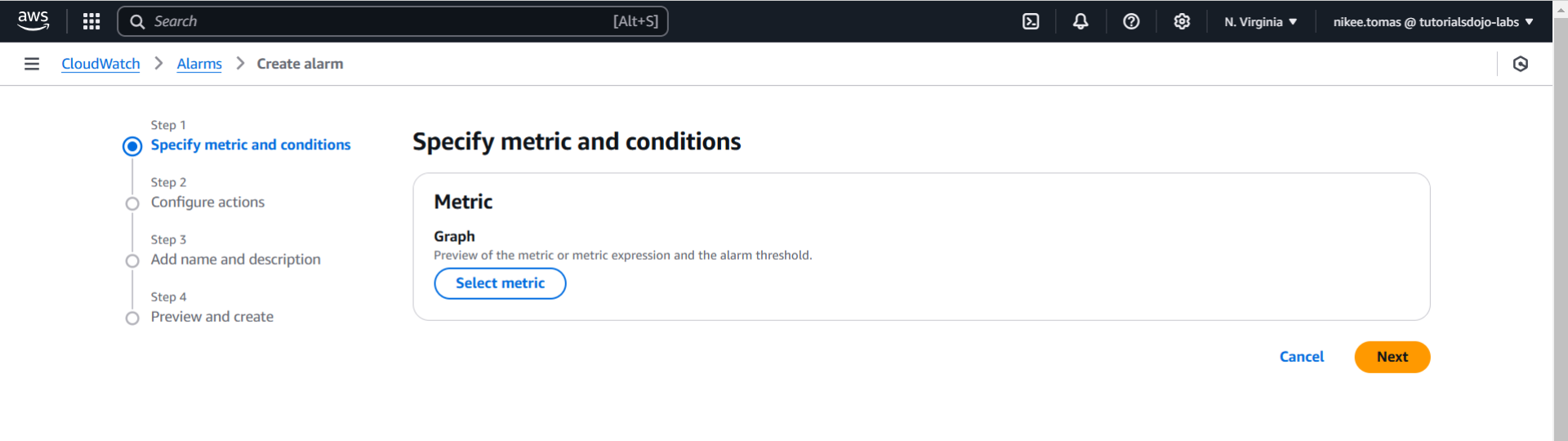
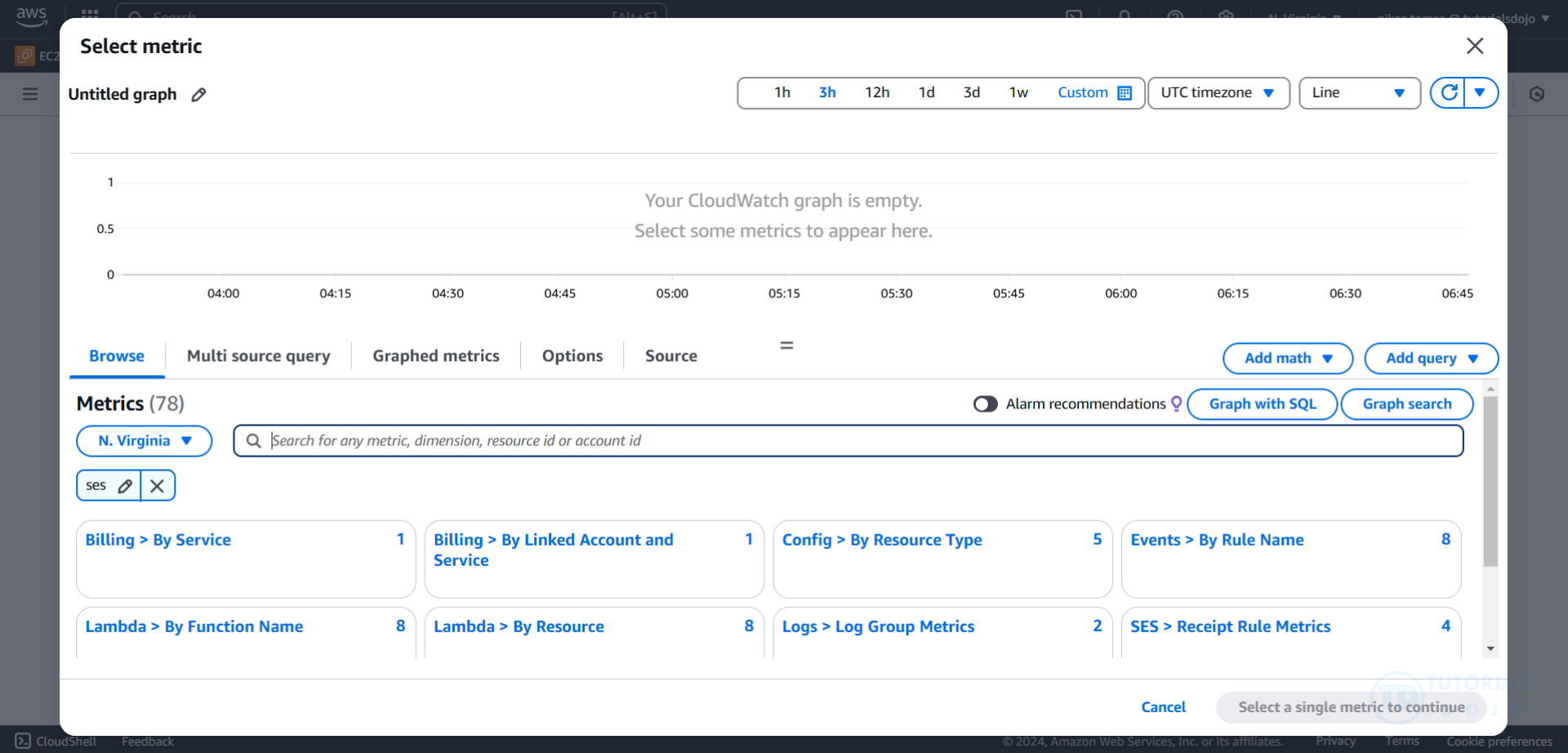
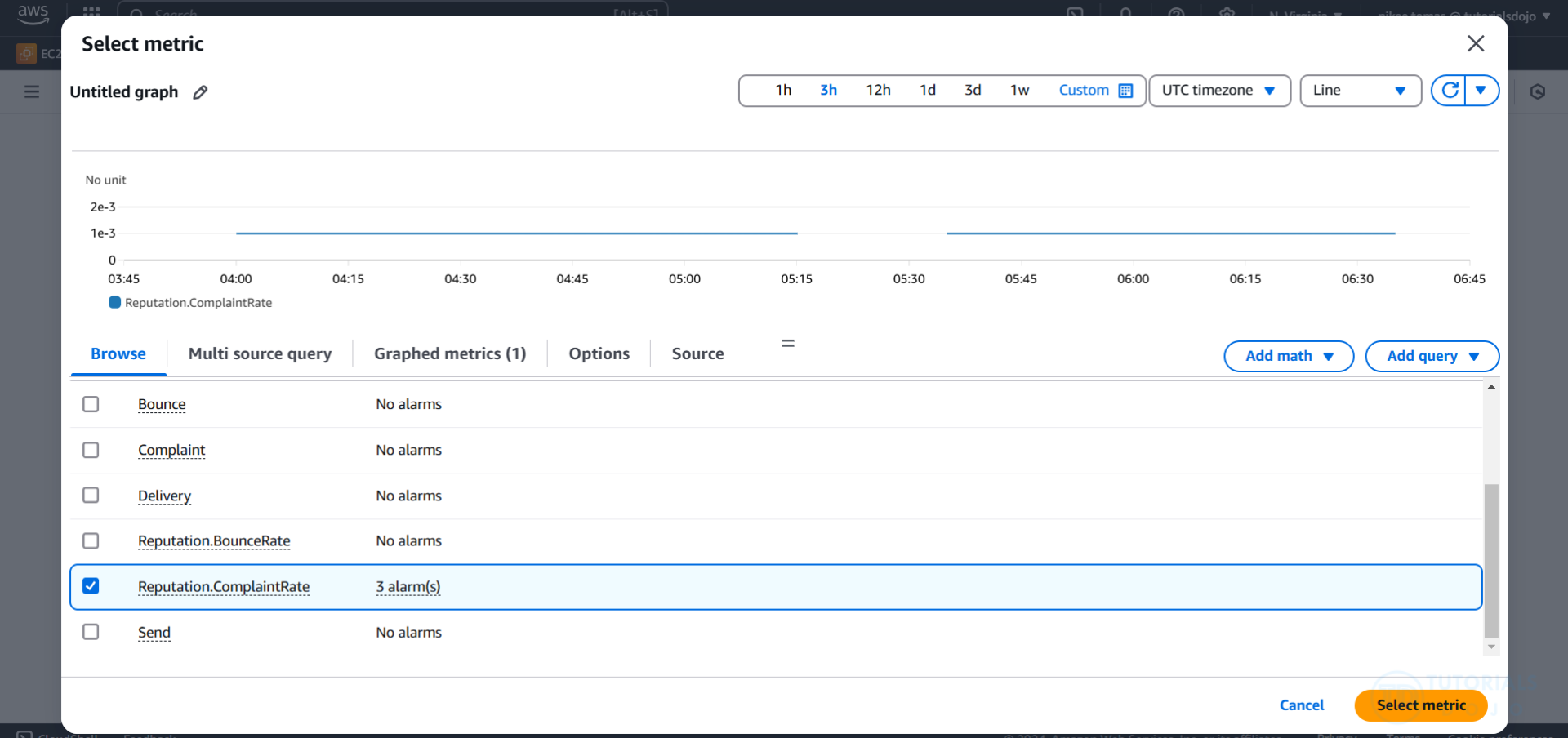
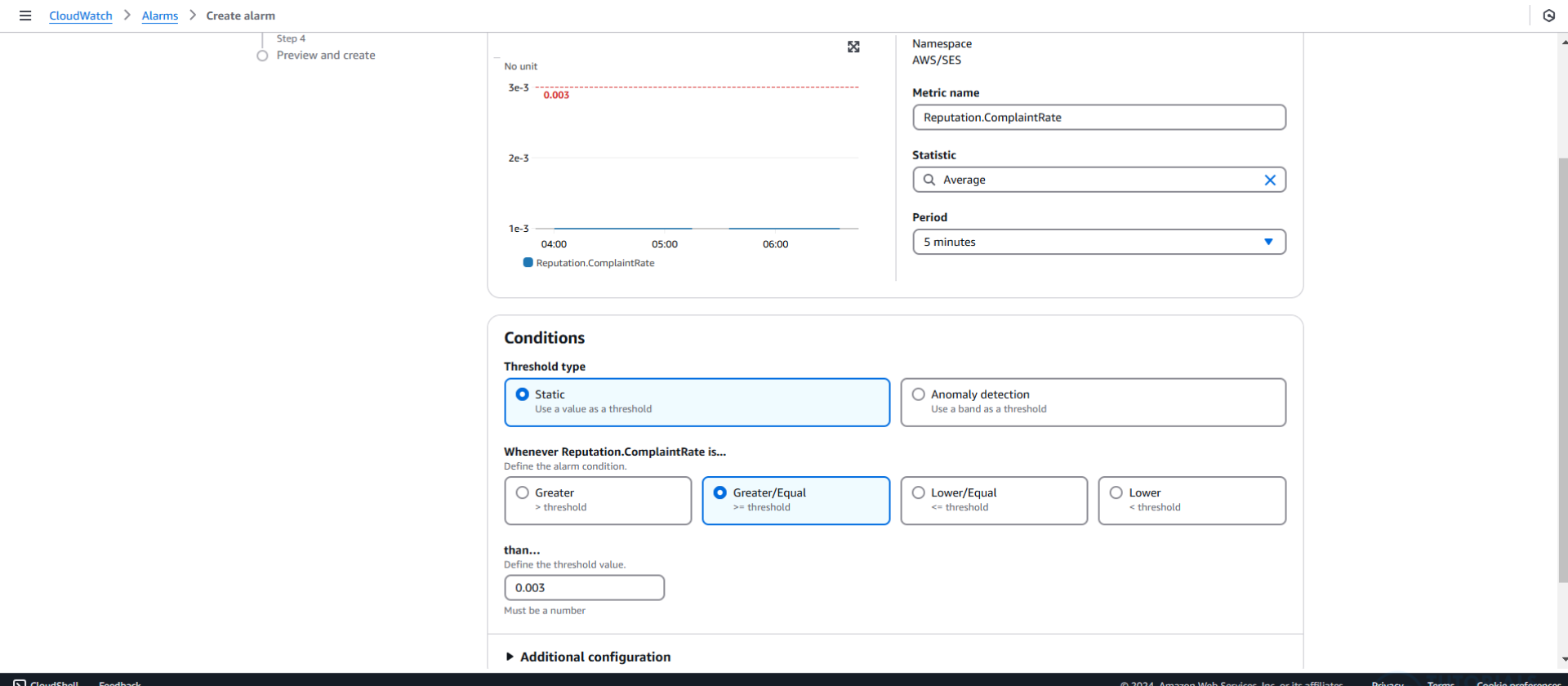
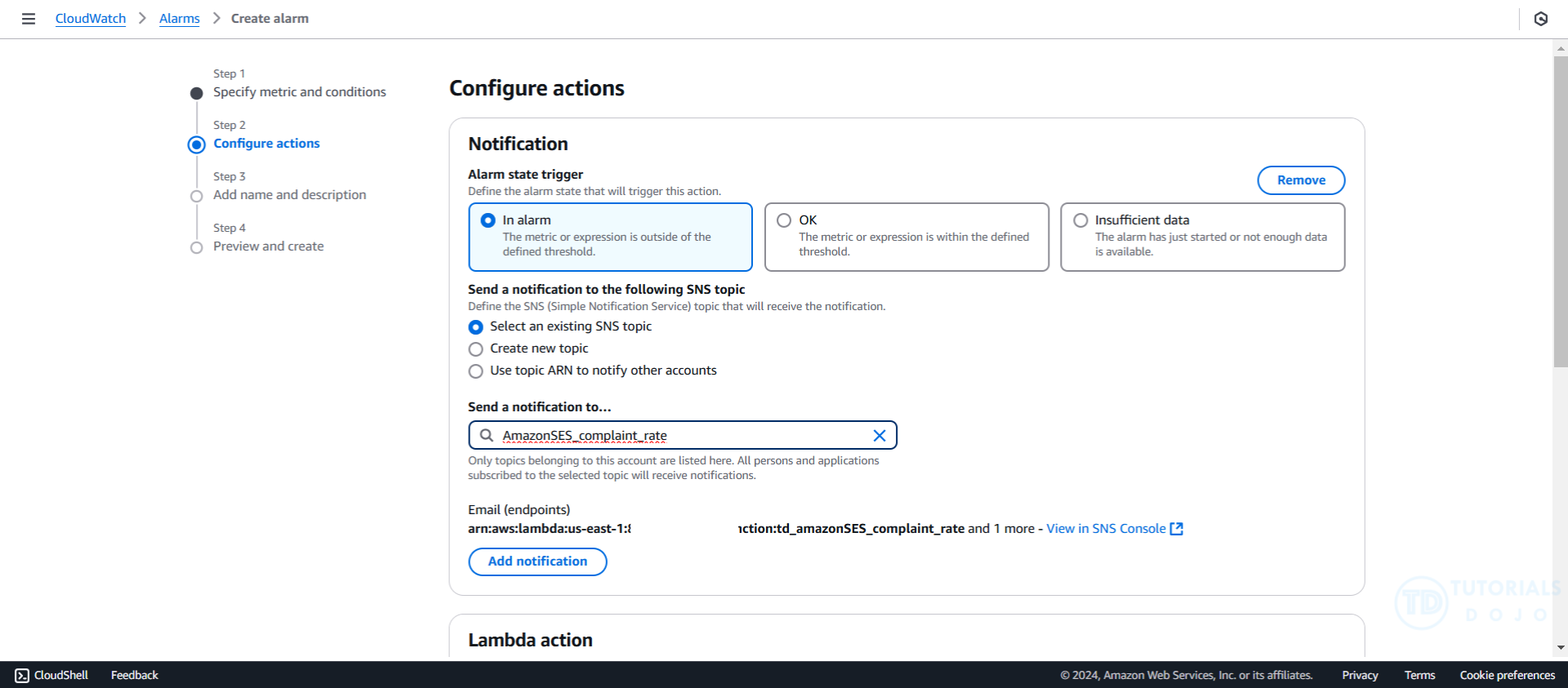 Click
Click