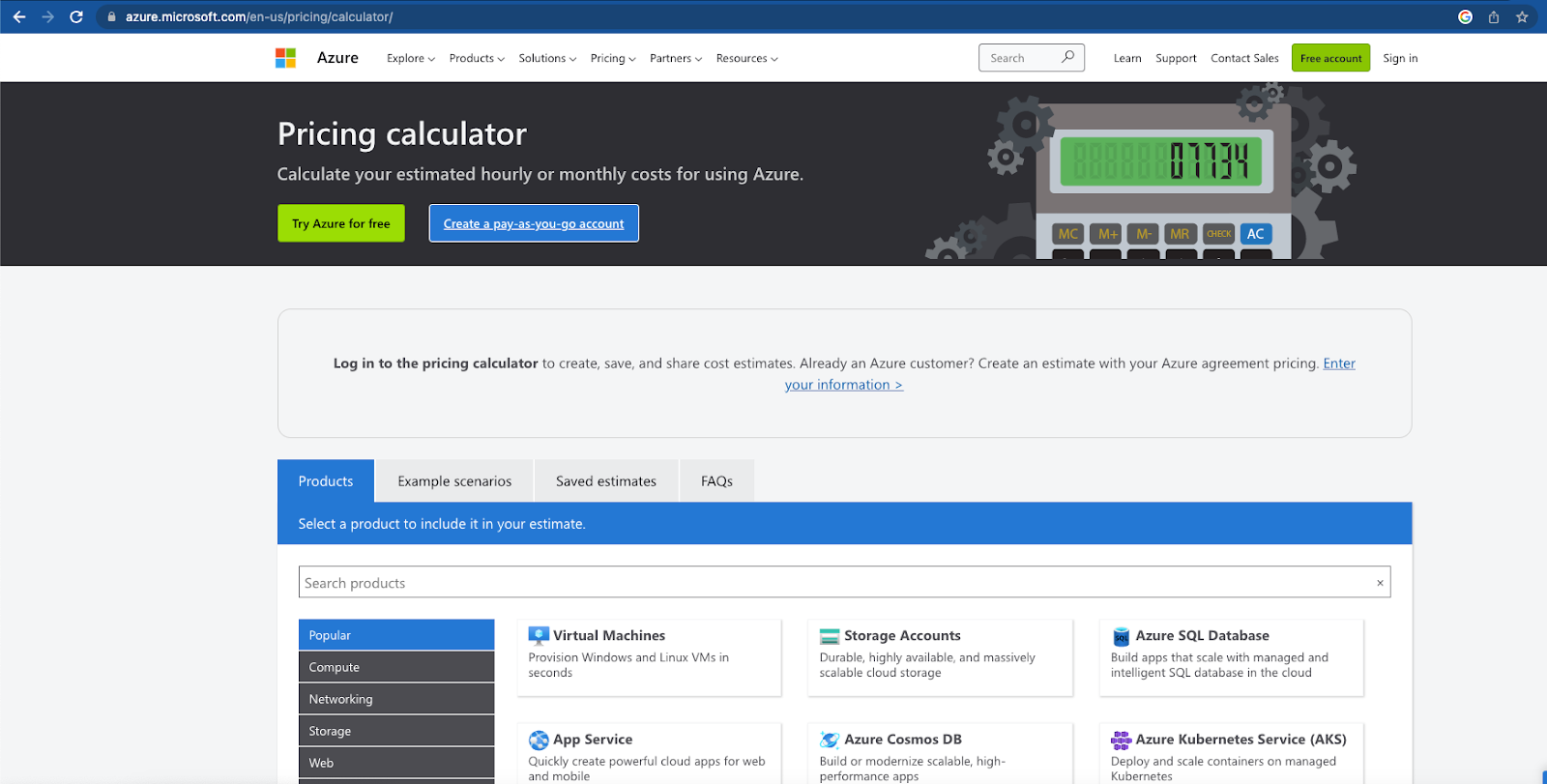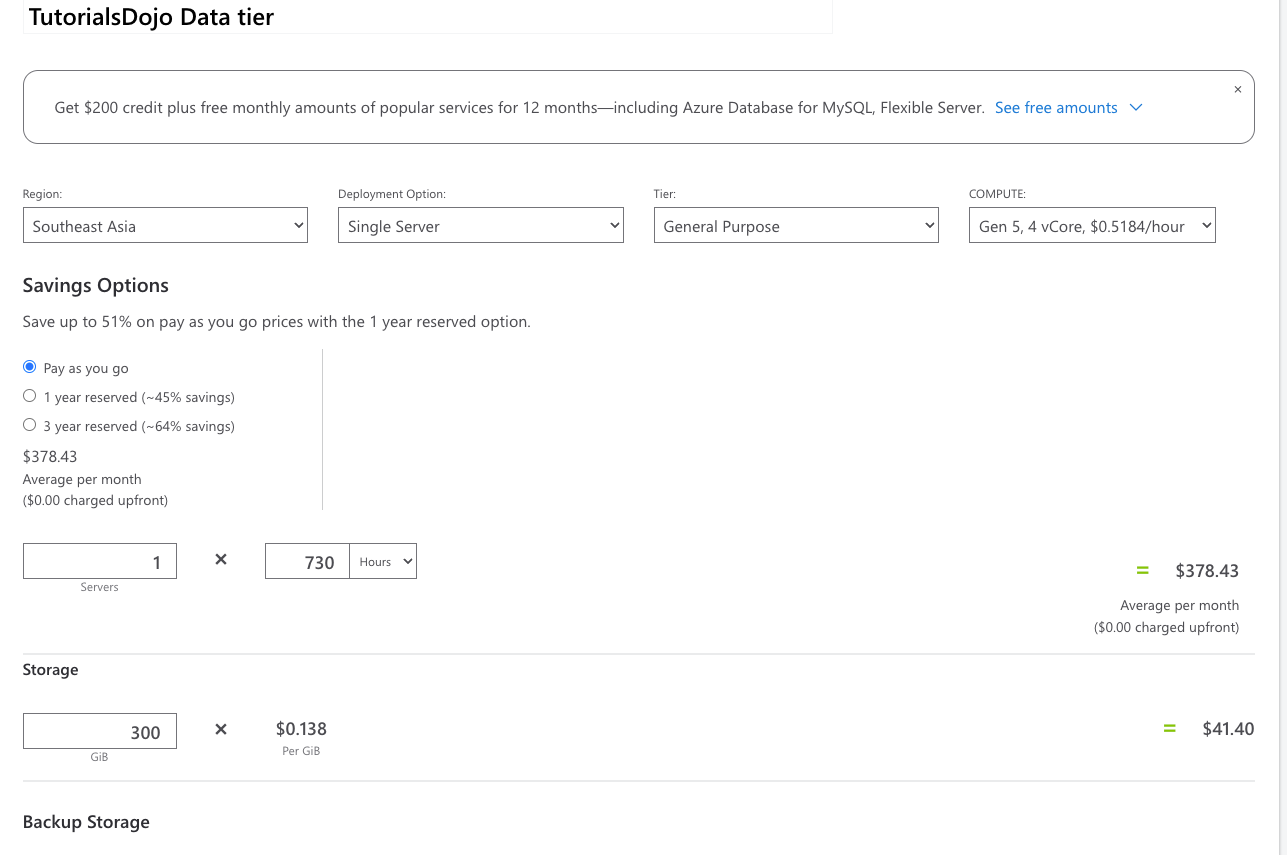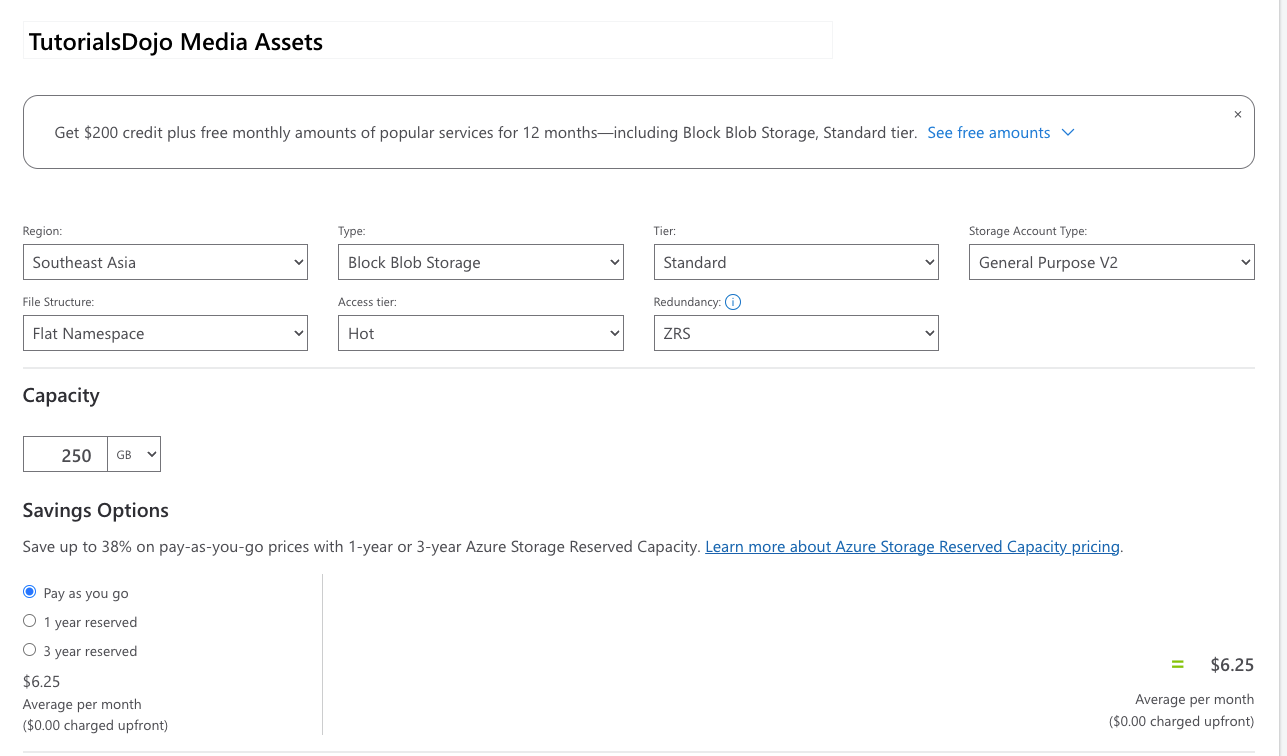Estimating your monthly Azure usage can be a daunting task and may deter interested customers of Azure from ever using it, especially if you are new to cloud computing. Fortunately, Microsoft Azure provides a tool that allows us to estimate the monthly consumption of our potential workloads in Azure. With the Microsoft Azure Calculator, it’s easy to figure out how much to spend on Azure each month. This article will discuss how to use the Azure Calculator to estimate your costs and help you plan your Azure usage.
Open your preferred browser and head to the Azure pricing page (Pricing Calculator | Microsoft Azure ). Azure pricing calculator lists all the Azure services, including virtual machines, storage, bandwidth, app service, and databases.
Let’s create a scenario where you have a WordPress website running in your on-premises data center, and you would like to know how much your monthly usage would be if you were in Microsoft Azure.
Your WordPress application consists of a two-tier architecture with a web tier and a data tier with the following specifications:
-
Web tier: 4 cores of CPU and 16 GB of ram running on Ubuntu.
-
Data tier: 8 cores of CPU and 32 GB of ram with 300 GB storage running on MySQL.
-
Storage for media assets: 250 GB
For simplicity, we want to put our web tier in a virtual machine and our data tier in Azure Database for MySQL, while the media assets will be stored in an Azure storage blob account.
To start, create an estimate for our web tier. Click the section of the virtual machine in your Azure pricing calculator and scroll down. You will be prompted to configure with the correct options. You need to specify the operating system, the region, and the virtual machine size.
Once you have populated the necessary fields, you will see your monthly bill for the web tier. Instead of having one virtual machine for four cores and 16 GB ram, I opted to split them into two cores and 8 GB ram for the high availability of our WordPress application. Always consider the availability, durability, and reliability of workloads when creating an estimate, as this will help you in the long run.
Let’s do the same thing with our data tier. Head over to the top of the pricing calculator and search for “Database for MySQL” service. Populate the fields based on the requirements of our scenario above. The backup storage will always depend on your retention policy. A longer retention policy will consume more backup storage, equating to higher monthly usage. Remember always to back up your servers.
Microsoft Azure has a feature called Azure reservations that allows a customer a sizable discount on the services by committing to a one-year or three-year term.
Let’s create our storage account estimate. Head over to the top and search for “Storage Accounts”. You must specify the region, type of storage, tier, account storage type, access tier, redundancy type, and capacity.
Once you’ve selected and configured your services, you will see the total estimated monthly cost at the bottom of the page. This cost estimate considers your chosen services and the region where your workloads will be deployed. Be aware that costs may vary depending on the region. Older regions are cheaper than newer regions but don’t forget latency. You would like your servers to be situated in a region that is closest to your users.
If you are satisfied with the estimate, you can export the estimate that will download an excel sheet, save your estimate or share it using a URL provided by Microsoft.
The Microsoft Azure Calculator can easily estimate your monthly Azure usage and costs. This allows you to select the services you plan to use and configure them with the right option, resulting in an estimated monthly cost that can be fine-tuned through advanced options. Take note the Azure pricing calculator only gives us an estimate, and the actual cost may change. However, it is a good starting point for planning your Azure usage. It’s a powerful tool that allows you to understand how to determine your usage and how to optimize it to reduce cost.