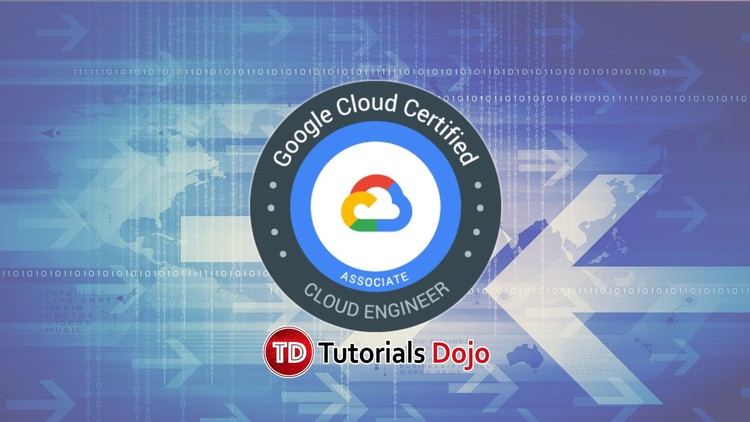Last updated on June 26, 2023
Google App Engine Cheat Sheet
- A highly scalable fully managed serverless platform for developing and hosting web applications.
Features
- A fully managed environment to allow you to concentrate on deploying your application.
- Custom runtimes allow you to bring any library and framework to App Engine by supplying a Docker container.
- Application versioning is available to easily host different versions of your application and create development, test, staging, and production environments.
- Allows you to split traffic between different application versions to perform A/B testing.
- You can only create a single App Engine on each project.
App Engine Standard Environment
-
- Is based on container instances running on Google’s infrastructure.
- Containers are preconfigured with one of the several available runtimes.
- Supports applications written on Node.js, Java, Ruby, C#, Go, Python, PHP.
App Engine Flexible Environment
-
- Enables you to manage the underlying compute infrastructure.
- Supports applications written on Node.js, Java, Ruby, C#, Go, Python, PHP as well as custom runtimes.
Types of Scaling
You can specify what type of scaling you want to implement on your App Engine
- Basic
- Creates instances when your application receives requests.
- Each instance will be shut down when the application becomes idle.
- Automatic Scaling
- Creates instance based on request rate, response latencies, or other application metrics that you specify.
- Manual Scaling
- Allows you to manually specify the number of instances that continuously run regardless of the load level.
Pricing
Pricing is different for apps in the standard environment and the flexible environment.
App Engine Standard Environment
-
- Apps in the standard environment have a free quota for App Engine resources. Any use of App Engine resources beyond the free quota incurs charges as described in this section.
App Engine Flexible Environment
-
- App Engine does not provide free quota in the flexible environment.
- Apps running in the flexible environment are deployed to virtual machine types that you specify. These virtual machine resources are billed on a per-second basis with a 1-minute minimum usage cost.
Validate Your Knowledge
Question 1
Your company is planning to launch a web application to App Engine. It is crucial that your application can dynamically scale up and down based on the request rate. Moreover, you want to ensure that you have at least 3 unoccupied VMs at all times.
How should you configure your App Engine to support these scaling requirements?
- Configure Basic Scaling setting with
min_instancesset to 3. - Configure Basic Scaling setting with
max_instancesset to 3. - Set Automatic Scaling settings with
min_idle_instancesset to 3. - Set Manual Scaling settings to 3 instances.
Question 2
You have an App Engine application built by your team that is running in your development environment. The application has successfully passed the necessary regression tests and you need to build a new project for your production environment.
What should you do?
- Utilize the
gcloudtool to build a new project namedproduction. Deploy your team’s application to the newly created project. - Utilize the
gcloudtool to build the new project namedproduction. Copy the deployed application to the new project. - Create a new project named
productionusing the Cloud Console. Set up a Deployment Manager configuration file that replicates the current App Engine deployment into the newly created project. - Deploy your application again using the
gcloudtool and supply the project parameter namedproductionto create the new project.
For more Google Cloud practice exam questions with detailed explanations, check out the Tutorials Dojo Portal:
Google App Engine Cheat Sheet References:
https://cloud.google.com/appengine/
https://cloud.google.com/appengine/docs