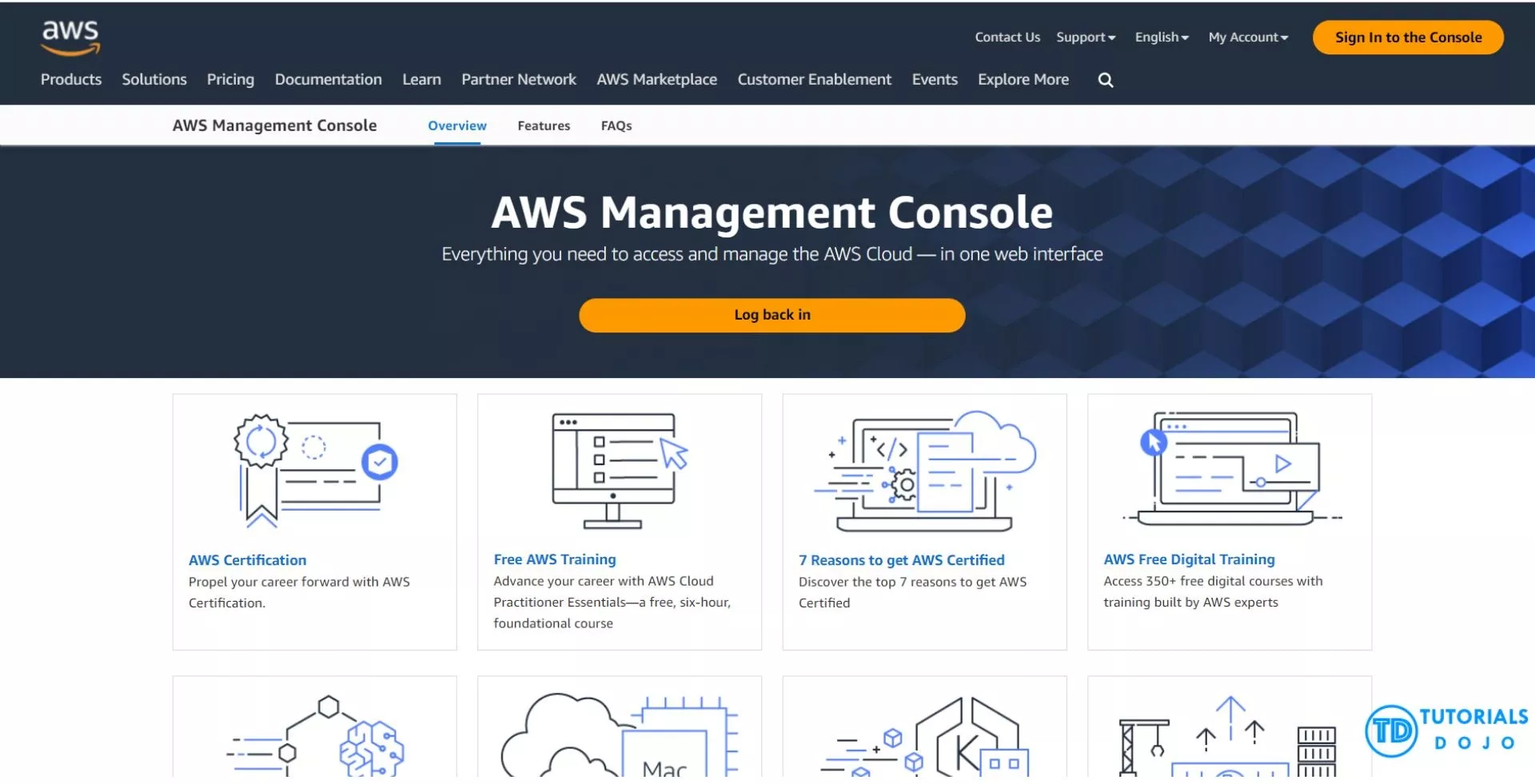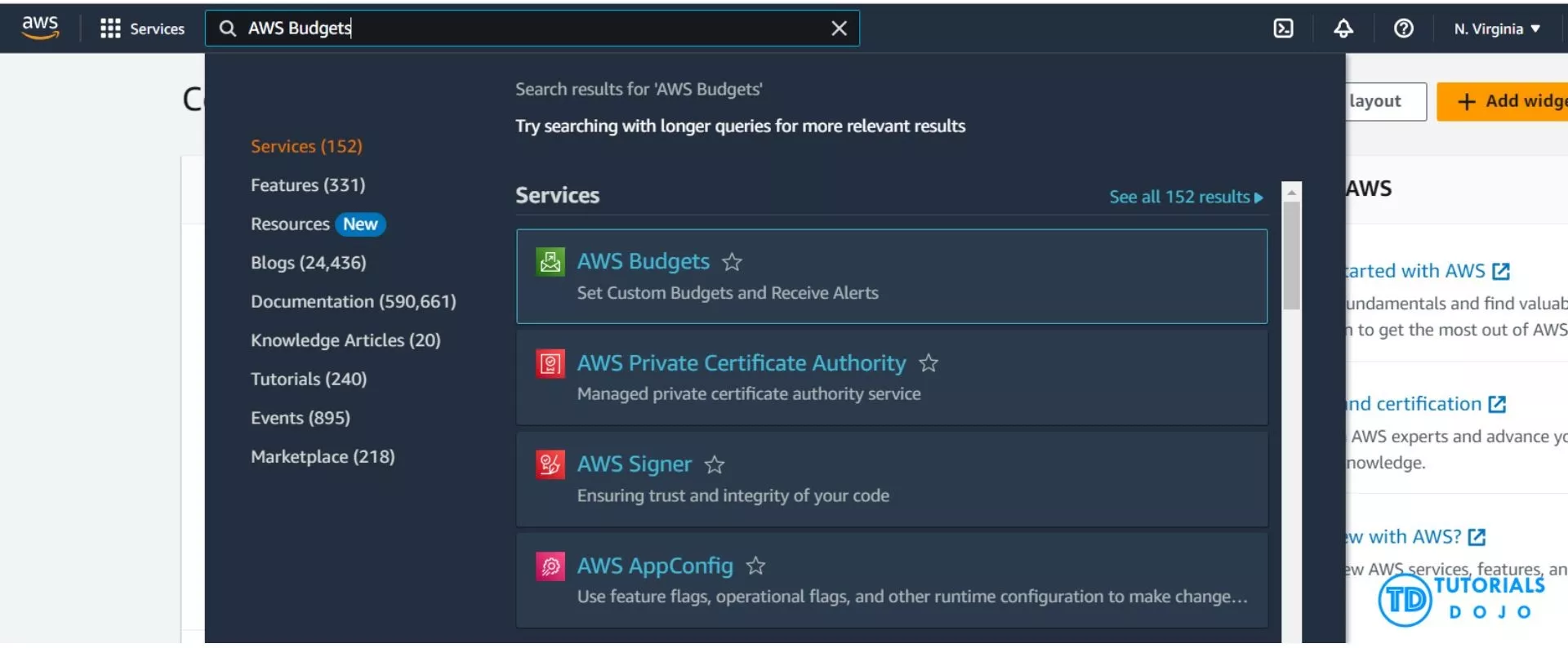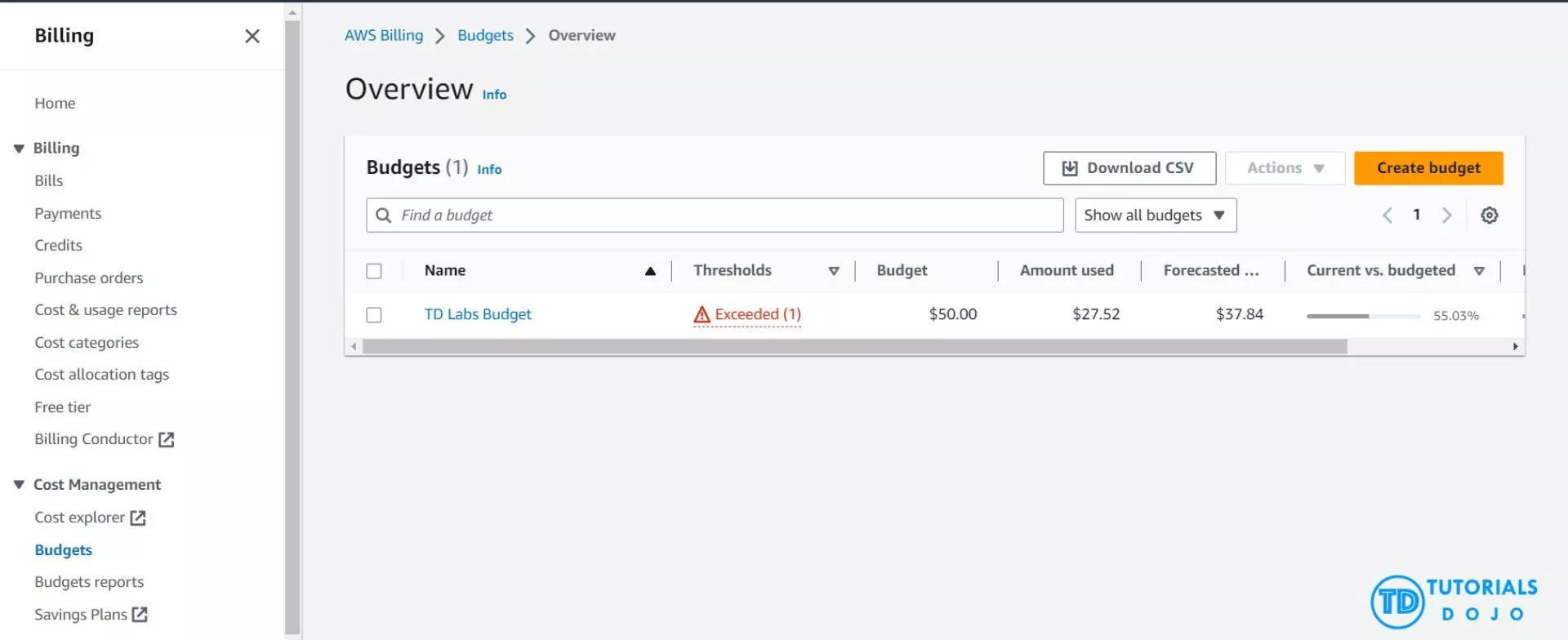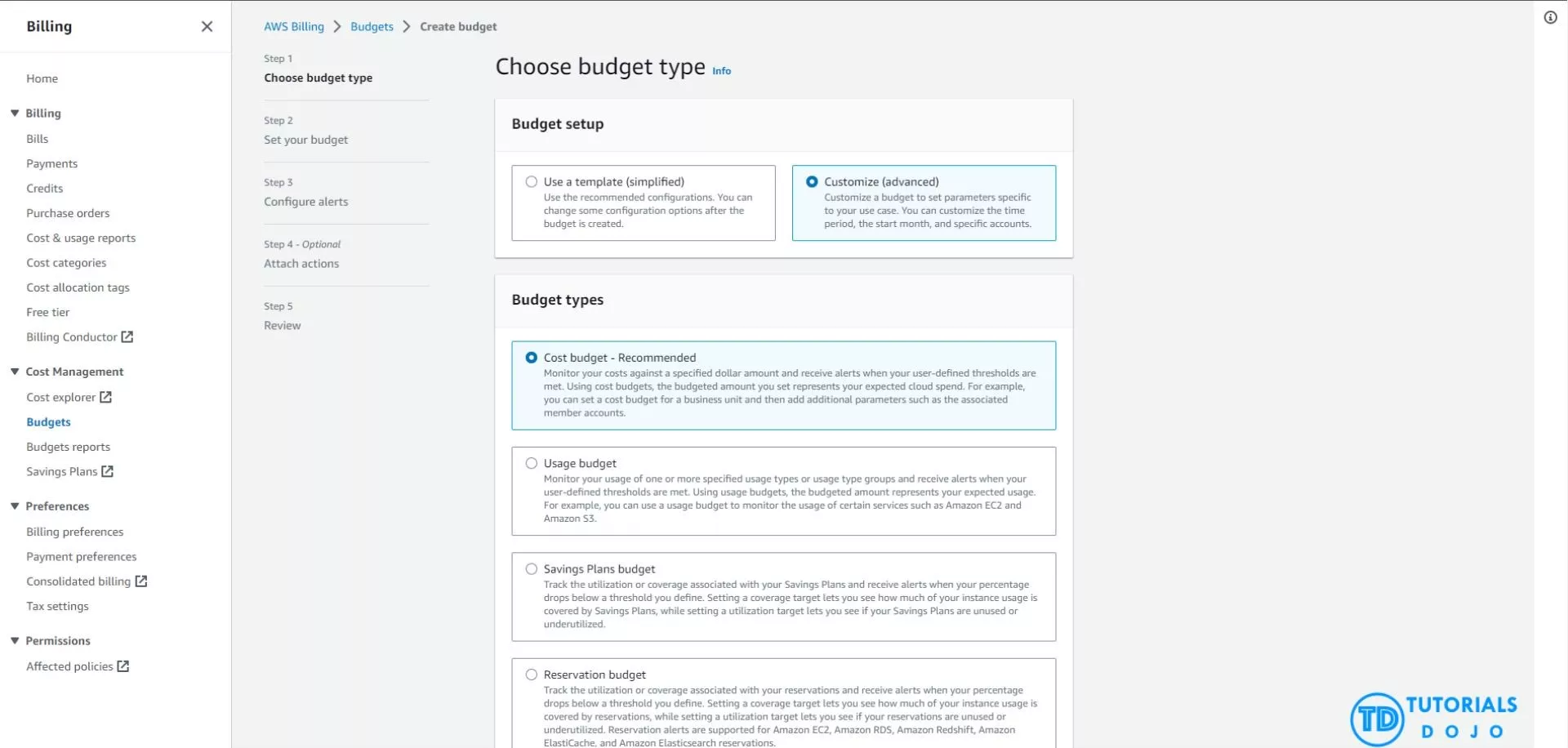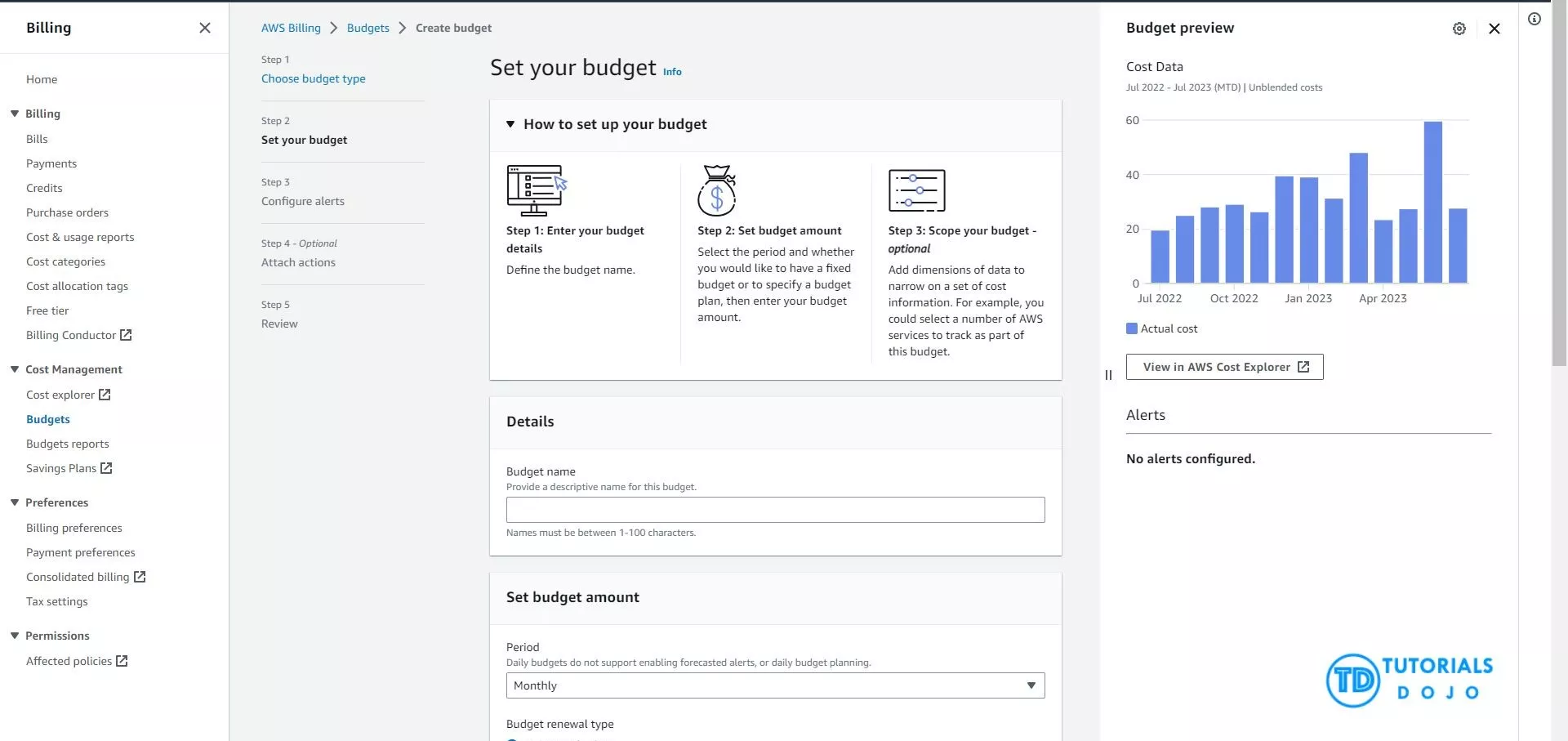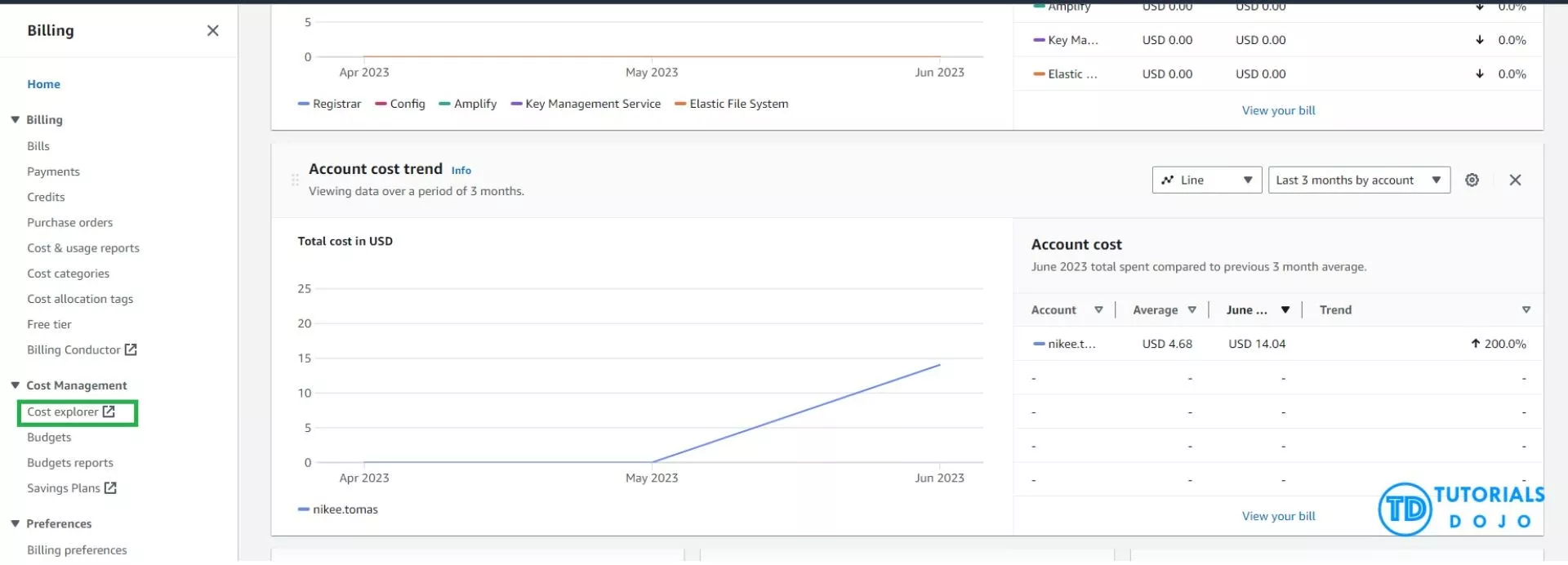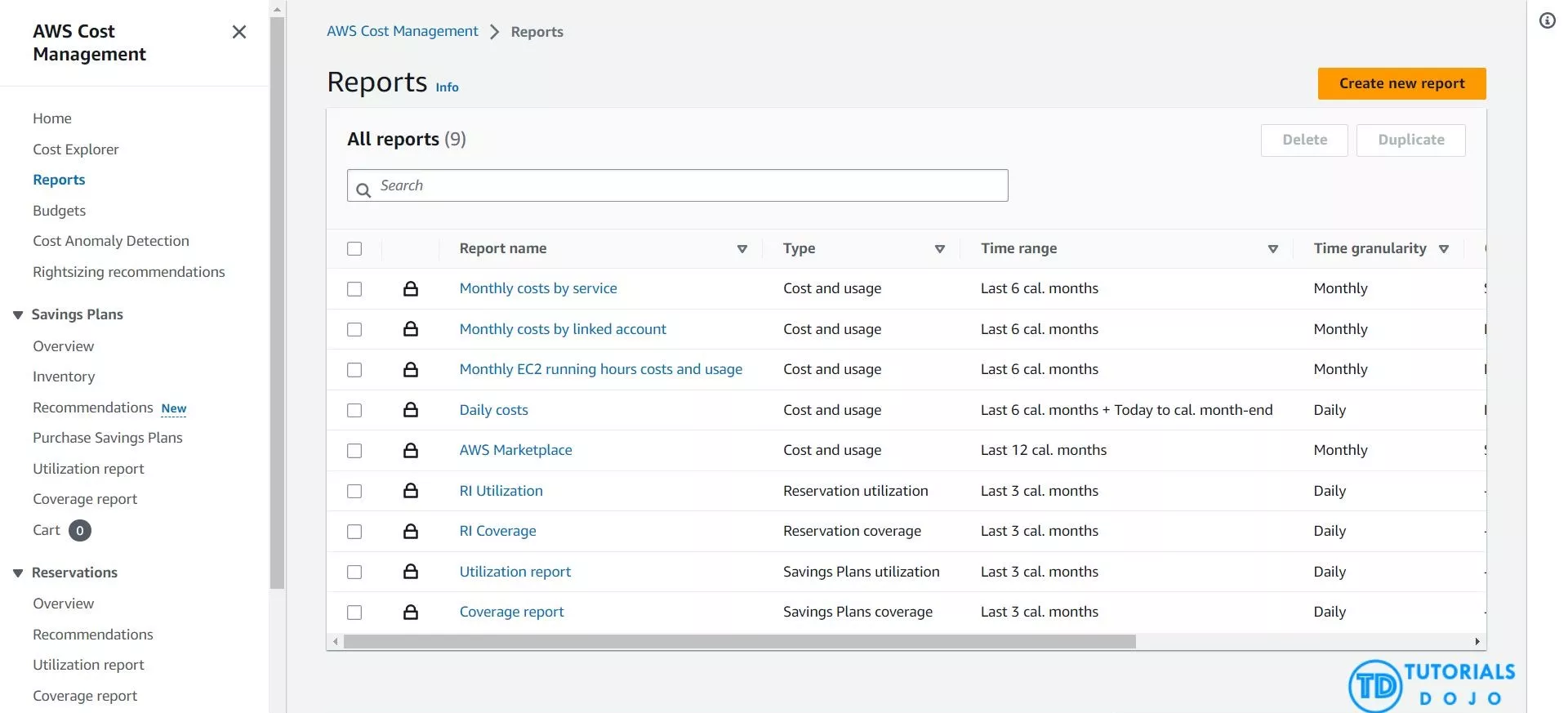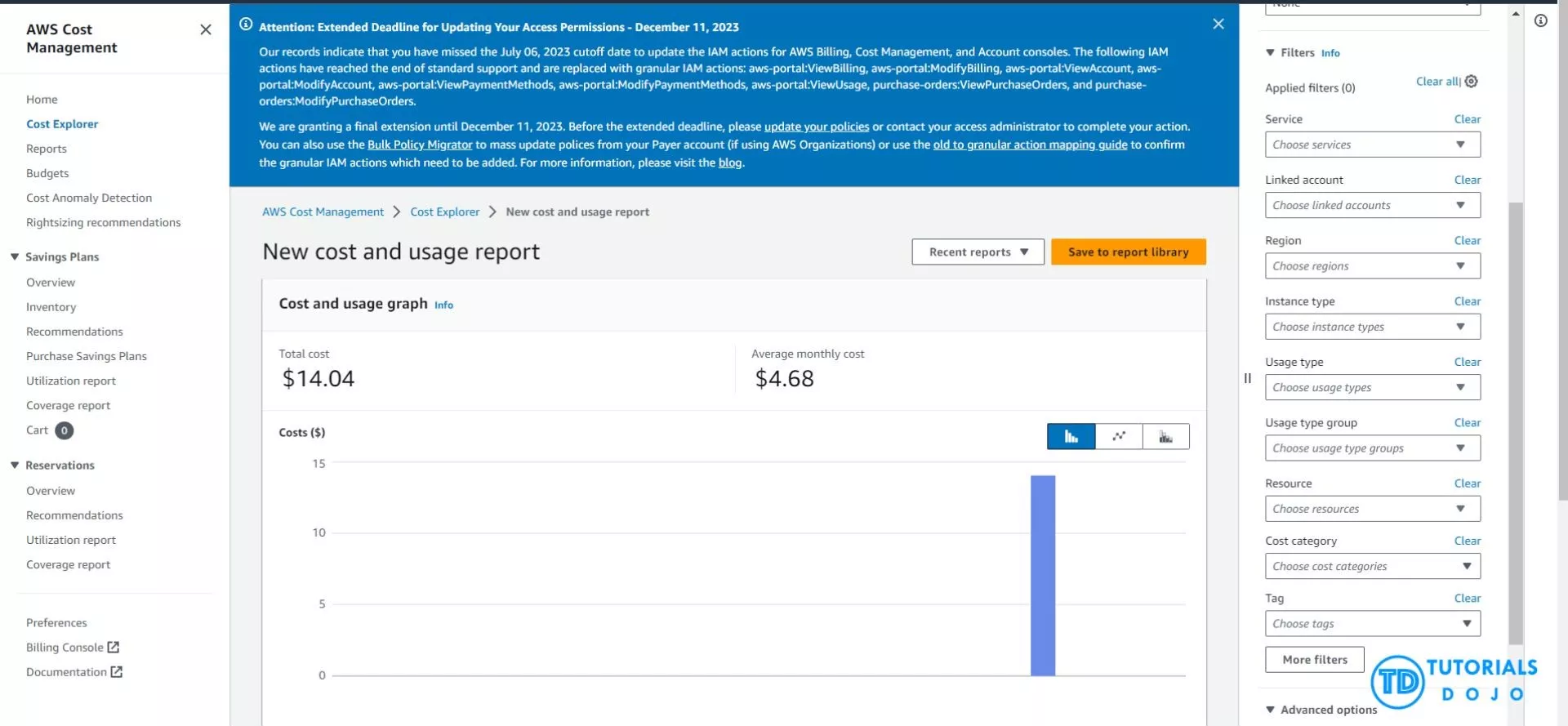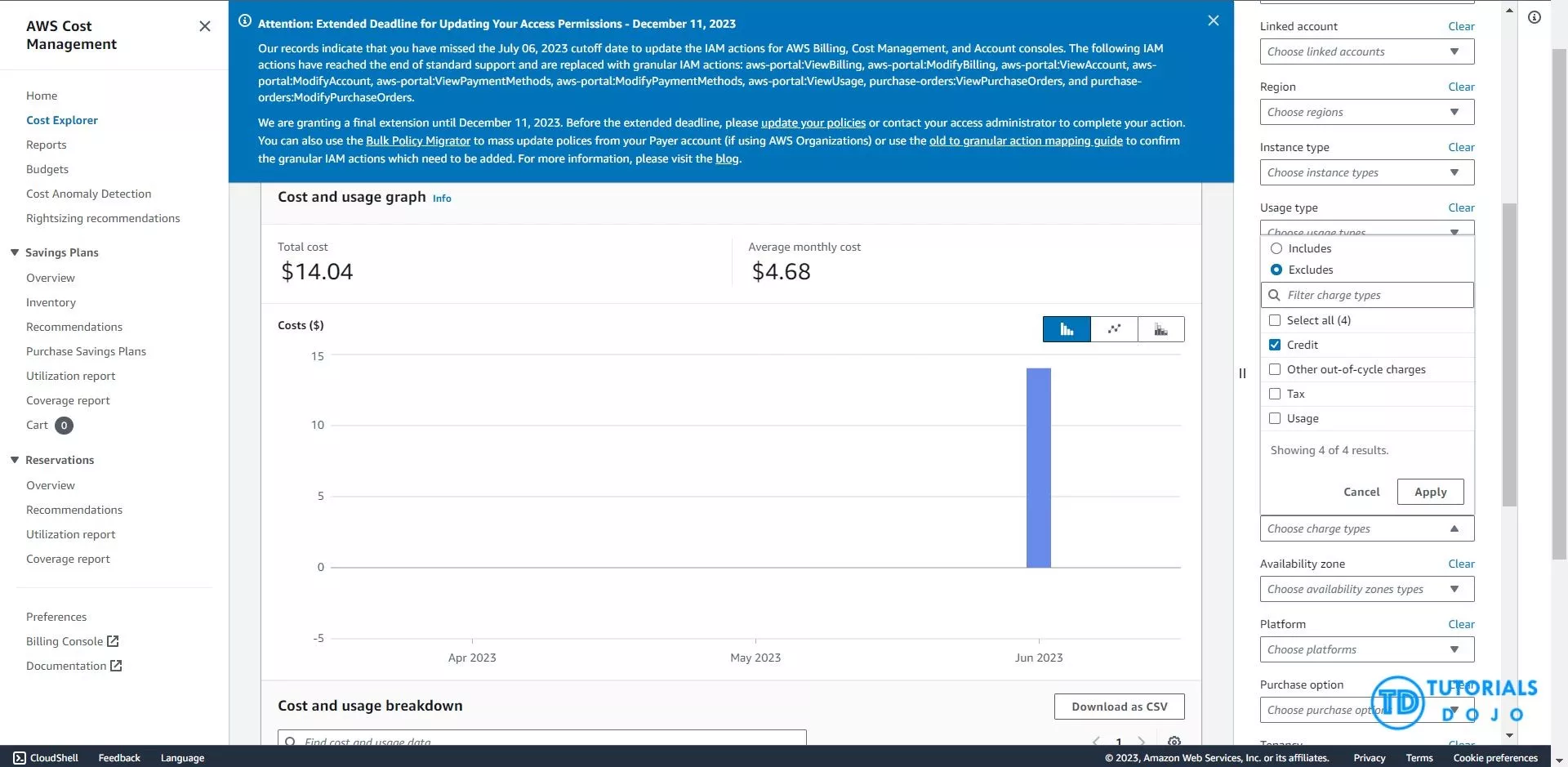Last updated on August 10, 2023
Cloud services like Amazon Web Services (AWS) have become widely recognized and necessary for businesses of all sizes. However, with the convenience and flexibility of AWS come the potential challenges of managing costs effectively. It can be daunting to manage AWS costs, particularly when you have a lot of resources running in your account. Nonetheless, there is a way to help with this concern by working your AWS Costs with AWS Budgets and Credits. This provides a powerful solution for keeping cloud spending in check.
In this article, we will discuss about setting up AWS Budgets to allow you to set custom cost and usage budgets, receive alerts when exceeding the thresholds, and utilize the AWS Cost Explorer report to monitor expenses.
Setting up AWS Budget
With AWS Budgets, you can manage your costs by setting spending limits and receiving alerts when expenses surpass your predetermined thresholds. This tool gives you precise control over your budgeting by enabling you to establish budgets based on different cost and usage metrics, such as overall costs, usage amounts, and the specific services with their corresponding spending.
To set up your AWS Budget, follow the steps provided below:
Step 1: Sign in to the AWS Management Console. Ensure that you have the necessary permissions to create and manage budgets.
Step 2: Once logged in to the AWS Management Console, search for AWS Budgets in the services search bar. Click the Home on the left panel of the screen to navigate the AWS Budgets dashboard.
Step 3: In the AWS Budgets dashboard, navigate to the Budgets under Cost Management on the left-hand panel. Click Create Budget button to create a new budget.
Step 4: In setting up the budget, AWS offers two types of budgets: Use a template and Customize. It also has four budget types: Cost budget, Usage budget, RI (Reserved Instance) utilization budget, and Savings Plans utilization budget. Choose the budget type that aligns with your specific monitoring requirements.
Step 5: Provide essential details for the budget, including Budget Name, Budget Amount, in which you can put the spending limit you want to set for the selected budget type, Period which includes the timeframe (monthly, quarterly, or custom) of the budget, Start and End Dates that define the budget’s start and end date, and Notification Preferences which set up email or SMS notifications to receive budget alerts (optional).
Step 6: For more refined budget monitoring, you can create multiple threshold levels based on different percentages of your budget amount. This allows you to receive alerts at various stages of budget consumption.
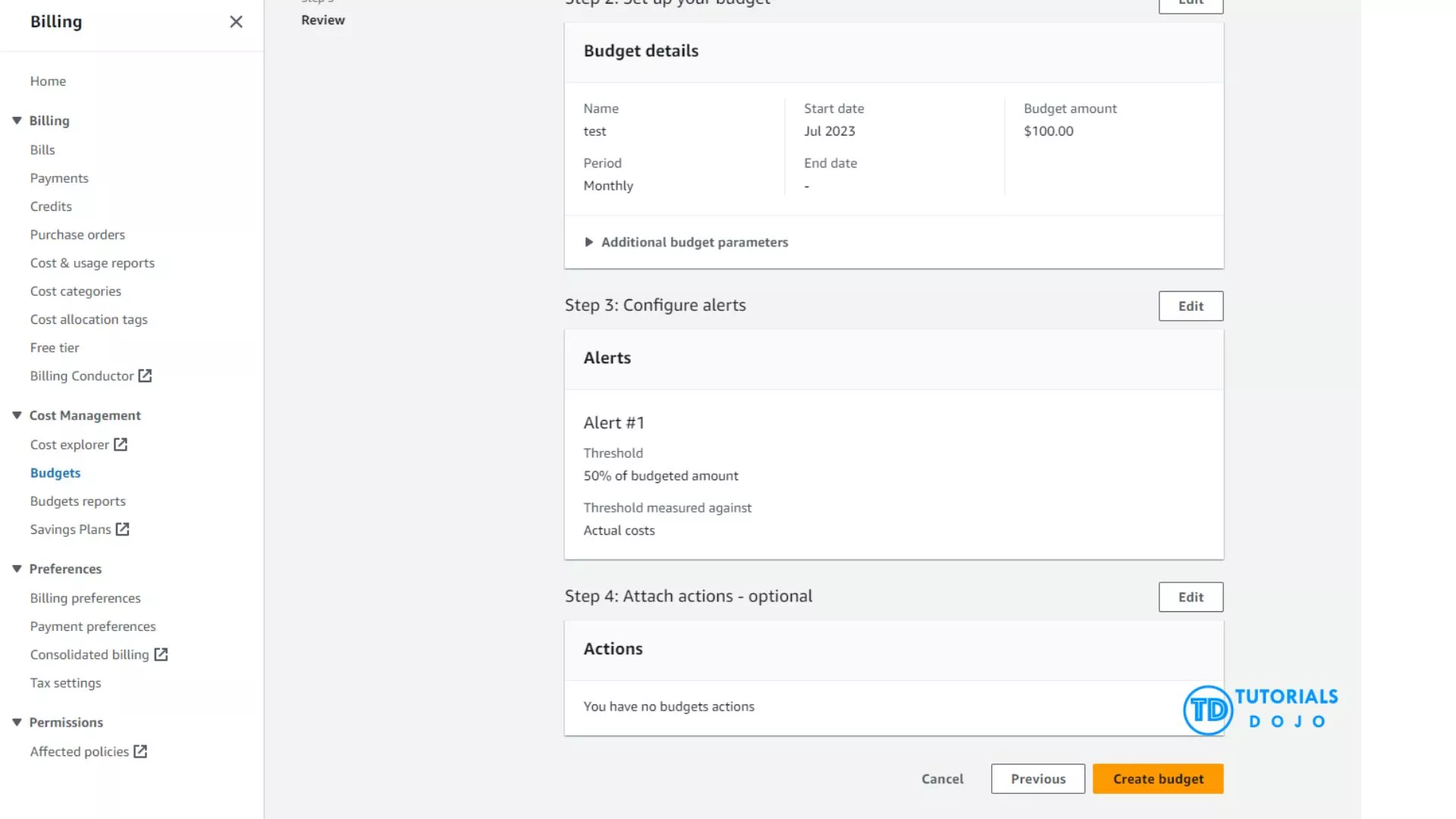
AWS Cost Explorer in Cost Management
Another AWS service that can assist you in managing your AWS cost is AWS Cost Explorer. This powerful tool lets you quickly examine your AWS costs and usage over time. It provides customizable reports, graphs, and filtering options that help you understand your spending across different AWS services, regions, or timeframes. However, it’s important to note that the default report includes all costs, including credits, which can sometimes make it difficult to see your actual expenses. Credits or AWS Credits are discounts that AWS provides to customers who are startups, active on the field, members of AWS Community Builders, or users who applied for AWS Activate credits. These AWS Credits are crucial in reducing overall cloud expenses. To filter out “Credit” from the AWS Cost Explorer report, follow these simple steps:
Step 1: Navigate to the Cost Management section. Select Cost Explorer to access the report.
Step 2: On the Reports dashboard, click Create a new Report to customize the report.
Step 3: Navigate to the right-hand panel of the screen, where you can see the Filters section. Modify the fields according to your report’s requirements.
Step 4: Select Charge Type from the list of available filters within the Modify filters window. Specify Credit to exclude it from the Cost Explorer report. This ensures that any cost associated with AWS Credits will not be considered in the report’s data.
Step 5: Click Apply to activate the filter and update the Cost Explorer report.
Final Remarks
Managing AWS costs is crucial for every company or business that aims to optimize its cloud investments. Additionally, AWS Budgets and Cost Explorer are powerful tools that enable organizations to achieve this goal. AWS Budgets allow companies to set custom cost and usage thresholds, ensuring they receive timely alerts when actual spending approaches or exceeds these limits. This proactive approach enables better financial control and prevents paying for unexpected costs. Furthermore, AWS Cost Explorer provides comprehensive insights into AWS costs and usage, helping businesses identify cost drivers and opportunities for optimization. By filtering out Credit from the Cost Explorer report, organizations can gain accurate financial visibility, making informed decisions about their cloud expenses without the influence of discounts or promotional credits. Collaboration among teams and regular reviews of spending trends contribute to continuous cost improvement and better resource allocation. Therefore, these tools empower businesses to drive financial efficiency and maximize the value of their cloud services.