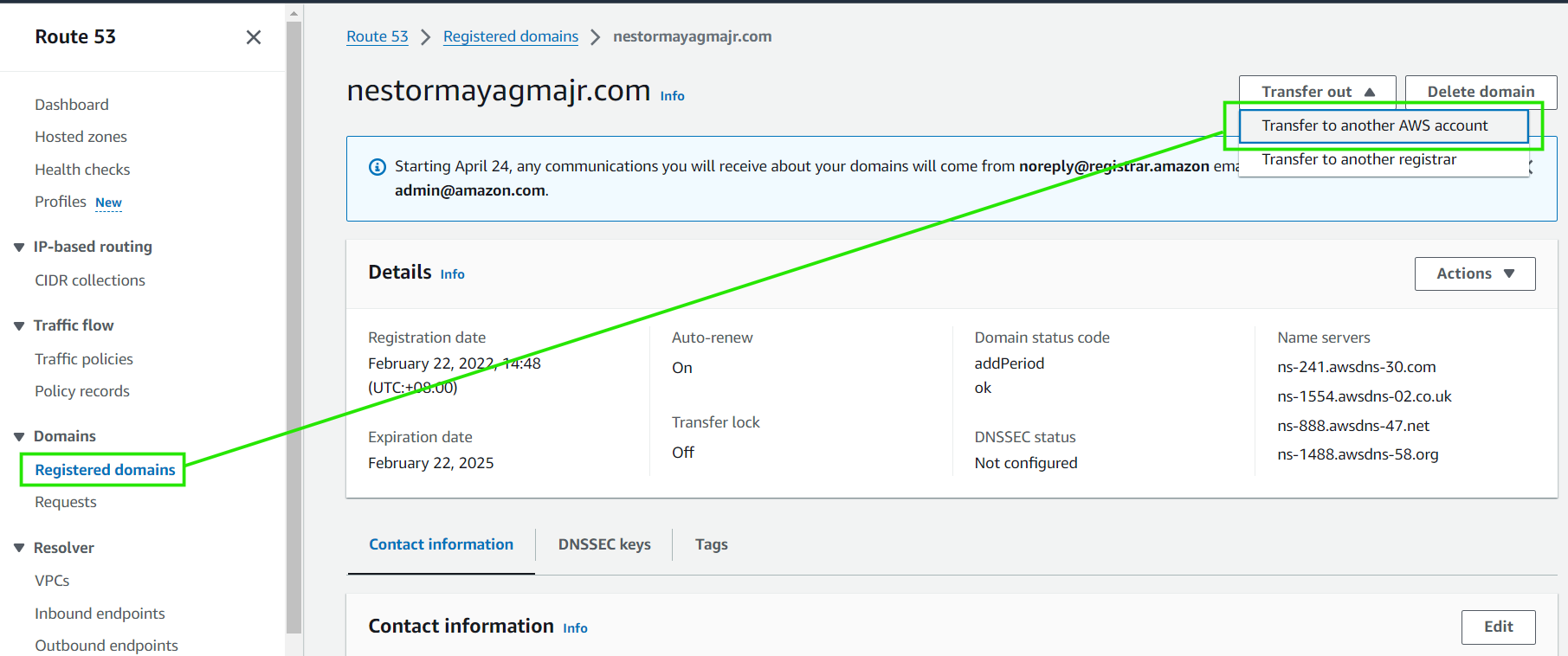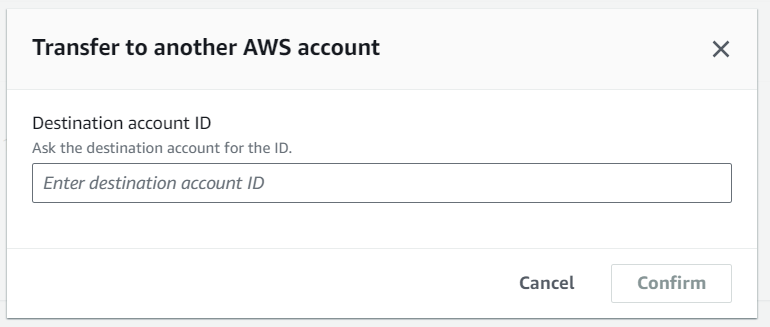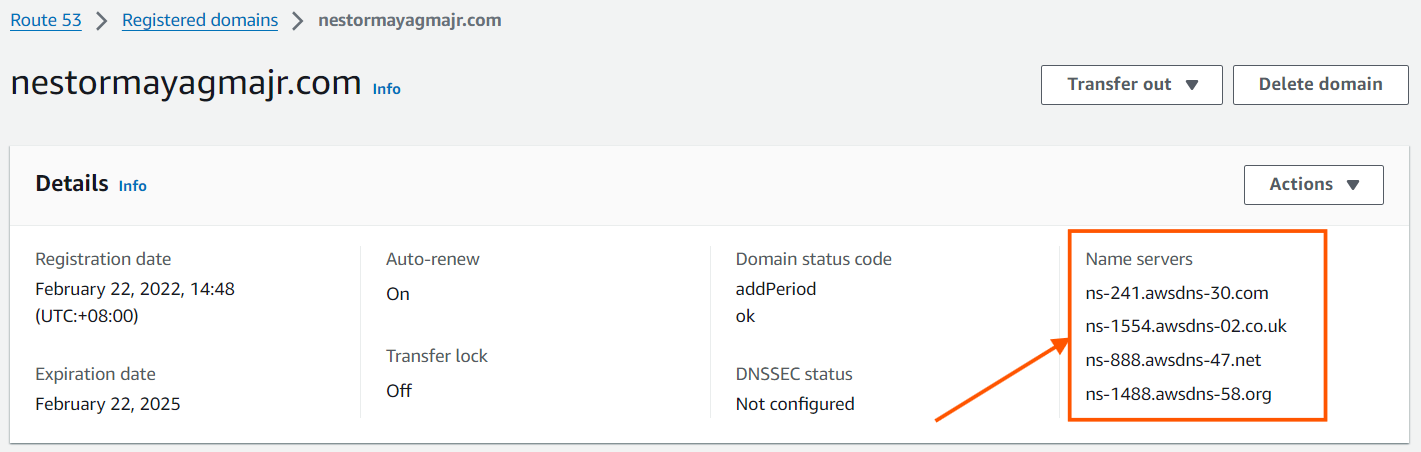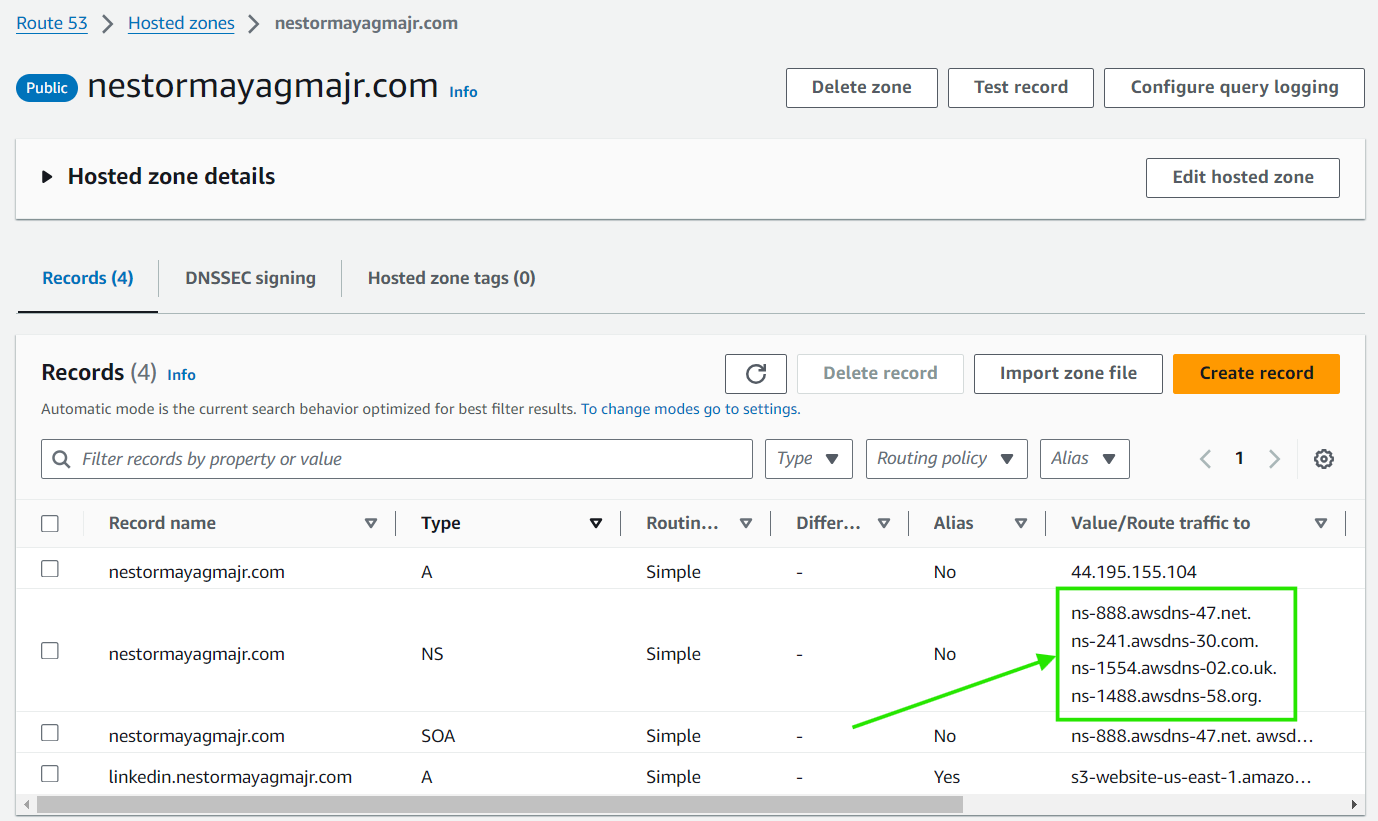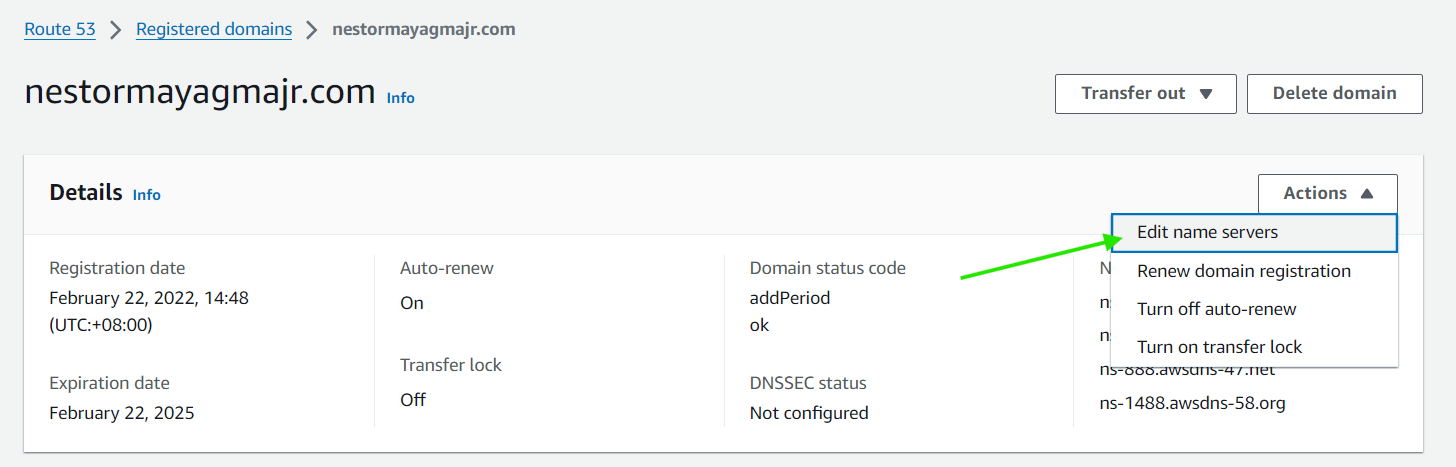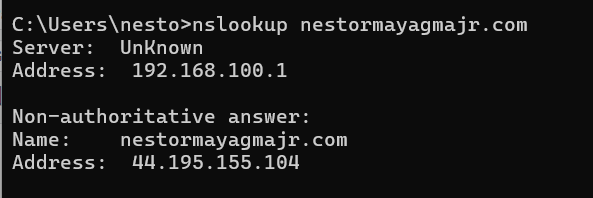I recently transferred my domain to a different AWS account. However, despite waiting for the standard 24-48-hour DNS propagation period, I noticed the changes were not propagating as expected. In this article, we’ll delve into the steps I followed, potential pitfalls, and solutions to ensure a smooth domain transfer process. DNS propagation is the process of updating and reflecting changes made to your domain’s DNS records across all DNS servers worldwide. When you make changes to DNS records, for example, updating your domain’s IP address or name servers, these changes need to be communicated to all DNS servers on the internet. DNS propagation refers to the time required for updates to be fully implemented. Here are the steps I followed: Initiate the Transfer: Accepted the Transfer: Authorization Email Link: Invalid Authorization Code: Name Server Verification: Here are the necessary changes that I’ve made to fix the issue: Log in to the AWS Account: Navigate to Registered Domains: Select Your Domain: Check Name Servers: Here are some insights on handling this situation: And there you have it! I sincerely hope this information proves helpful for resolving your domain transfer issues. Hoping for a seamless transition!
Steps to Transfer the Domain:
Potential Pitfalls in Domain Transfer
Solution
DNS Propagation:
nslookup command in cmd.
Transferring an Amazon Route 53 Domain to Another AWS Account: Troubleshooting DNS Propagation
AWS, Azure, and GCP Certifications are consistently among the top-paying IT certifications in the world, considering that most companies have now shifted to the cloud. Earn over $150,000 per year with an AWS, Azure, or GCP certification!
Follow us on LinkedIn, YouTube, Facebook, or join our Slack study group. More importantly, answer as many practice exams as you can to help increase your chances of passing your certification exams on your first try!
View Our AWS, Azure, and GCP Exam Reviewers Check out our FREE coursesOur Community
~98%
passing rate
Around 95-98% of our students pass the AWS Certification exams after training with our courses.
200k+
students
Over 200k enrollees choose Tutorials Dojo in preparing for their AWS Certification exams.
~4.8
ratings
Our courses are highly rated by our enrollees from all over the world.