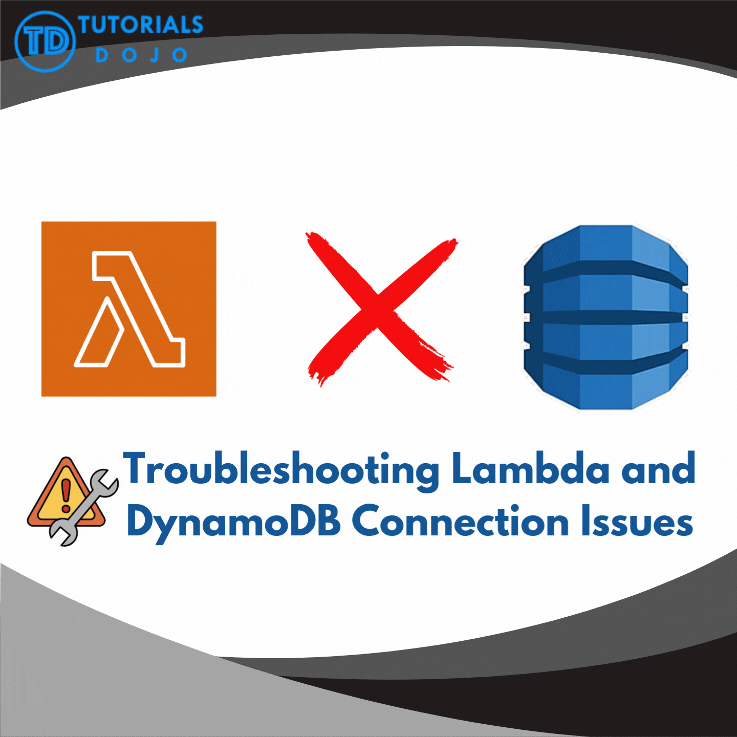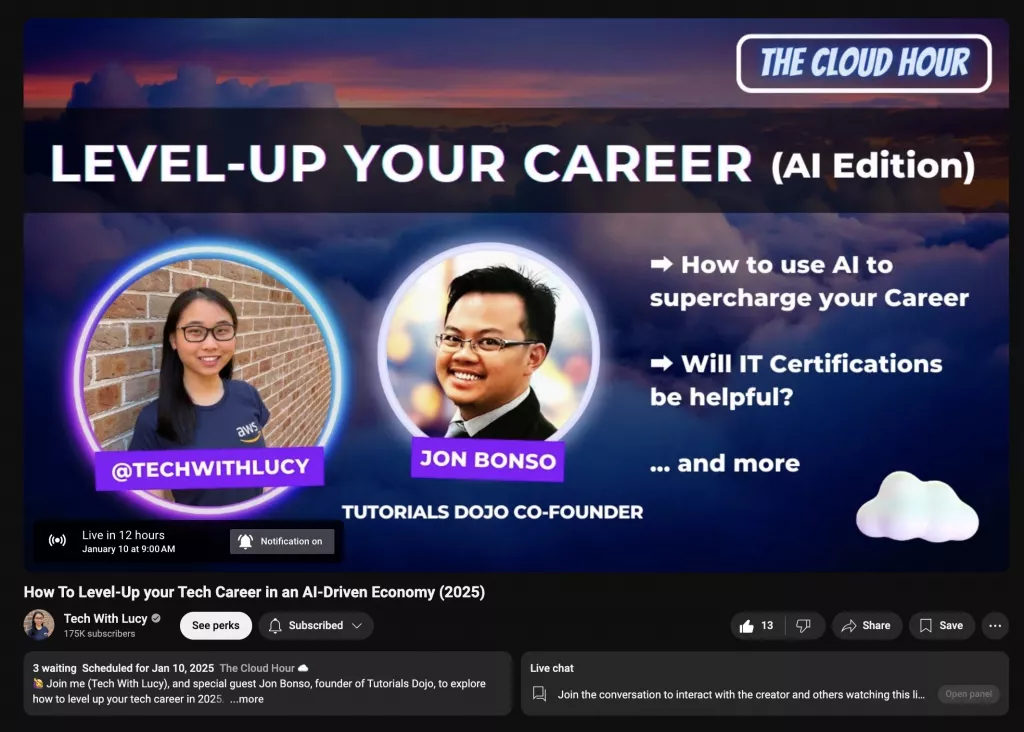Many consider Amazon DynamoDB to be one of the most effective solutions for handling vast amounts of data in the AWS Cloud. Its serverless architecture and highly scalable design ensure reliable performance, making it suitable for applications that demand fast, consistent, and low-latency access to data. DynamoDB’s ability to handle large datasets while having steady integration with other AWS services further makes it appropriate for data-driven features. Its serverless design and usability help AWS Lambda functions to process data efficiently, making it ideal for building high-performance and reliable applications. However, integrating these two AWS applications doesn’t always work seamlessly as intended, which might cause delays in achieving the function of your desired program. To be discussed in this blog are ways on how to troubleshoot connection issues between your Lambda function and DynamoDB.
For easier processing of large amounts of data that will be used by your Lambda function, the most efficient choice is to utilize the DynamoDB table where you will put the data and use the right code to fetch the data from the table to be processed by the Lambda function. But, as I’ve said above, this isn’t as easy as inputting the code and then letting it do the work for you. Some issues might arise during or even before the getting of item from the DynamoDB. So here are some ways on how to troubleshoot it to fully utilize the integration between Lambda and DynamoDB table.
Different ways to troubleshoot Lambda and DynamoDB connection issues:
1. Verify IAM Permissions for Lambda Function
Ensure that your Lambda function’s IAM role includes the required policies to access the DynamoDB table. You can view it by going to your Lambda function, go to Configuration tab, then Permission and select the Execution role name of your function to be redirected to your function’s IAM role. You can create your own permission policy or use an existing one. For fetching of items in DynamoDB table, you should include actions such as dynamodb:Scan, dynamodb:PutItem, dynamodb:GetItem and make sure that the permissions points to your DynamoDB table or to your whole account if you will utilize two or more DynamoDB tables for your function.
2. Validate the Partition key and Table schema of your DynamoDB table
Double-check if the partition key defined in your Lambda function matches the one in the DynamoDB table. If your code references an incorrect or non-existent key, DynamoDB queries or updates will fail. You must ensure that the key names and their data types (e.g., string, number) align with the table configuration. Even a tiny bit of error, such as wrong spacing or a missing character in the partition key defined in your function, would result in failure in fetching the items from your table.
3. Utilize CloudWatch Logs and analyze possible error logs displayed
Automatically, your Lambda function should have permission to display every result of running your Lambda function on Amazon CloudWatch logs. If you can’t access it or nothing is displayed, configure again your IAM Permissions to include CloudWatch logs like in Fix #1. With CloudWatch logs, you can examine the detailed error messages and stack traces. Specifically, look for error codes near the end of the request to give you an idea of what error caused you issues on your lambda function. Cross-referencing logs can help identify whether the issue is with permissions, capacity, or configuration in your lambda function itself. Shown above is a sample error which is Error:429 indicates that the request exceeds the rate limit. So the next step here is to investigate what requests by your Lambda function that causes this issue.
4. Add Debugging or Log Statements to your Lambda function
Sometimes, your code might now be working and your Lambda function can now fetch the items from DynamoDB table. However, you noticed that your expected result is still not achieved. The best course of action here is to add debugging or log statements, such as print statements, to your function. This will help you track the execution flow and see potential issues in your function. Like from what was shown above, a print statement was added to display the fetched DynamoDB. This was done to verify if the fetched items and their format were appropriate to their intended function. Just run the function and navigate to CloudWatch logs to see if the fetched items are correct.
5. Adjust the Lambda Function’s Timeout Setting
This last solution might seem as an easy fix for persisting connection issues between Lambda and DynamoDB. But, I put this at last because sometimes we overlook these simple things. You might encounter that the correct configuration, code, and solutions stated above were all achieved. However, when you run your function, no results are shown, and the worst part here is that no error codes are displayed. Without the error showing, you can’t pinpoint now what might actually be causing this issue. So that’s when you should start analyzing the displayed logs.
If you see a Status:timeout at the end of REPORT RequestID, it means that the request just ends prematurely. And the only fix for that is to increase the function’s timeout setting since it is 3 seconds by default. As what I’ve said, this is such an easy fix. Just go to General configuration, click Edit, then adjust it however you like even up to 15 minutes. Then you can try running your lambda function again, and it will now display either your expected result or an error in your function. At the very least, this indicates that your Lambda function is now fully processing the whole request.
Conclusion
This blog highlights the necessary steps to help you address and resolve connection issues between AWS Lambda and Amazon DynamoDB. By implementing these troubleshooting techniques, you can ensure smoother operations and more reliable performance for your applications. While the methods included here might only be the basics, they still provide a solid foundation for resolving common challenges in the cloud. By learning how to integrate these AWS services properly, more innovative solutions will be created.