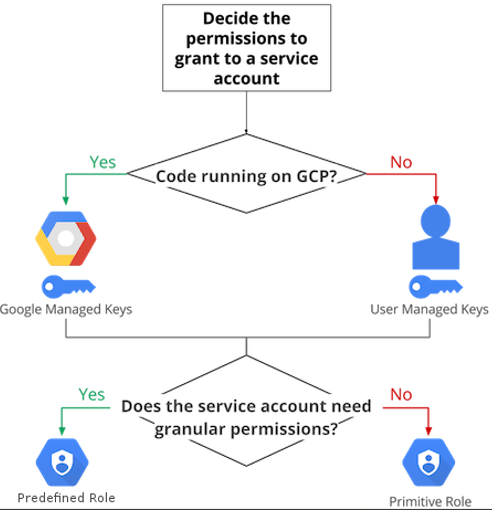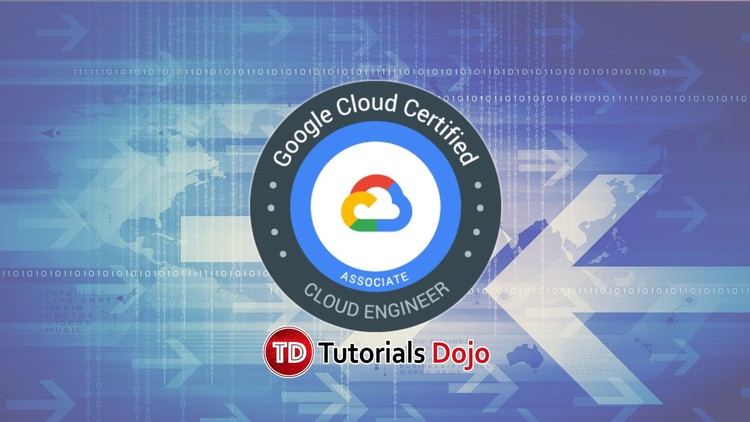Last updated on June 26, 2023
Google Cloud IAM Cheat Sheet
- Create and manage permissions for your Google Cloud resources with Identity Access Management (IAM).
- Provides a unified view into your organization’s security policy with built-in auditing to ease compliance purposes.
Features
- Lets you authorize who can take specific actions on resources to give you full control and visibility on your Google Cloud services centrally.
- Permissions are represented in the form of service.resource.verb
- Can map job functions into groups and roles.
- With IAM, users only get access to what they need to get the job done.
- Cloud IAM enables you to grant access to cloud resources at fine-grained levels, well beyond project-level access.
- You can leverage Cloud Identity to easily create or sync user accounts across applications and projects.
- IAM lets you set policies at the following levels of the resource hierarchy:
- Organization level
- The organization resource represents your company.
- IAM roles granted at this level are inherited by all resources under the organization.
- Folder level
- Folders can contain projects, other folders, or a combination of both.
- Roles granted at the highest folder level will be inherited by projects or other folders that are contained in that parent folder.
- Project level
- Projects represent a trust boundary within your company.
- Services within the same project have a default level of trust. For example, App Engine instances can access Cloud Storage buckets within the same project.
- IAM roles granted at the project level are inherited by resources within that project.
- Resource level
- Grant certain users permission to a single resource within a project.
- Organization level
Roles
- A role contains a set of permissions that allows you to perform specific actions on Google Cloud resources.
- You don’t directly grant users permissions in IAM. Instead, you grant them roles, which bundle one or more permissions.
- To make permissions available to members, including users, groups, and service accounts, you grant roles to the members.
- There are three types of roles in Google Cloud IAM:
- Basic Roles
- Includes Owner, Editor, and Viewer role that existed prior to the introduction of IAM.
- Predefined Roles
- Provides granular access for a specific service and is managed and defined by Google Cloud.
- Prevents unwanted access to other resources.
- Google is responsible for updating and adding permissions as necessary.
- Custom Roles
- Provides granular access according to a user-defined list of permissions.
- You can create a custom IAM role with one or more permissions and then grant that custom role to users or groups.
- Custom roles are not maintained by Google.
- You can grant multiple roles to a user or a group.
- Basic Roles
Service Accounts
- A service account is a special kind of account used by an application or a virtual machine (VM) instance, not a person.
- Applications use service accounts to make authorized API calls, authorized as either:
- the service account itself
- as Google Workspace
- as Cloud Identity users through domain-wide delegation
- A service account is identified by its email address, which is unique to the account.
- service-account-name@project-id.iam.gserviceaccount.com
- Each service account is associated with two sets of public/private RSA key pairs used to authenticate to Google.
- Types of service accounts:
- User-managed service accounts
- Default service accounts
- Google creates a user-managed service account when you use Google Cloud services. These accounts are called default service accounts.
- The default service accounts help you get started with Google Cloud services quickly.
- In addition to being an identity, a service account is also a resource with IAM policies attached to it, which means you can define who can use the account and who can perform specific actions on the service account.
Policy
- A policy is a collection of bindings, audit configuration, and metadata.
- A binding associates (or binds) one or more members with a single role and any context-specific conditions that change how and when the role is granted.
- Each binding includes the following fields:
- A member, known as an identity or principal, can be a:
- User Account
- Service Account
- Google group
- Domain
- A role, which is a named collection of permissions that grant access to perform actions on Google Cloud resources.
- A condition, which is a logical expression that further constrains the role binding based on attributes about the request, such as its origin, the target resource, and more.
- A member, known as an identity or principal, can be a:
Groups
- Groups help you manage your users at scale. It is a simple way to attach roles to users with the same job functions.
- Each member of a Google group inherits the Identity and Access Management (IAM) roles granted to that group.
- A user can belong to multiple groups.
Best Practices
- Enforce least privilege at all times.
- Mirror your Google Cloud resource hierarchy structure to your organization structure.
- Set policies at the organization level and at the project level rather than at the resource level.
- It is easier and better to manage members in a Google group than to update an IAM policy.
- In deciding how to use a service account, use the following flow-chart to guide you in your decision-making process.
- Rotate your service account keys using the IAM service account API.
- For production workloads, it’s best practice to use user-managed service accounts instead of the default service accounts.
Validate Your Knowledge
Question 1
Your company wants to review the IAM users and roles assigned on a specific Google Cloud project named finance-project.
What should you do to fulfill this requirement?
- Set up the Cloud SDK to run the
gcloud iam roles listcommand and review the output. - Use the Cloud Shell to run the
gcloud iam service-accounts listcommand and then review the output. - Using the Cloud Console, navigate to the finance-project, and go to the IAM section. Under the ‘Permissions’ tab, review the Members and Roles section.
- Using the Cloud Console, navigate to the finance-project, and go to the Roles section. From there, review the Roles and Status of the project.
Question 2
Your company is having its yearly business audit. Your external editor needs to review the Data Access and Access Transparency audit logs of your Google Cloud Platform account. Your company also wants to keep a copy of these logs as a reference for the next audit. You want to follow Google-recommended practices on granting Cloud IAM roles.
What should you do?
- Grant the external auditor the
roles/logging.privateLogViewerIAM role. Create a log sink and export the logs to Cloud Storage. - Grant the external auditor the
roles/logging.viewerIAM role. Create a log sink and export the logs to Cloud Storage. - Grant the external auditor a custom role that has
logging.logs.listandlogging.logServices.listpermissions. Create a log sink and export the logs to BigQuery. - Grant the external auditor the Project Viewer IAM role. Create a log sink and export the logs to BigQuery.
For more Google Cloud practice exam questions with detailed explanations, check out the Tutorials Dojo Portal:
Google Cloud IAM Cheat Sheet References:
https://cloud.google.com/iam/docs/concepts
https://cloud.google.com/iam/docs/resource-hierarchy-access-control#best_practices