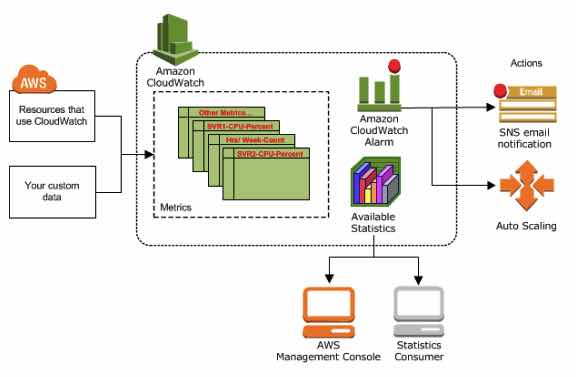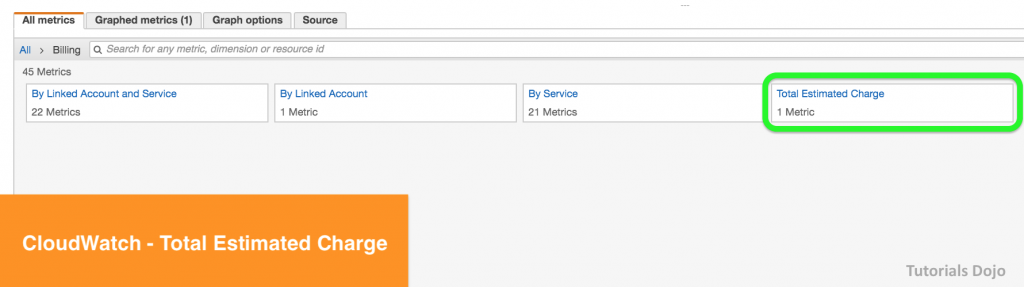Last updated on February 12, 2024
Amazon CloudWatch Cheat Sheet
- Monitoring tool for your AWS resources and applications.
- Display metrics and create alarms that watch the metrics and send notifications or automatically make changes to the resources you are monitoring when a threshold is breached.
- CloudWatch is basically a metrics repository. An AWS service, such as Amazon EC2, puts metrics into the repository and you retrieve statistics based on those metrics. If you put your own custom metrics into the repository, you can retrieve statistics on these metrics as well.
- CloudWatch does not aggregate data across regions. Therefore, metrics are completely separate between regions.
CloudWatch Concepts
-
-
Namespaces – a container for CloudWatch metrics.
- There is no default namespace.
- The AWS namespaces use the following naming convention: AWS/service.
-
Metrics – represents a time-ordered set of data points that are published to CloudWatch.
- Exists only in the region in which they are created.
- Cannot be deleted, but they automatically expire after 15 months if no new data is published to them.
- As new data points come in, data older than 15 months is dropped.
- Each metric data point must be marked with a timestamp. The timestamp can be up to two weeks in the past and up to two hours into the future. If you do not provide a timestamp, CloudWatch creates a timestamp for you based on the time the data point was received.
- By default, several services provide free metrics for resources. You can also enable detailed monitoring, or publish your own application metrics.
- Metric math enables you to query multiple CloudWatch metrics and use math expressions to create new time series based on these metrics.
- Important note for EC2 metrics: CloudWatch does not collect memory utilization and disk space usage metrics right from the get go. You need to install CloudWatch Agent in your instances first to retrieve these metrics.
-
Dimensions – a name/value pair that uniquely identifies a metric.
- You can assign up to 10 dimensions to a metric.
- Whenever you add a unique dimension to one of your metrics, you are creating a new variation of that metric.
-
Resolution – a custom metric can be classified as standard or high resolution.
- Standard Resolution
- Data with a granularity of one minute.
- Default metrics produced by AWS services.
- High Resolution
- Data with a granularity of one second.
- Provides more insight into your application’s sub-minute activity.
- Standard Resolution
-
Statistics – metric data aggregations over specified periods of time.
-
-
-
- Each statistic has a unit of measure. Metric data points that specify a unit of measure are aggregated separately.
- You can specify a unit when you create a custom metric. If you do not specify a unit, CloudWatch uses None as the unit.
- A period is the length of time associated with a specific CloudWatch statistic. The default value is 60 seconds.
- CloudWatch aggregates statistics according to the period length that you specify when retrieving statistics.
- For large datasets, you can insert a pre-aggregated dataset called a statistic set.
-
|
Statistic |
Description |
|
Minimum |
The lowest value observed during the specified period. You can use this value to determine low volumes of activity for your application. |
|
Maximum |
The highest value observed during the specified period. You can use this value to determine high volumes of activity for your application. |
|
Sum |
All values submitted for the matching metric added together. Useful for determining the total volume of a metric. |
|
Average |
The value of Sum / SampleCount during the specified period. By comparing this statistic with the Minimum and Maximum, you can determine the full scope of a metric and how close the average use is to the Minimum and Maximum. This comparison helps you to know when to increase or decrease your resources as needed. |
|
SampleCount |
The count (number) of data points used for the statistical calculation. |
|
pNN.NN |
The value of the specified percentile. You can specify any percentile, using up to two decimal places (for example, p95.45). Percentile statistics are not available for metrics that include any negative values. |
-
Percentiles – indicates the relative standing of a value in a dataset. Percentiles help you get a better understanding of the distribution of your metric data.
-
Alarms – watches a single metric over a specified time period, and performs one or more specified actions, based on the value of the metric relative to a threshold over time.
- You can create an alarm for monitoring CPU usage and load balancer latency, for managing instances, and for billing alarms.
- When an alarm is on a dashboard, it turns red when it is in the ALARM state.
- Alarms invoke actions for sustained state changes only.
- Alarm States
- OK—The metric or expression is within the defined threshold.
- ALARM—The metric or expression is outside of the defined threshold.
- INSUFFICIENT_DATA—The alarm has just started, the metric is not available, or not enough data is available for the metric to determine the alarm state.
- You can also monitor your estimated AWS charges by using Amazon CloudWatch Alarms. However, take note that you can only track the estimated AWS charges in CloudWatch and not the actual utilization of your resources. Remember that you can only set coverage targets for your reserved EC2 instances in AWS Budgets or Cost Explorer, but not in CloudWatch.
-
- When you create an alarm, you specify three settings:
- Period is the length of time to evaluate the metric or expression to create each individual data point for an alarm. It is expressed in seconds.
- Evaluation Period is the number of the most recent periods, or data points, to evaluate when determining alarm state.
- Datapoints to Alarm is the number of data points within the evaluation period that must be breaching to cause the alarm to go to the ALARM state. The breaching data points do not have to be consecutive, they just must all be within the last number of data points equal to Evaluation Period.
- When you create an alarm, you specify three settings:
-
-
- For each alarm, you can specify CloudWatch to treat missing data points as any of the following:
- missing—the alarm does not consider missing data points when evaluating whether to change state (default)
- notBreaching—missing data points are treated as being within the threshold
- breaching—missing data points are treated as breaching the threshold
- ignore—the current alarm state is maintained
- For each alarm, you can specify CloudWatch to treat missing data points as any of the following:
- You can now create tags in CloudWatch alarms that let you define policy controls for your AWS resources. This enables you to create resource level policies for your alarms.
-
CloudWatch Dashboard
-
- Customizable home pages in the CloudWatch console that you can use to monitor your resources in a single view, even those spread across different regions.
- There is no limit on the number of CloudWatch dashboards you can create.
- All dashboards are global, not region-specific.
- You can add, remove, resize, move, edit or rename a graph. You can metrics manually in a graph.
- You can share your dashboards with users who do not have direct access to your AWS account via three ways:
- Share a single dashboard and designate specific email addresses and passwords of the people who can view the dashboard.
- Share a single dashboard publicly, so that anyone who has the link can view the dashboard.
- Share all the CloudWatch dashboards in your account and specify a third-party SSO provider for dashboard access. All users who are members of this SSO provider’s list can access the dashboards in the account. To enable this, you integrate the SSO provider with Amazon Cognito.
CloudWatch Events (Amazon EventBridge)
-
- Deliver near real-time stream of system events that describe changes in AWS resources.
- Events respond to these operational changes and take corrective action as necessary, by sending messages to respond to the environment, activating functions, making changes, and capturing state information.
- Concepts
- Events – indicates a change in your AWS environment.
- Targets – processes events.
- Rules – matches incoming events and routes them to targets for processing.
- Amazon EventBridge is a service that builds upon the CloudWatch Events service API. Both Amazon EventBridge and CloudWatch Events use the same underlying infrastructure. You can still continue managing events through CloudWatch Events but the preferred way is to manage events via Amazon EventBridge.
- Amazon EventBridge extends the capabilities of CloudWatch Events by enabling customers to connect data from their own apps and third-party SaaS apps, making it easier to connect applications.
CloudWatch Logs
-
- Features
- Query log data
- Monitor logs from EC2 instances in real-time
- Monitor CloudTrail logged events
- By default, logs are kept indefinitely and never expire
- Archive log data
- Log Route 53 DNS queries
- CloudWatch Logs Insights enables you to interactively search and analyze your log data in CloudWatch Logs using queries.
- CloudWatch Vended logs are logs that are natively published by AWS services on behalf of the customer. VPC Flow logs is the first Vended log type that will benefit from this tiered model.
- After the CloudWatch Logs agent begins publishing log data to Amazon CloudWatch, you can search and filter the log data by creating one or more metric filters. Metric filters define the terms and patterns to look for in log data as it is sent to CloudWatch Logs.
- Filters do not retroactively filter data. Filters only publish the metric data points for events that happen after the filter was created. Filtered results return the first 50 lines, which will not be displayed if the timestamp on the filtered results is earlier than the metric creation time.
- Metric Filter Concepts
- filter pattern – you use the pattern to specify what to look for in the log file.
- metric name – the name of the CloudWatch metric to which the monitored log information should be published.
- metric namespace – the destination namespace of the new CloudWatch metric.
- metric value – the numerical value to publish to the metric each time a matching log is found.
- default value – the value reported to the metric filter during a period when no matching logs are found. By setting this to 0, you ensure that data is reported during every period.
- dimensions – key-value pairs that define a metric.
- You can create two subscription filters with different filter patterns on a single log group.
- CloudWatch Contributor Insights enables you to create rules to analyze structured log events.
- CloudWatch Metric Insights is a flexible query capability that allows you to aggregate and group your metrics in real-time to quickly identify issues
- You can use CloudWatch Evidently to test new features by serving them to a subset of your users and monitor its performance before fully launching the feature.
- Real user monitoring allows you to collect and view client-side data about the performance of your web application from actual user sessions in near real time using CloudWatch RUM.
- Features
CloudWatch Agent
-
- Collect more logs and system-level metrics from EC2 instances and your on-premises servers.
- Needs to be installed.
- Default namespace for metrics collected is CWAgent.
- You can retrieve custom metrics from your applications using StatsD and collectd.
- Cloudwatch Metric Streams
- Amazon CloudWatch Metric Streams lets you create a continuous, near real-time stream of metrics to a destination of your choice.
- You can use Metric Streams to send metrics to Datadog, New Relic, Splunk, Dynatrace, Sumo Logic, and S3.
CloudWatch Application Insights
- AWS CloudWatch Application Insights facilitates observability for your applications and underlying AWS resources.
- It helps you set up the best monitors for your application resources to continuously analyze data for signs of problems with your applications.
- Application discovery and configuration: The first time an application is added to CloudWatch Application Insights, it scans the application components to recommend key metrics, logs, and other data sources to monitor for your application.
- Data preprocessing: CloudWatch Application Insights continuously analyzes the data sources being monitored across the application resources to discover metric anomalies and log errors (observations).
- Intelligent problem detection: The CloudWatch Application Insights engine detects problems in your application by correlating observations using classification algorithms and built-in rules.
- Alert and action: When CloudWatch Application Insights detects a problem with your application, it generates CloudWatch Events to notify you of the problem.
- Data Retention
- CloudWatch Application Insights retains problems for 55 days and observations for 60 days.
- Features
- It provides automated dashboards that show potential problems with monitored applications, which help you to quickly isolate ongoing issues with your applications and infrastructure.
- When you add your applications to Amazon CloudWatch Application Insights, it scans the resources in the applications and recommends and configures metrics and logs on CloudWatch for application components.
- It analyzes metric patterns using historical data to detect anomalies, and continuously detects errors and exceptions from your application, operating system, and infrastructure logs.
- It correlates these observations using a combination of classification algorithms and built-in rules.
- It automatically creates dashboards that show the relevant observations and problem severity information to help you prioritize your actions.
- For common problems in .NET and SQL application stacks, such as application latency, SQL Server failed backups, memory leaks, large HTTP requests, and canceled I/O operations, it provides additional insights that point to a possible root cause and steps for resolution.
- Built-in integration with AWS SSM OpsCenter allows you to resolve issues by running the relevant Systems Manager Automation document.
CloudWatch Container Insights
-
- Data Collection and Aggregation
- It collects, aggregates, and summarizes metrics and logs from your containerized applications and microservices.
- It is available for Amazon Elastic Container Service (Amazon ECS), Amazon Elastic Kubernetes Service (Amazon EKS), and Kubernetes platforms on Amazon EC2.
- It supports collecting metrics from clusters deployed on AWS Fargate for both Amazon ECS and Amazon EKS.
- Diagnostic Information
- It provides diagnostic information, such as container restart failures, to help you isolate issues and resolve them quickly.
- You can set CloudWatch alarms on metrics that Container Insights collects.
- Metrics and Logs
- It collects data as performance log events using the embedded metric format.
- The metrics that Container Insights collects are available in CloudWatch automatic dashboards.
- It automatically creates a log group for the performance log events.
- Charges
- With the original version of Container Insights, the metrics are charged as custom metrics.
- With Container Insights with enhanced observability for Amazon EKS, Container Insights metrics are charged per observation instead of being charged per metric stored or log ingested.
- Performance Data Collection
- In Amazon EKS and Kubernetes, Container Insights uses a containerized version of the CloudWatch agent to discover all of the running containers in a cluster.
- It then collects performance data at every layer of the performance stack.
- Encryption
- Container Insights supports encryption with the AWS KMS key for the logs and metrics that it collects.
- Only symmetric keys are supported.
- Data Collection and Aggregation
Authentication and Access Control
-
- Use IAM users or roles for authenticating who can access
- Use Dashboard Permissions, IAM identity-based policies, and service-linked roles for managing access control.
- A permissions policy describes who has access to what.
- Identity-Based Policies
- Resource-Based Policies
- There are no CloudWatch Amazon Resource Names (ARNs) for you to use in an IAM policy. Use an * (asterisk) instead as the resource when writing a policy to control access to CloudWatch actions.
Amazon CloudWatch Pricing
-
- You are charged for the number of metrics you have per month
- You are charged per 1000 metrics requested using CloudWatch API calls
- You are charged per dashboard per month
- You are charged per alarm metric (Standard Resolution and High Resolution)
- You are charged per GB of collected, archived and analyzed log data
- There is no Data Transfer IN charge, only Data Transfer Out.
- You are charged per million custom events and per million cross-account events
- You are charged per rule and for log events that matches your rule.
- Evidently events and analysis are charged per 1 million events.
- RUM events are charged per 100k events.
- Logs Insights is priced per query and charges based on the amount of ingested log data scanned by the query.
Collect Metrics and Logs from Amazon EC2 instances with the CloudWatch Agent:
Amazon CloudWatch-related Cheat Sheets:
Validate Your Knowledge
Question 1
A company needs to ensure the safety of its employees by measuring the temperature of their facility every 5 minutes using smart sensors. They want to send the custom data metrics of their application to CloudWatch to view the data graphs visually.
Which of the below statements is true regarding the scenario above?
- You can use AWS CLI or API to upload the data metrics to CloudWatch.
- Using AWS Snowball, the customer can import the data to CloudWatch.
- You can directly go to the AWS Console and upload the data to CloudWatch.
- A custom data metric from smart sensors is not supported by CloudWatch.
Question 2
There is a new compliance rule in your company that audits every Windows and Linux EC2 instances each month to view any performance issues. They have more than a hundred EC2 instances running in production, and each must have a logging function that collects various system details regarding that instance. The SysOps team will periodically review these logs and analyze their contents using AWS Analytics tools, and the result will need to be retained in an S3 bucket.
In this scenario, what is the most efficient way to collect and analyze logs from the instances with minimal effort?
- Install the unified CloudWatch Logs agent in each instance which will automatically collect and push data to CloudWatch Logs. Analyze the log data with CloudWatch Logs Insights.
- Install AWS SDK in each instance and create a custom daemon script that would collect and push data to CloudWatch Logs periodically. Enable CloudWatch detailed monitoring and use CloudWatch Logs Insights to analyze the log data of all instances.
- Install the AWS Systems Manager Agent (SSM Agent) in each instance which will automatically collect and push data to CloudWatch Logs. Analyze the log data with CloudWatch Logs Insights.
- Install AWS Inspector Agent in each instance which will collect and push data to CloudWatch Logs periodically. Set up a CloudWatch dashboard to properly analyze the log data of all instances.
For more AWS practice exam questions with detailed explanations, visit the Tutorials Dojo Portal:
Additional Training Materials: Amazon CloudWatch Video Courses on Udemy
Amazon CloudWatch Cheat Sheet References:
https://docs.aws.amazon.com/AmazonCloudWatch/latest/monitoring
https://aws.amazon.com/cloudwatch/features/
https://aws.amazon.com/cloudwatch/pricing/
https://aws.amazon.com/cloudwatch/faqs/