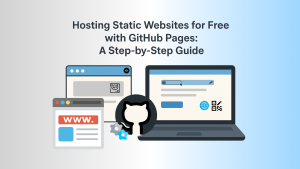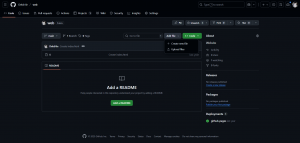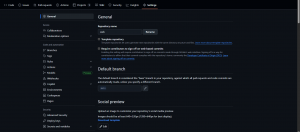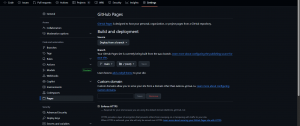GitHub Pages is, in fact, one of the most accessible and cost-effective ways to host static websites. This tutorial provides a detailed, step-by-step guide on how to host a static website using GitHub Pages, from repository setup to deployment, including custom domain configuration. GitHub Pages are static site hosting services offered by GitHub. It allows users to publish web content directly from a repository: There are two main ways to upload your files: Option A: Upload via GitHub Web Interface Note: Make sure your main index.html file is located in the root of the repository. If you have a registered domain name, you can connect it to your GitHub Pages site: GitHub Pages is a powerful and practical option for deploying static websites at no cost. With direct integration into GitHub, developers can take advantage of version control and easy publishing in a matter of minutes. GitHub Pages provides an efficient platform to get your work online with minimal setup.
Hosting Static Websites for Free with GitHub Pages: A Step-by-Step Guide
What are GitHub Pages?
Key Features
Prerequisites
Step-by-Step Guide
Step 1: Create a New GitHub Repository
Step 2: Add Your Website Files
Step 3: Enable GitHub Pages
Step 4 (Optional): Use a Custom Domain
Best Practices
Conclusion
References
Hosting Static Websites for Free with GitHub Pages: A Step-by-Step Guide
AWS, Azure, and GCP Certifications are consistently among the top-paying IT certifications in the world, considering that most companies have now shifted to the cloud. Earn over $150,000 per year with an AWS, Azure, or GCP certification!
Follow us on LinkedIn, YouTube, Facebook, or join our Slack study group. More importantly, answer as many practice exams as you can to help increase your chances of passing your certification exams on your first try!
View Our AWS, Azure, and GCP Exam Reviewers Check out our FREE coursesOur Community
~98%
passing rate
Around 95-98% of our students pass the AWS Certification exams after training with our courses.
200k+
students
Over 200k enrollees choose Tutorials Dojo in preparing for their AWS Certification exams.
~4.8
ratings
Our courses are highly rated by our enrollees from all over the world.