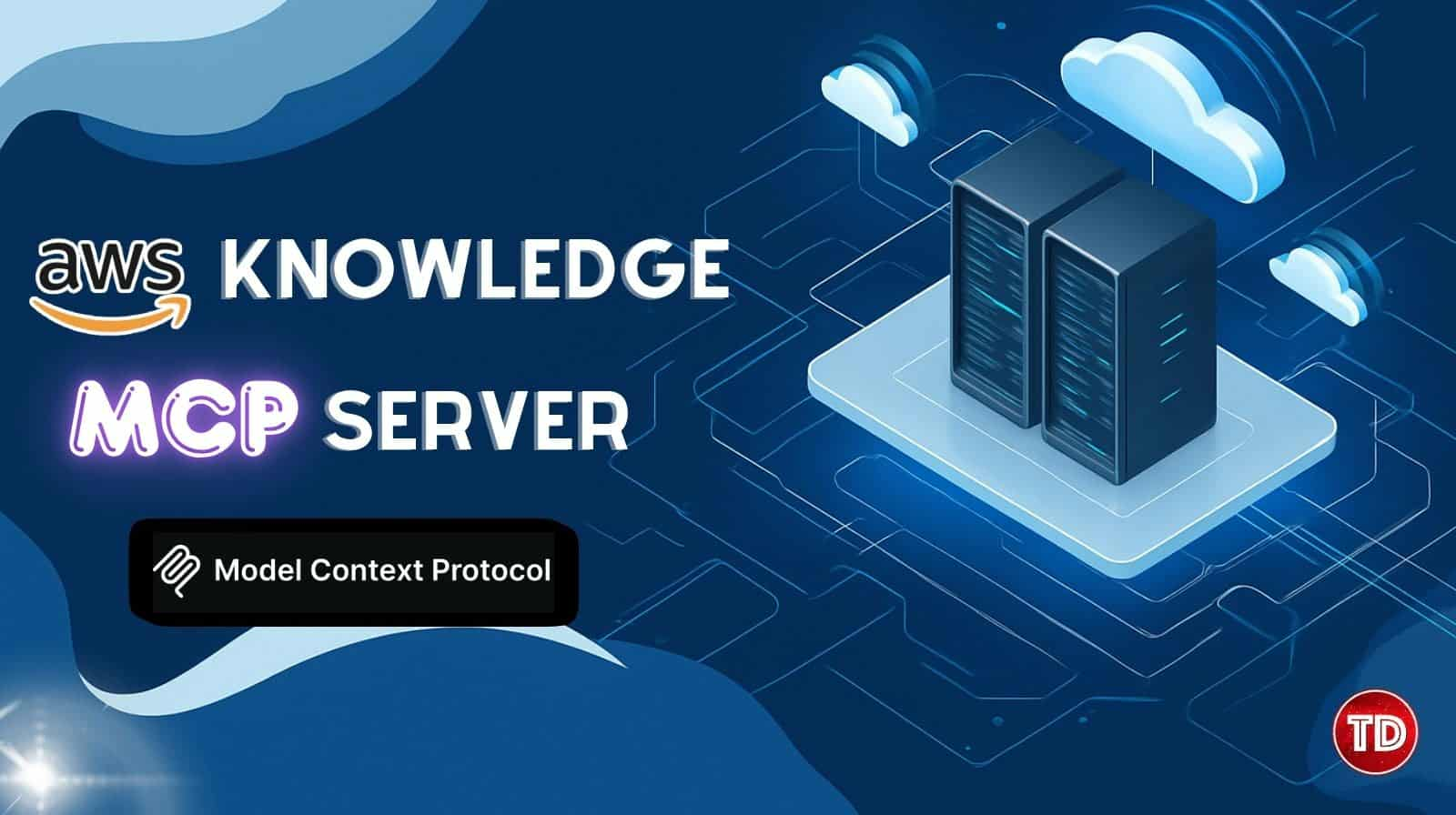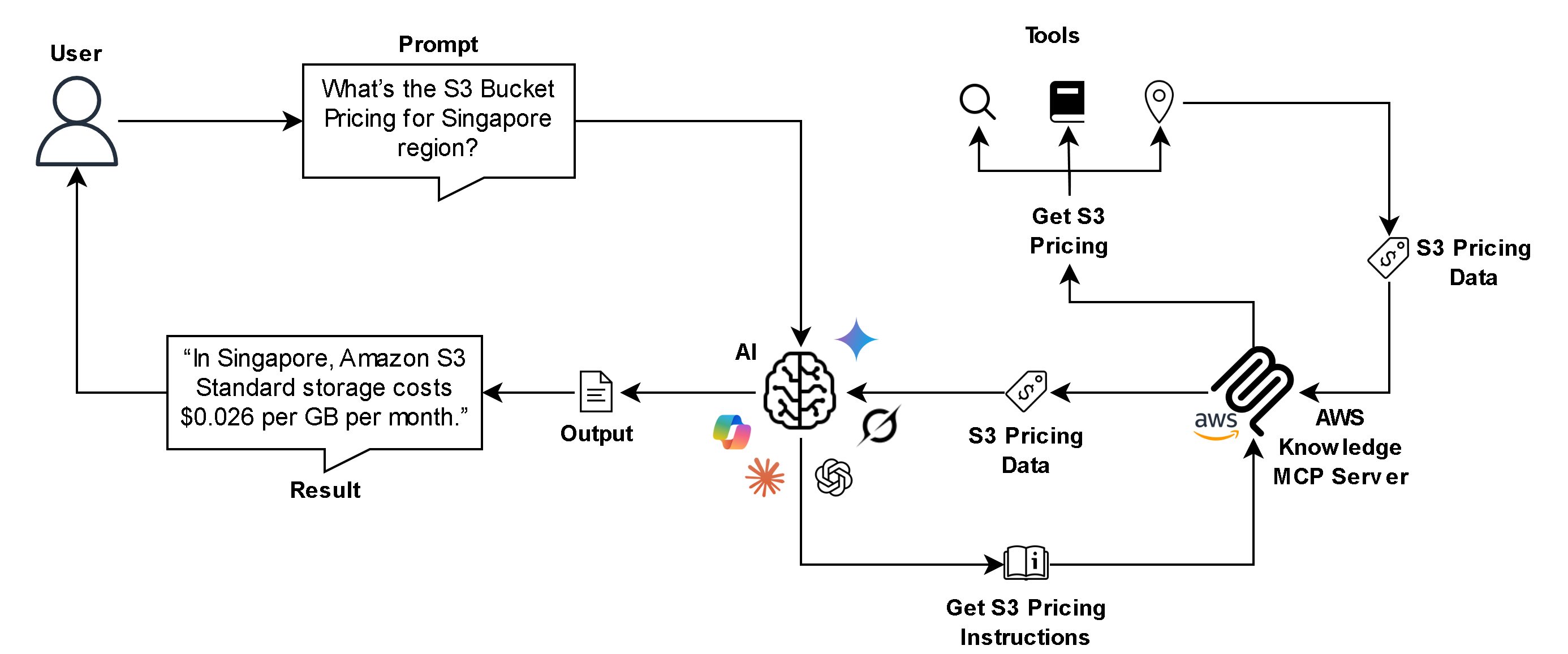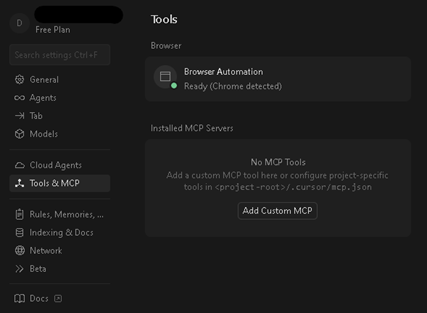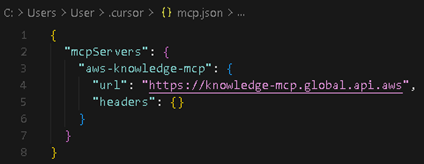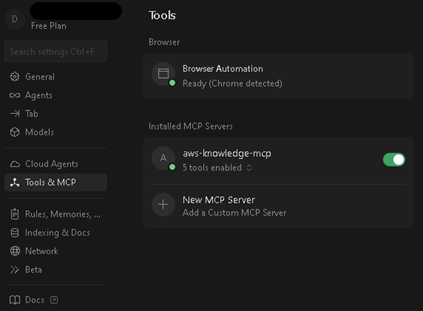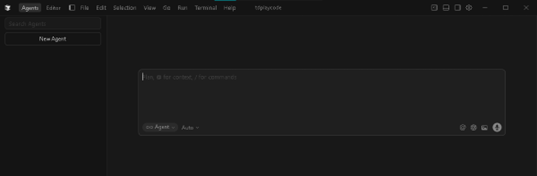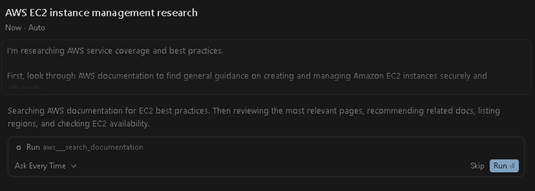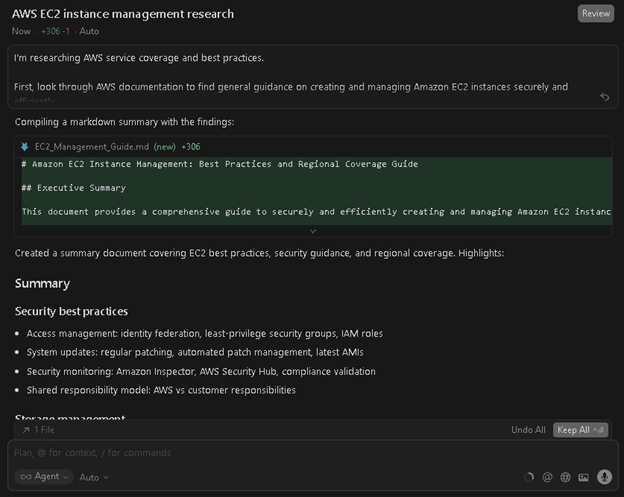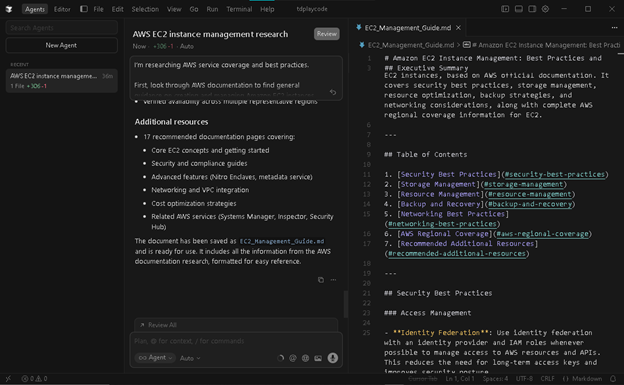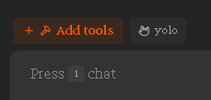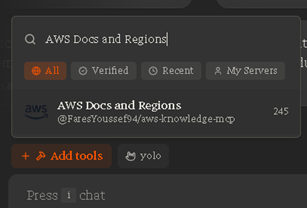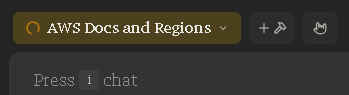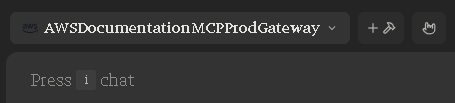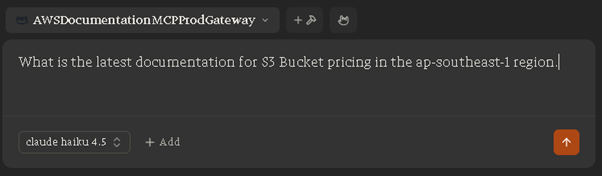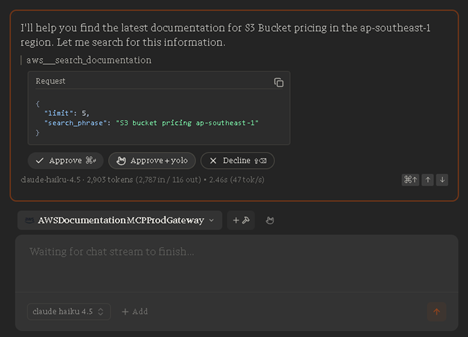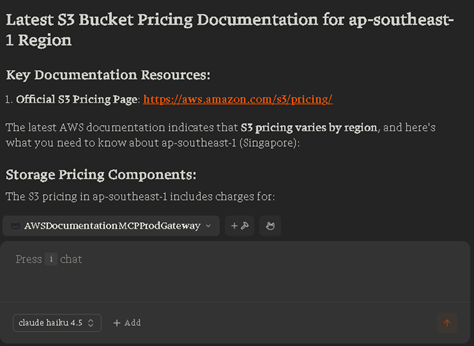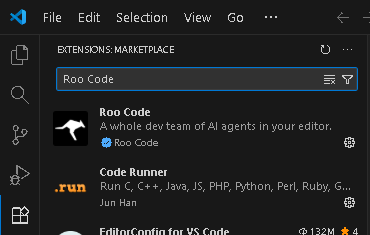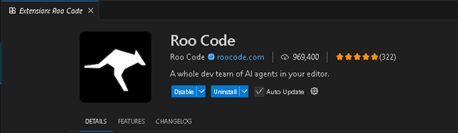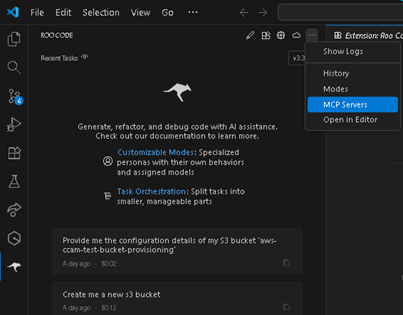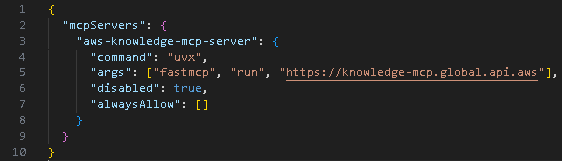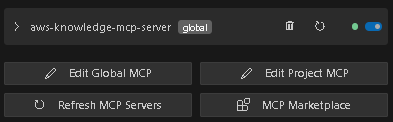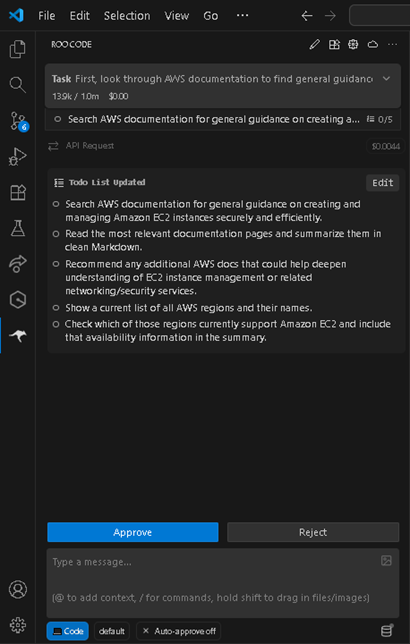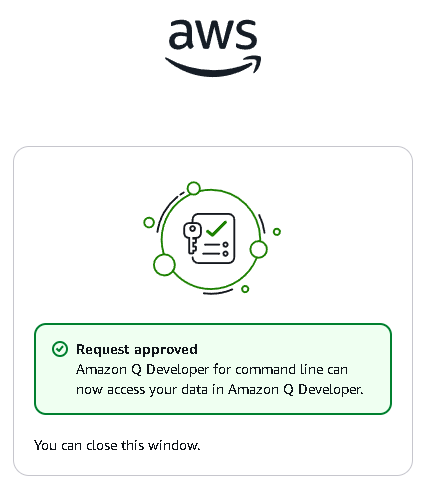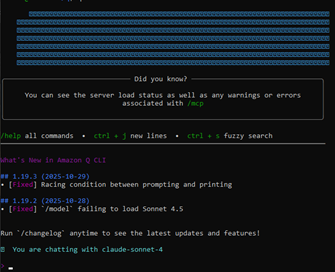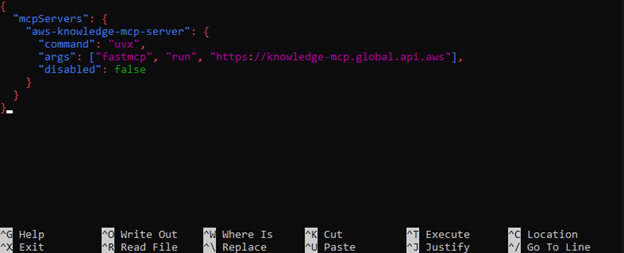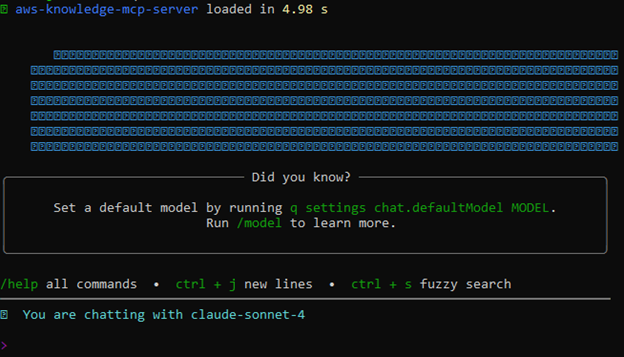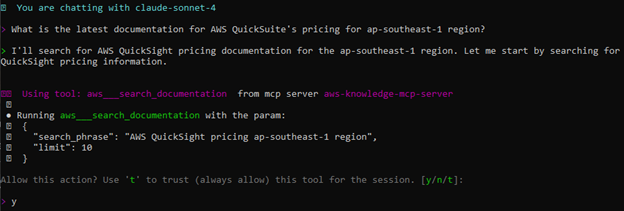Let’s be honest, keeping up with AWS feels like chasing a moving target. One minute you’ve mastered EC2 and Lambda, and the next, there’s a new service, multiple updates, and several ways to configure the same feature.
For developers and architects exploring AI integrations, that learning curve becomes even steeper. AWS offers massive amounts of documentation—enough to fill a library—but finding what you actually need, like the right API reference or regional availability, can feel like searching for a needle in a haystack made of JSON.
Fortunately, the AWS Knowledge Model Context Protocol (MCP) Server changes the game. It provides a structured and reliable way for AI chatbots to access AWS information allowing users to get accurate, up-to-date answers instantly.
What is AWS Knowledge MCP Server
The AWS Knowledge MCP Server is a tool designed to streamline how developers, architects, and organizations access AWS knowledge. It serves as a central hub for up-to-date documentation, API references, and architectural guidance, offering a structured interface that AI chatbots can query to answer user requests accurately.
By integrating with AI chatbots, the MCP Server enables users to:
- Ask questions about AWS services, APIs, and configurations.
- Retrieve current regional availability for APimgIs and CloudFormation resources.
- Access best practices for using AWS services.
- View detailed API documentation including required and optional parameters.
- Follow quick start guides to get started efficiently.
With this consolidated access, AI chatbots can act as knowledgeable assistants, providing users with precise and timely AWS information without the need to dig through extensive documentation.
Common Use Cases
When paired with AI chatbots, the AWS Knowledge MCP Server can support a variety of practical scenarios:
- Service Availability Queries: Users can ask which AWS services or resources are available in specific regions.
- API Reference Assistance: Chatbots can provide detailed documentation for API calls, including required and optional parameters.
- Best Practices Guidance: AI can suggest recommended approaches for configuring or deploying AWS services.
- Quick Start Guidance: Chatbots can provide step-by-step instructions for initializing AWS services.
- Monitoring Updates: AI agents can inform users about newly released AWS services or updates to existing services.
Pre-requisites to get started with AWS Knowledge MCP Server integration
- uv installed from Astral
- fastmcp installed using uv command
- Latest Python version installed
- Access to Foundational Models (e.g. Cursor, Smithery, Roo, AWS Developer CLI, etc)
Integrating AWS Knowledge MCP Server to Foundational Models
Integrating with Cursor
- Open Settings -> Tools & MCP -> click Add Custom MCP.
- Copy and paste the .json code below into the opened mcp.json, then click Save:
{
"mcpServers": {
"aws-knowledge-mcp": {
"url": "https://knowledge-mcp.global.api.aws",
"headers": {}
}
}
}
- Once saved, the AWS Knowledge MCP Server should appear under Installed MCP Servers and be enabled automatically.
- Next, open Cursor’s Chat Agent under the Agent tab, or press CTRL + L while in another tab to access it quickly.
- Now, copy and paste the sample prompt below to effectively invoke the built-in tools for the AWS Knowledge MCP Server:
I’m researching AWS service coverage and best practices.
First, look through AWS documentation to find general guidance on creating and managing Amazon EC2 instances securely and efficiently.
Then open and read the most relevant documentation pages, and summarize them in clean Markdown.
Next, based on what you find, recommend any additional AWS docs that could help deepen understanding of EC2 instance management or related networking/security services.
After that, show me a current list of all AWS regions and their names.
Finally, check which of those regions currently support Amazon EC2 and include that availability information in the summary.
- When you run the prompt, the LLM will first invoke the tool aws__search_documentation and ask for your permission before execution. Simply click Approve or Run to continue. Afterward, a message should appear indicating that the tool ran successfully.
- As the prompt progresses, the LLM will automatically trigger the remaining tools, each requiring approval before running:
-
aws__search_documentation
-
aws__list_regions
-
aws__read_documentation
-
aws__recommend
-
aws__get_regional_availability
-
- Once all tools have completed, the model will compile and return the summarized results in natural language — in this case, Cursor generated a neatly formatted Markdown (.md) file.
Using Smithery
- Visit Smithery chatbot’s Official Website: https://smithery.ai/chat
- Click Add tools (you’ll need to log in to your account first)
- In the search bar, type “AWS Docs and Regions” and click it
Select the tool and wait until it connects successfully.
- Once connected, you can start invoking the MCP Server’s tools by using a sample prompt like this: What is the latest documentation for S3 Bucket pricing in the ap-southeast-1 region.
- When you run the prompt, Smithery will request your permission to execute each tool. Simply click Approve for every step to allow it to perform its functions.
- After processing the API calls, Smithery will return a clear, easy-to-read answer written in natural English.
Setting Up Roo Code
- First, open Windows PowerShell as an administrator and install uv from Astral by running: powershell -c “irm https://astral.sh/uv/install.ps1 | iex”
- Next, add uv to your environment path using the command: setx PATH “$($env:Path);$env:USERPROFILE\.local\bin”
- Afterward, install fastmcp with uv by running: uv tool install fastmcp
- Open Visual Studio Code (VS Code) and go to the Extensions tab. In the search bar, type “Roo Code”, then click Install to add it to your IDE.
- Once installed, open Roo Code from the left panel. Click the ellipsis (⋯) icon and select MCP Servers from the dropdown menu.
- Click ‘Edit Global MCP’
A .json file will appear, copy and paste the configuration below, then save the file:
{
"mcpServers": {
"aws-knowledge-mcp-server": {
"command": "uvx",
"args": ["fastmcp", "run", "https://knowledge-mcp.global.api.aws"],
"disabled": true,
"alwaysAllow": []
}
}
}
- Once saved, the AWS Knowledge MCP Server should now appear as enabled in your MCP Servers list.
Click Done at the upper-right corner to confirm the configuration.
- Now it’s time to test your setup. Copy and paste the following sample prompt into Roo Code’s AI chat box:
First, look through AWS documentation to find general guidance on creating and managing Amazon EC2 instances securely and efficiently.
Then open and read the most relevant documentation pages, and summarize them in clean Markdown.
Next, based on what you find, recommend any additional AWS docs that could help deepen understanding of EC2 instance management or related networking/security services.
After that, show me a current list of all AWS regions and their names.
Finally, check which of those regions currently support Amazon EC2 and include that availability information in the summary.
- When prompted for permission, simply approve each API request so the tool can execute successfully.
- Once all API calls have been processed, you should see a confirmation message “Task Complete.”
Configuring AWS Developer CLI (Ubuntu)
- Open cmd and install Windows Subsystem for Linux (WSL) on windows via command (this automatically install Ubuntu): wsl –install
- Launch Ubuntu (WSL Distribution) on windows via Start -> Ubuntu
or run cmd command: wsl
Then run command: cd ~
- Install unzip via command: sudo apt install unzip
- Download Amazon Q CLI Installer via command: curl –proto ‘=https’ –tlsv1.2 -sSf https://desktop-release.codewhisperer.us-east-1.amazonaws.com/latest/q-x86_64-linux-musl.zip -o q.zip
- Unzip the installer via command: unzip q.zip
- Navigate to the directory of unzipped q folder via command: cd q
- Once inside q folder, change the file permission of install.sh to be executable via command: chmod +x install.sh
- Execute the install.sh shell script via command: ./install.sh
- Choose option: Yes
- Choose option depending on your account: (in my case, Free with Builder ID)
- Copy and paste the link in a browser and confirm that both the code in terminal and the URL is matching.
- Approve Amazon Q’s Permission.
- Once finished, you should see a message in terminal indicating ‘Device authorized’ and ‘Logged in successfully’. Reload shell config for changes to apply via command: source ~/.bashrc
- To test if it worked, run command: which q
It should show something like: /home/username/.local/bin/q
- You can now launch Amazon Q Developer CLI via command: q chat
It should show something like this:
- Before we can integrate AWS Knowledge MCP Server to Amazon Q CLI. We need to install pre-requisites which are:
- uv from Astral
- fastmcp
- To exit Amazon Q chat, simply run command: /quit
- Go to home/root directory via command: cd ~
- Install uv from Astral via command: curl -LsSf https://astral.sh/uv/install.sh | sh
Then refresh the shell config to apply changes via command: source ~/.bashrc
To verify if installation was successful, run command: uv –version
You should see something like this:
- Next, install fastmcp as a tool via uv command: uv tool install fastmcp
To verify, run command: uvx fastmcp –version
- Open or create the mcp.json config file inside the ~/.aws/amazonq/ directory via command: nano ~/.aws/amazonq/mcp.json
- Once the mcp.json file is opened, copy and paste this code into the mcp.json file:
{
"mcpServers": {
"aws-knowledge-mcp-server": {
"command": "uvx",
"args": ["fastmcp", "run", "https://knowledge-mcp.global.api.aws"],
"disabled": false
}
}
}
- To Save, press ‘CTRL + O’ -> ‘Enter’ -> ‘CTRL + X’
- Launch the Amazon Q CLI via command: q chat
You should see an indication of initializing something like ‘aws-knowledge-mcp-server’
- To test the MCP Server and invoke its tools, try asking with this prompt:
What is the latest documentation for AWS QuickSuite’s pricing for ap-southeast-1 region?
- Simply type ‘y’ and enter when asked to execute every AWS Knowledge MCP Server tools
- After executing each tool’s API requests, you should see the results in Markdown format.
References:
- https://aws.amazon.com/about-aws/whats-new/2025/10/aws-knowledge-mcp-server-generally-available/
- https://awslabs.github.io/mcp/servers/aws-knowledge-mcp-server
- https://aws.amazon.com/blogs/machine-learning/introducing-aws-mcp-servers-for-code-assistants-part-1/